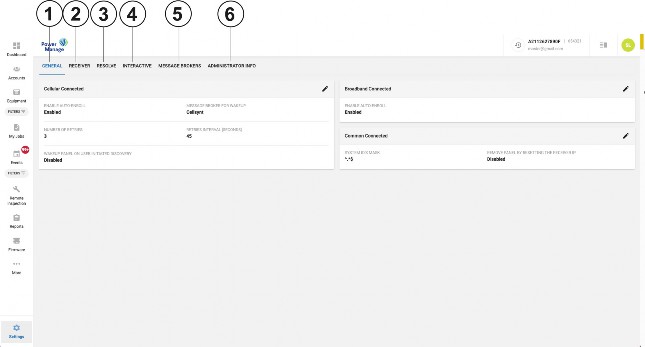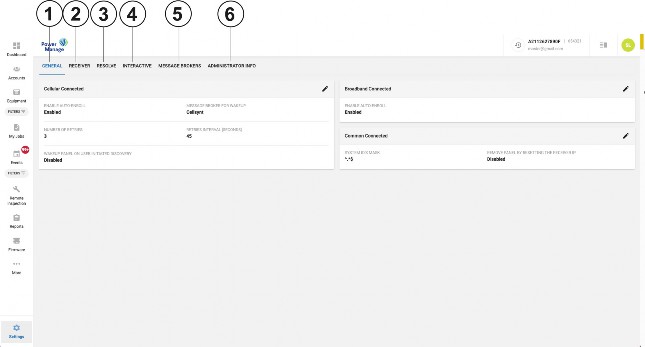Use the INTERACTIVE tab to: • Enable or disable the user app or the installer app as a default for new panels that you enroll in the server. For more information, see Editing the interactive session settings. • For PSP panels that connect to the server with an IP channel, enable or disable a connection to the DLS service. The server prompts the panel to connect to the DSL application. This is also known as firewall friendly protocol transfer. For more information, see Editing the interactive session settings. • Enable or disable user permission to grant the installer access to the user's panel with the user application. For more information, see Editing the interactive session settings. • Limit the number of active user sessions for each server and for each panel. For more information, see Editing the user notifications settings. 

• Enable or disable email notifications for emails with video attachments and emails without video attachments. For more information, see Editing the interactive session set- tings. • Enable user app notifications with a pop-up dialog box. For more information, see Editing the user notifications settings. |