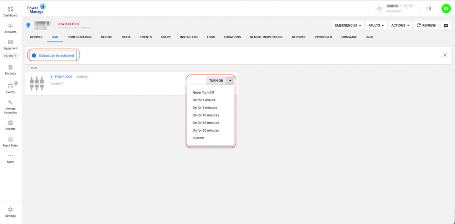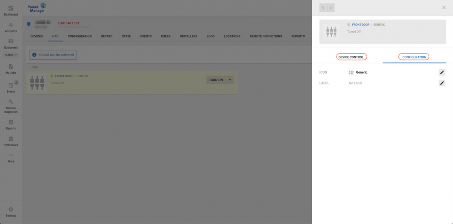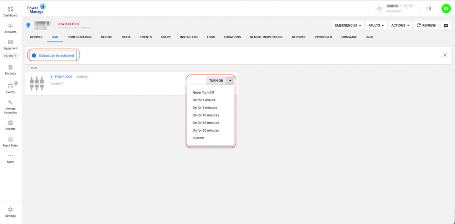
< Previous | Contents | Next >
To enter Outputs:
1. Click Equipment from the main menu.
2. Select the required panel.
3. Click OUTPUTS from top ribbon menu.
This new tab gathers all the output devices (output, PGM, activation port and ZWave) and gives the option to enable or disable them. For PowerMaster panels there is an option to configure how long the output is in the ON state.
Since the devices connected to the panel are of security in nature, it is possible to control them from the web-GUI only after an alarm.
To configure the exact duration after an alarm:
Click Settings, then RESOLVE, then PGM Activation settings. The Activation should be Enabled and define the TIME WINDOW AFTER ALARM [SEC]. For more information, see Resolve tab.htm.
Selecting an output port in OUPTUTS tab opens right pop-up box with CONFIGURATION and DEVICE CONTROL tabs. In the CONFIGURATION tab the operator can select ICON or label and in DEVICE CONTROL tab the operator can enable SUBMIT STATUS to turn the device on or off (or TURN ON with duration in PowerMaster).
In Visonic panels OUTPUTS are called PGM and notify the server about their on/off status.
In DSC panels outputs need to be defined [*] > [009] 121-124 (command output) to be shown in the OUTPUTS tab.
Dual-path panels OUTPUTS cannot be controlled (cannot be turned on or off).
Figure 68. OUTPUTS