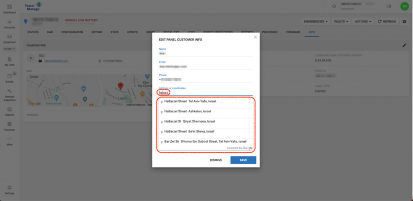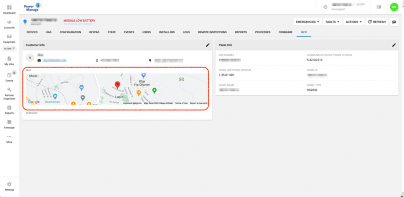
< Previous | Contents | Next >
The Google Maps feature includes two sub-features: exact location and address auto completion. To enable Google Maps a Google API key needs to be entered in menu:
1. Click Settings.
2. In the RESOLVE tab click the pencil icon in Google Settings.
3. In the pop-up dialog box insert your Google API key in the text field and click SAVE.
4. After inserting the key, Enabled is displayed in Google Settings. Note: Click here for further instructions on Google API key access.
The view the exact location of a panel displayed on a map:
1. Click Equipment in the left hand menu.
2. In the INFO tab, the map is displayed under Customer Info.
Figure 77. Google map
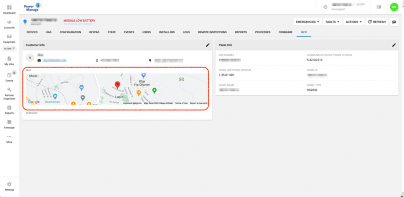
To view address auto completion is viewable in two menus.
1. Click Equipment in the left hand menu.
2. Click + ADD PANEL.
3. Click the Address or coordinates field. or,
1. Click Equipment in the left hand menu.
2. Select an enrolled panel.
3. In the INFO tab, click pencil icon under Customer Info.
4. In the pop up dialog click the Address or coordinates field.
Figure 78. Customer info dialog box