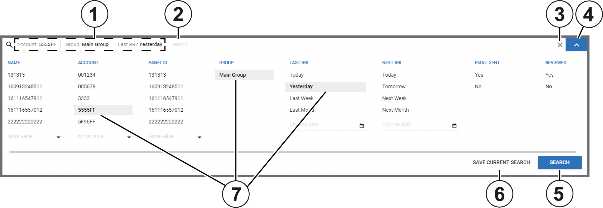
< Previous | Contents | Next >
Filter the search by one of the following methods:
• Type a search term in the Search bar and click SEARCH.
• Select one or more key-value pairs in the Search list.
• Begin to type key-value pairs and click the desired option in the auto-complete list.
Figure 6. Navigating the search filter selection
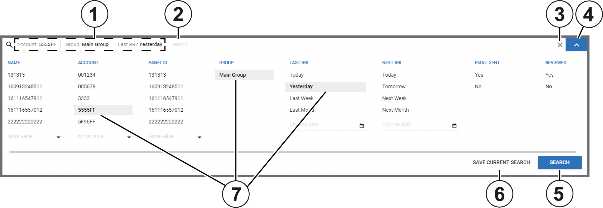
Callout | Name | Description |
1 | Selected fil- ters | When you select a Search list key-value pair, the key-value pair saves in the Search bar as a filter. Filter the search to return a match of one or more key-value pairs that you set in the Search list. |
Click a filter in the Search bar to remove it from the search. | ||
2 | Search bar | Enter a term or key-value pair in the Search bar to search the selected page. |
Click the Search bar or start to enter a key or value in the Search bar and a list of options appears. Select a key and pair from the auto-complete list and the key- value pair saves in the Search bar. | ||
3 | Cancel search | Click to cancel a search. |
4 | Search list button | Click to filter the search with one or more key-value pairs. |
Click the search bar to select a key and a related value, one at a time. | ||
5 | SEARCH | Click to search the selected page with a filter or search. |
6 | SAVE CURRENT SEARCH | Click to save your key-value pairs as a preset search. The saved search appears in the navigation pane in a drop-down list under the related page name. You can save a search as a sub-menu in Equipment, Events, Remote Inspection, and Reports items. |
Faulty Panels and Suspended Faults are examples of preset saved searches that appear under the Panels item in the navigation pane. To delete a saved search on the navigation pane, click the X next to it. | ||
7 | Selected values | Click a search value to add it to the selected filters in the search bar. You can only select one value per key. The key-value pairs change depending on the page that is selected. |
Use the scroll bar to scroll horizontally through the search keys and values. |
Note: If you have multiple servers, you can perform a search across all of them. To enable this feature, contact technical support for assistance. They can guide you through how to add your servers under MMI Settings > Applications > Cross Server Search > Add Neighbour. If you have enabled MFA, you need to ensure that the other servers are logged in on the same browser.
Related topics
Navigating the user interface Navigating the MY PROCESSES pane