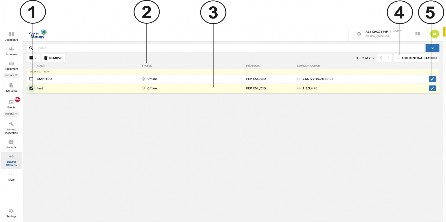
< Previous | Contents | Next >
Use the Central stations page to manage the central station applications that connect to the PowerManage server.
On the Groups page, connect groups to one or more of the central stations defined on this page. For more information about groups, see Groups page.
Each row on the Central stations page represents a role and displays the following information:
• The Central station name
• The protocol used
• The communication parameters of the central station
This information is contained in the column titles: NAME, PROTOCOL, and COMMUNICATION.
Filter your search of the Central stations page by selecting one or more filter values from the Search list. From the Search list, select a filter value from one or more of the following keys: NAME, PROTOCOL, HOST, PORT, and DEVICE. For more information, see Using the search filter.
• The Central stations page is an automation application.
• Self-monitoring users do not need to use this page.
Figure 52. Navigating the Central Stations page
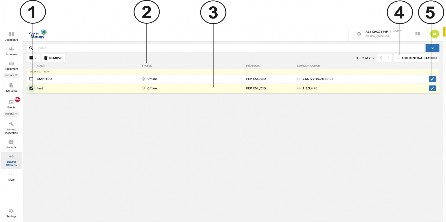
Callout | Name | Description |
1 | Check box | Select the check box of one or more central station applications to enable REMOVE. |
2 | STATUS | Displays the connection status of the central station. |
3 | CS row | Click to open a CS examination pane with GENERAL and COMMUNICATION tabs. The GENERAL tab includes general information about the CS, for example, name, protocol, heart beat. The COMMUNICATION tab lists the groups and enables or disables event groups identical functionality under Groups, then the CS COMMUNICATING tab. |
4 | ADD CENTRAL STATION | Click to add a new central station. For more information about how to add a central station, see Adding a central station and Adding or editing central stations. |
5 | Pencil icon | Click to edit a central station configuration. For more information about how to edit a central station, see Editing a central station configuration and Adding or editing central stations. |
Figure 53. CS communication
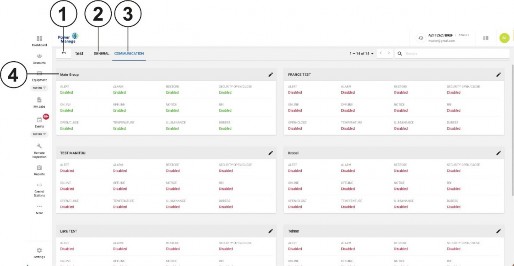
Callout | Name | Description |
1 | Back arrow | Click to return to CS list |
2 | GENERAL tab | CS parameter |
3 | COMMUNICATION tab | Enable or disable event forwarding from all groups. To access the Communication tab, from the menu, click More > Groups > CS Communicating |
4 | CS Name | Name of each Central Station |
Related topics
Adding or editing central stations Editing a central station configuration Removing a central station