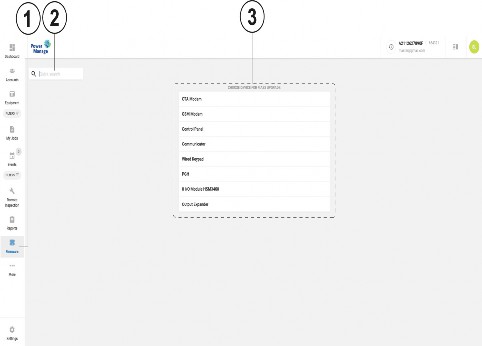
< Previous | Contents | Next >
Upgrading firmware using the Firmware menu
You can mass upgrade the firmware of a group of control panels, Ethernet Powerlinks, wired keypads, PGH outputs, and communication boards on the Firmware page. A device group only appears on the Firmware page if the server contains an upgrade package related to the device.
1. Click Firmware in the left hand menu. To add Firmware to the menu, click More and select Firmware.
2. Choose the required device type for upgrade.
3. Select the required upgrade package from the list. After you select a package, all the relevant devices appear.
4. To start the upgrade, select the required devices check box on the left side of the panel and then click the UPGRADE X PANEL button.
For firmware packages to appear on the page, technical support must complete the following tasks:
• Download the upgrade packages to the repository server
• Connect the upgrade packages to the PowerManage server
Figure 41. Navigating the Firmware page and the CHOOSE DEVICE FOR MASS UPGRADE list
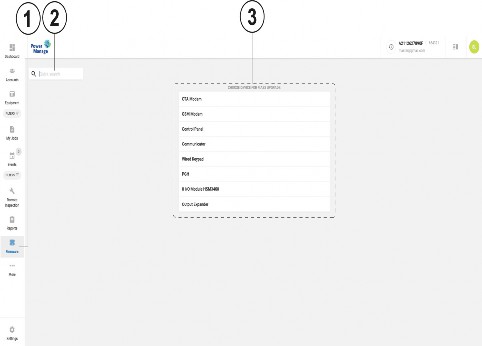
Callout | Name | Description |
1 | Firmware | You can add Firmware to the menu under More. |
2 | Quick search | Enter a search term to search the devices that you can upgrade. |
3 | Choose devices for mass upgrade | Lists the devices and the firmware packages that are available for mass upgrade |
Figure 42. Selecting a group to upgrade on the Firmware page
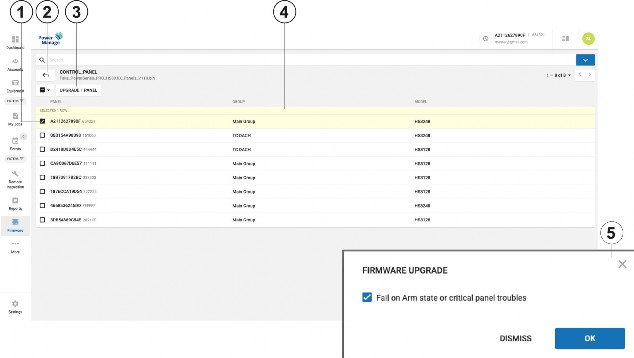
Callout | Name | Description |
1 | Check box | Select the check box of one or more devices to enable UPGRADE. |
2 | Return | Click to return to the Firmware page |
3 | UPGRADE | Click UPGRADE to apply the upgrade package to the selected groups. To upgrade the firmware of an individual panel, see Firmware tab. |
The firmware upgrade times out after a week if the process does not finish. If the panel is offline, in an armed state, or experiencing issues, the upgrade process pauses in a START state. Note: Power-link upgrades are an exception. Power-link upgrades time out after one hour. | ||
4 | Device list | Only devices that are relevant to the upgrade package that you select appear in the device list. |
As well as selecting the upgrade package by device model, PowerMaster panels and GSM modem upgrade packages also require the current version number. The 4G/LTE cellular modem requires two separate upgrades. The first upgrade is GSM Modem and the second is OTA Modem. | ||
5 | Firmware upgrade dialog box | You can select the firmware upgrade to fail on arm state or critical panel troubles as required. |
Mass upgrading the firmware of a device IQ panel firmware upgrade