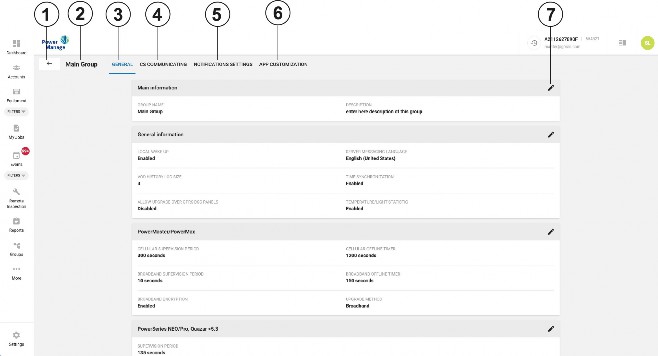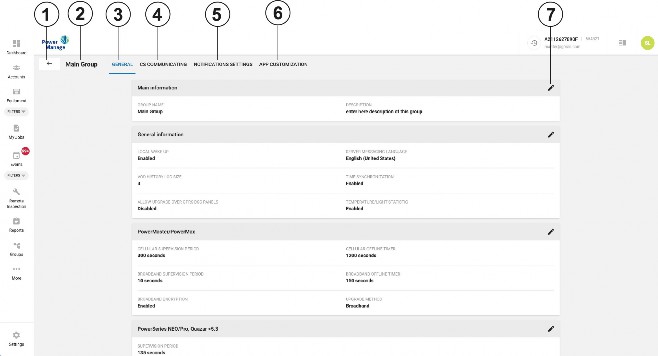
< Previous | Contents | Next >
View and edit general group settings in the Groups hub:
• To access the Group hubs, click More > Groups.
• To remove a group, on the required group row, select the check box. The Remove Group button appears. The Main Group is the default group and contains newly enrolled equipment You cannot remove this group.
• To see a list of all roles that have permission to the Main Group, click the drop-down button on the right hand side of the required panel.
• To open a group in the Group hub, on the Group page, click the group row.
• To add a new group, click +ADD GROUP.
Figure 45. Navigating the Groups hub