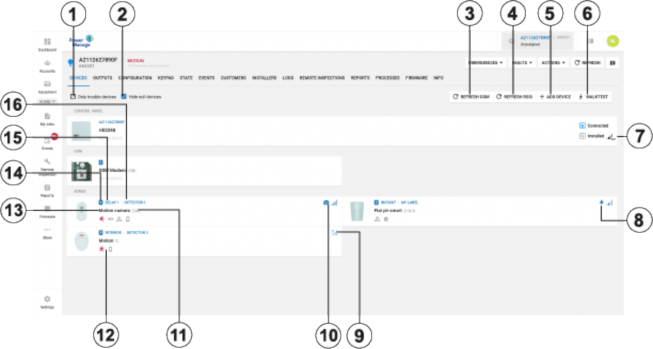
< Previous | Contents | Next >
Manage all devices that connect to a panel on the DEVICES tab.
Figure 15. Navigating the DEVICES tab
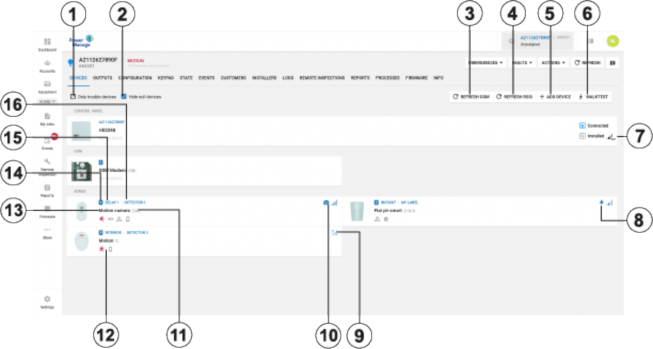
Callout | Name | Description |
1 | Troubles check box | To only display devices with troubles, select the Only trouble devices check box. |
2 | Hide null devices | To hide devices with no functionality, check box. Note: This icon is only dis- played after receiving a temperature or light data report. |
3 | REFRESH GSM | Click to see GSM/cellular signal strength of panels. |
4 | REFRESH RSSI | To refresh the Received Signal Strength Indication (RSSI) for the panel and its connected devices, click REFRESH RSSI. |
There are two types of radio frequencies: GPRS connects the panel to the server with a cellular modem and PowerG connects wireless devices to the panel. | ||
5 | ADD DEVICE | Click to pre-enroll a new wireless device on the panel with the device enrollment ID and zone number. |
6 | WALK TEST | Click to perform a walk test on all eligible devices. A walk test discovers if wireless stationary devices are operational and reporting event information to the panel. For more information, see Performing a walktest on all eligible devices. |
7 | Panel RSSI | Displays the Received Signal Strength Indication of the panel's cellular connection. Note: The ? icon indicates that no RSSI measurement exists, see callout 9. |
8 | Smart sensing | The smart sensing icon indicates that the device has smart temperature and light sensing features. If the device has the smart sensing icon, you can view temperature and light readings on the METEO tab. For more information, see Temperature and light readings on the METEO tab. |
9 | RSSI level | Displays the Received Signal Strenth Indication (RSSI) of the RF PowerG connection. The ? icon indicates that no RSSI measurement exists. To refresh this level, press the REFRESH RSSI button. |
10 | Camera | The camera icon indicates that the device has video capabilities and you can view the device's video footage in the examination pane. |
11 | Partition | Displays the partition that the device is in. |
12 | Trouble icons | Displays all of the troubles that affect the device. Hover over an icon to see a description of the trouble. |
13 | Device type | Displays the device type. Examples of device types are contact, LCD keypad, and motion outdoor camera. |
14 | Device number | The device number refers to the zone number for a sensor and the index number for infrastructural devices, such as a keypad, siren, or repeater. |
15 | Device zone type | Displays the device's zone type. Examples of zone types are perimeter, home delay, interior follow, or fire. |
16 | Location | Displays the location of the device. Note: For PowerMaster panels, the location of zoned devices displays. For Neo/PSP panels, the label of the device displays. |
Figure 16.
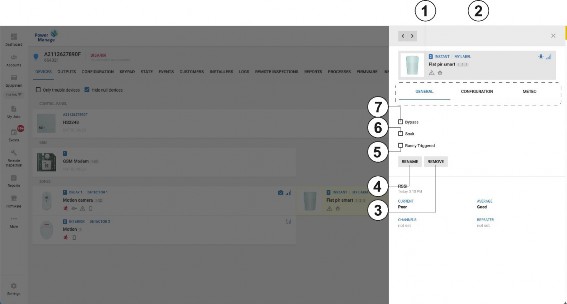
Callout | Name | Description |
1 | Examination pane | The examination pane appears when you select a device on the DEVICES tab. |
2 | Examination pane tabs | Depending on a device's features, the examination pane displays interactive tabs for the device. |
GENERAL: View general information about the device and perform general tasks on the GENERAL tab. On the GENERAL tab, you can view or refresh RSSI information, rename or remove a device, bypass or soak a device, and mark a device as rarely triggered. For the IQ panels, the GENERAL tab displays the following commands. Panel log: Sends the log file to the IQMS server for debugging purposes, click DOWNLOAD LOG. Note: Only Johnson Controls technical support can access IQMS server. Reboot: If you need to restart the panel, click SEND. Engineering reset: To meet the Grade 2 EN standards, installer must acknowledge panel’s alarms and troubles, otherwise the end user cannot arm the system. To acknowledge alarms and troubles, click SEND. | ||
CONFIGURATION: On the CONFIGURATION tab, you can view and edit device configuration settings, such as the location, RFID number, enrollment method, zone type, chime and subtype. To ensure the information is up-to-date, click REFRESH. If no configuration is available, click DOWNLOAD NOW. | ||
VIDEO ON DEMAND: Appears if the device has video capturing capabilities. To view the video footage of video on demand device, click the VIDEO ON DEMAND tab. For more information, see Using the video on demand tab. | ||
PARENT: Appears if an auxiliary device is wired to a parent device. To view the parent device, click the PARENT tab. For more information, see Using the PARENT and CHILDREN tabs. | ||
CHILDREN: Appears if a parent device connects to an auxiliary wired device. To view the child device or devices, click the CHILDREN tab. For more information, see Using the PARENT and CHILDREN tabs. |
METEO: Appears if a device has smart sensing features. To view the temperature and light data of a smart detector, click the METEO tab. To find the smart sensing icon, see Smart sensing. For more information on the METEO tab, see Temperature and light readings on the METEO tab. | ||
FIRMWARE: Displays the relevant firmware upgrades that are available. | ||
CONNECTION STATUS: Displays the status of the IP and cellular communication channels. | ||
DIAGNOSTIC: Displays the power statistics of the panel. To refresh this information, open the panel in the Equipment hub, click ACTIONS, then click Read Diagnostic. For more information, see ACTIONS in Navigating the equipment hub. Note: The DIAGNOSTIC tab feature is available for Neo and PSP panels only. | ||
TEMPERATURE/LIGHT STATISTIC: View all the previous temperature and light measurements of a device. This feature is only available for smart devices that can sense temperature and light. To enable temperature and light recording, see Enabling or disabling temperature and light statistics for a group of panels with smart devices. | ||
3 | REMOVE | Click to remove a device from the panel. |
4 | RENAME | Click to rename a device. Note: For PowerMaster panels the name saves on the server. For Neo and PSP panels the name saves as a label in the panel. |
5 | Rarely triggered | Device inactivity causes a remote inspection test to fail. If a device is not expected to trigger often, select the Rarely Triggered check box. Note: For more information on remote inspections, see Remote inspections tab. |
6 | Soak | To put a device in a soak state in order to monitor for false alarms, select the Soak check box. A device that is in a soak state does not create an alarm but a soak event. |
7 | Bypass | To disable a device from triggering an alarm, select the Bypass check box. The device is not bypassed after the next arm or disarm state change. |
Adding a wireless device to a panel
Bypassing, soak testing, and marking a device as rarely triggered Editing the configuration of a device
Performing a walk test on all eligible devices
Refreshing the Received Signal Strength Indicator of a panel Renaming or removing a device
Temperature and light readings on the METEO tab Using the VIDEO ON DEMAND tab
Viewing all devices with troubles in a panel
Viewing device smart temperature and light readings Using the PARENT and CHILDREN tabs.