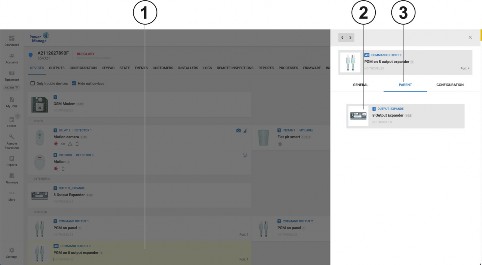
< Previous | Contents | Next >
If a device has other devices connected to it, the connected device appears in the examination pane on the PARENT and CHILDREN tabs on the DEVICES tab in the Equipment hub. The PARENT tab appears in the examination pane if an auxiliary device is wired to a wireless parent device. Similarly, the CHILDREN tab appears if a wireless parent device connects to one or more auxiliary wired devices.
Figure 19. Using the PARENT tab
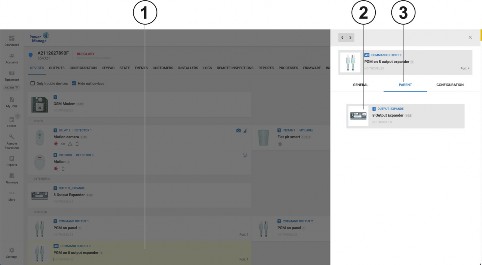
Callout | Name | Description |
1 | Child device | The selected device is yellow. Click to open the selected device in the examination pane. Note: If hide null devices is checked and the device is null then it is not shown. |
2 | Parent device | The parent device of the selected device appears in the examination pane. |
Click to open the parent device in the examination pane. | ||
3 | PARENT tab | Appears if an auxiliary device is wired to a wireless parent device. To view the parent device, in the examination pane, click the PARENT tab. |
Figure 20. Using the CHILDREN tab
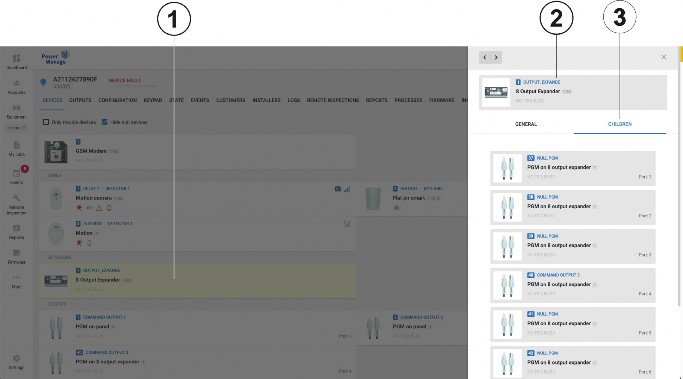
Callout | Name | Description |
1 | Parent device | Click to open the required device in the examination pane. When selected, the device has a yellow background. |
2 | Child devices | Any child devices of the selected parent device appear in the examination pane on the CHILDREN tab. |
Click a child device to open it in the examination pane. | ||
3 | CHILDREN tab | Appears if a wireless parent device connects to one or more auxiliary wired devices. To view the child device or devices, in the examination pane, click the CHILDREN tab. |
Editing the configuration of a device
Temperature and light readings on the METEO tab Using the VIDEO ON DEMAND tab