Accounts page
The Accounts page now includes full support for end-users accounts.
The server operator can search for accounts and then go to their connected panels. This page provides full management to remove, reset password, add and remove panels from an account.
To remove either of these accounts:
- Select the required account.
- Click REMOVE.
You can also press on an account row and manage the account in the dialog box that displays on the right side of the page.
The Accounts page lists all panel customers registered on the mobile app. Mobile app customers are defined as interactive
customers. Each account displays their role, label, email when they registered and their status.
Selecting a account row brings up a dialog box with a PANEL USER INFO tab where you can change account code, user name, and connected partitions.
From the Accounts page, you can disconnect the account from the panel and assign other panels to this account. You can remove this account or reset the account's password
Figure. Accounts page
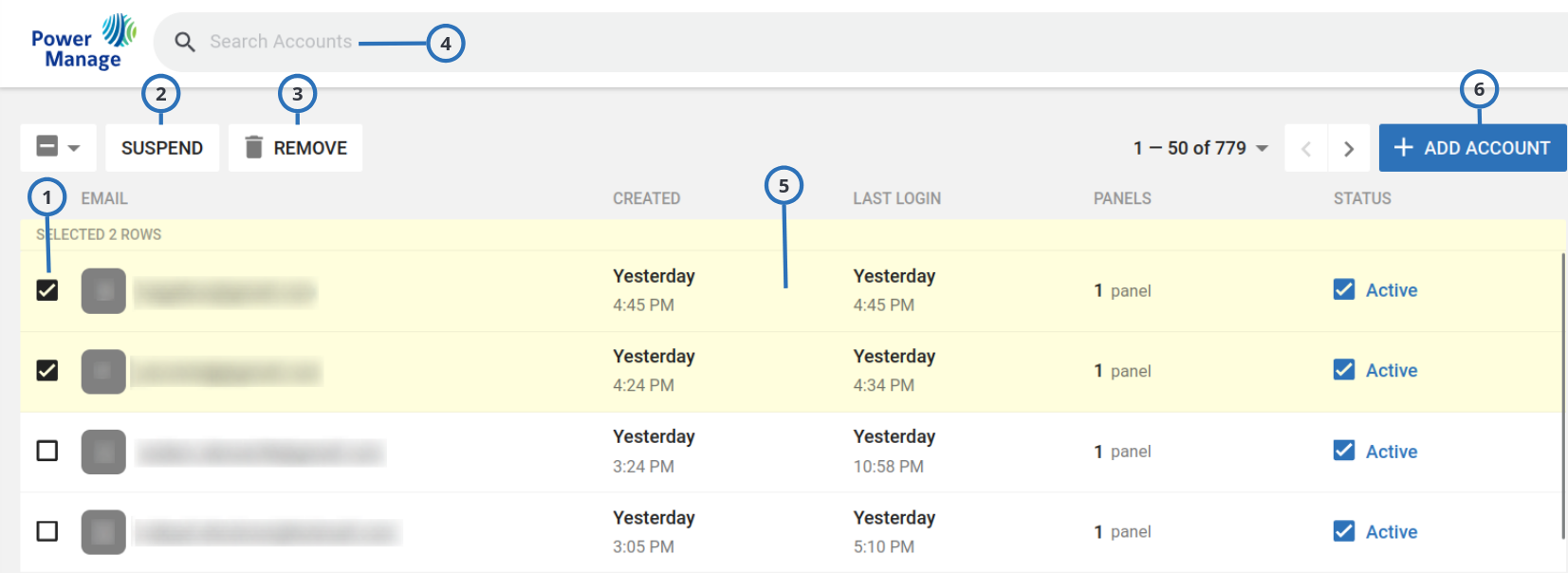
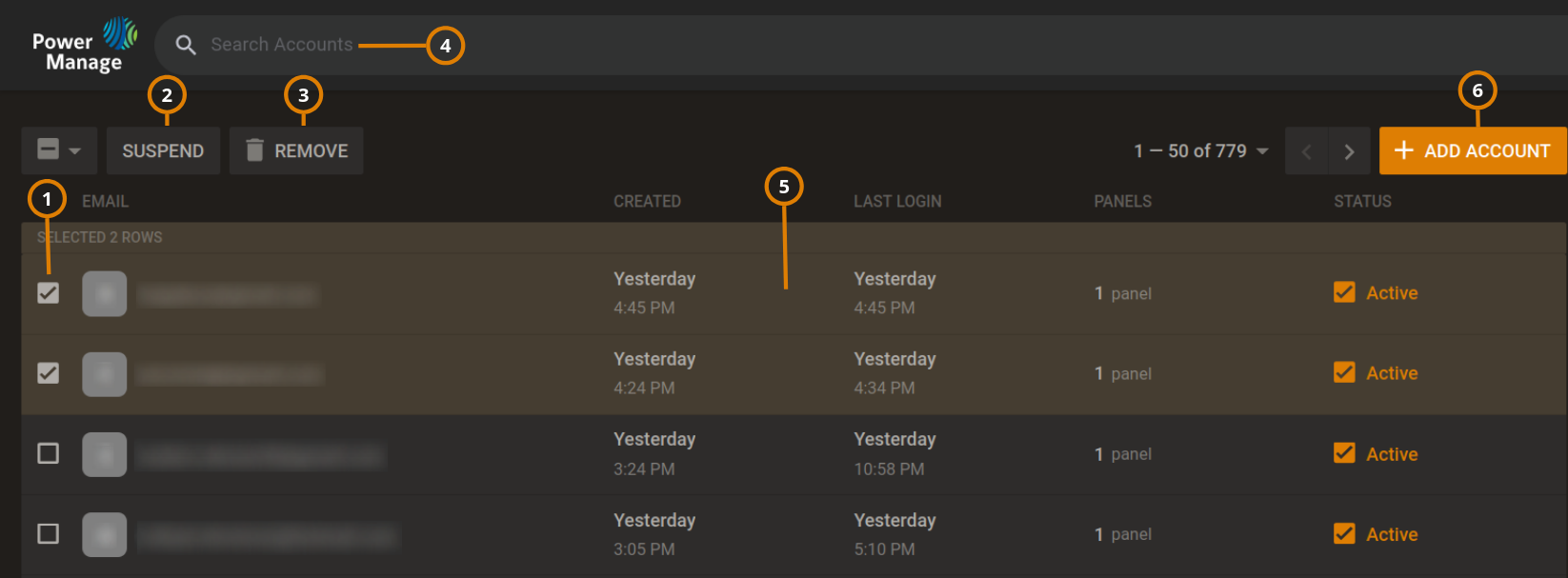
| Callout | Name | Description |
|---|---|---|
| 1 | Check box | Select the check box of one or more accounts to suspend, enable, or completely remove the user. |
| 2 | SUSPEND | Appears after selecting the check box (callout 1). Toggles between SUSPEND and ENABLE the user same effect as pressing the active or suspend icon on the right side of the account row. |
| 3 | REMOVE | Click to remove the account. |
| 4 | Search field | You can search for accounts by typing keywords |
| 5 | Account field | Click the account row to open the examination pane for account details and management. |
| 6 | +ADD ACCOUNT | Create new account. The field requires an email address which initiates the two factor verification (2FA) procedure. |
Figure. Account blind
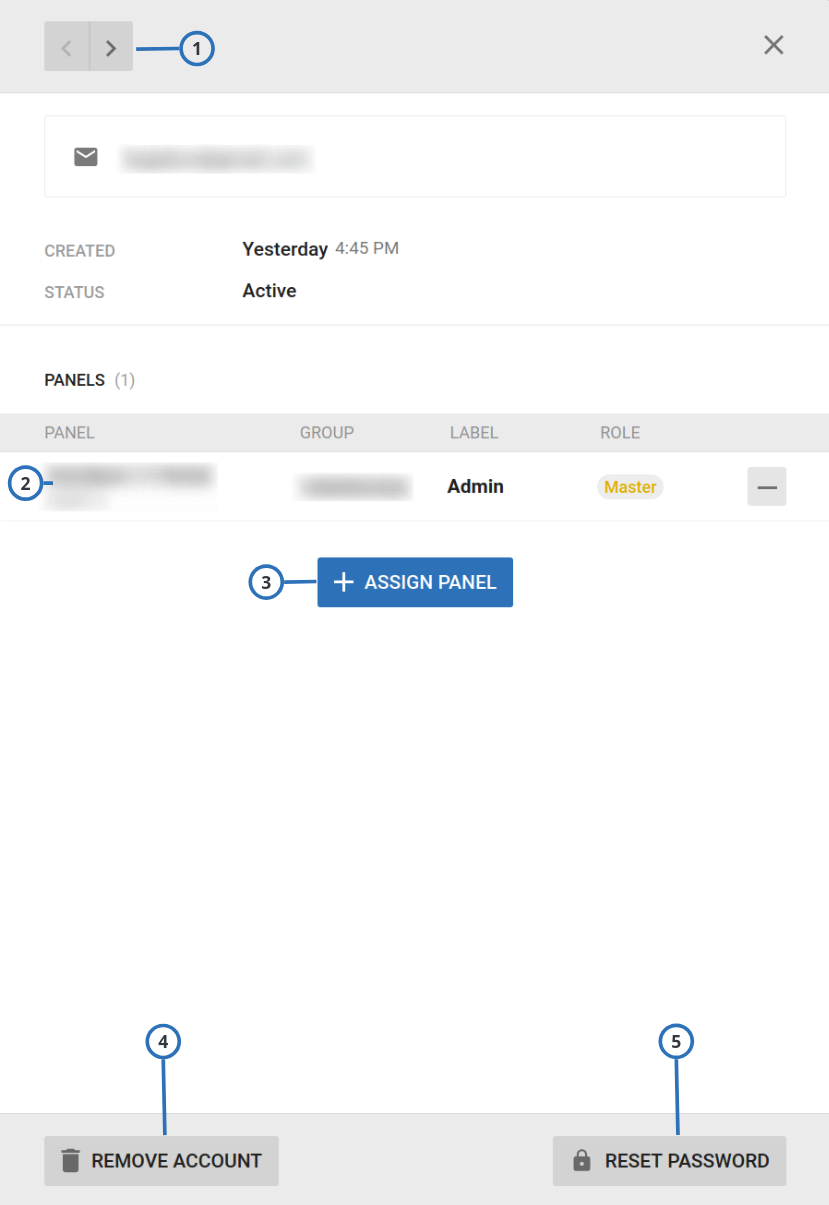
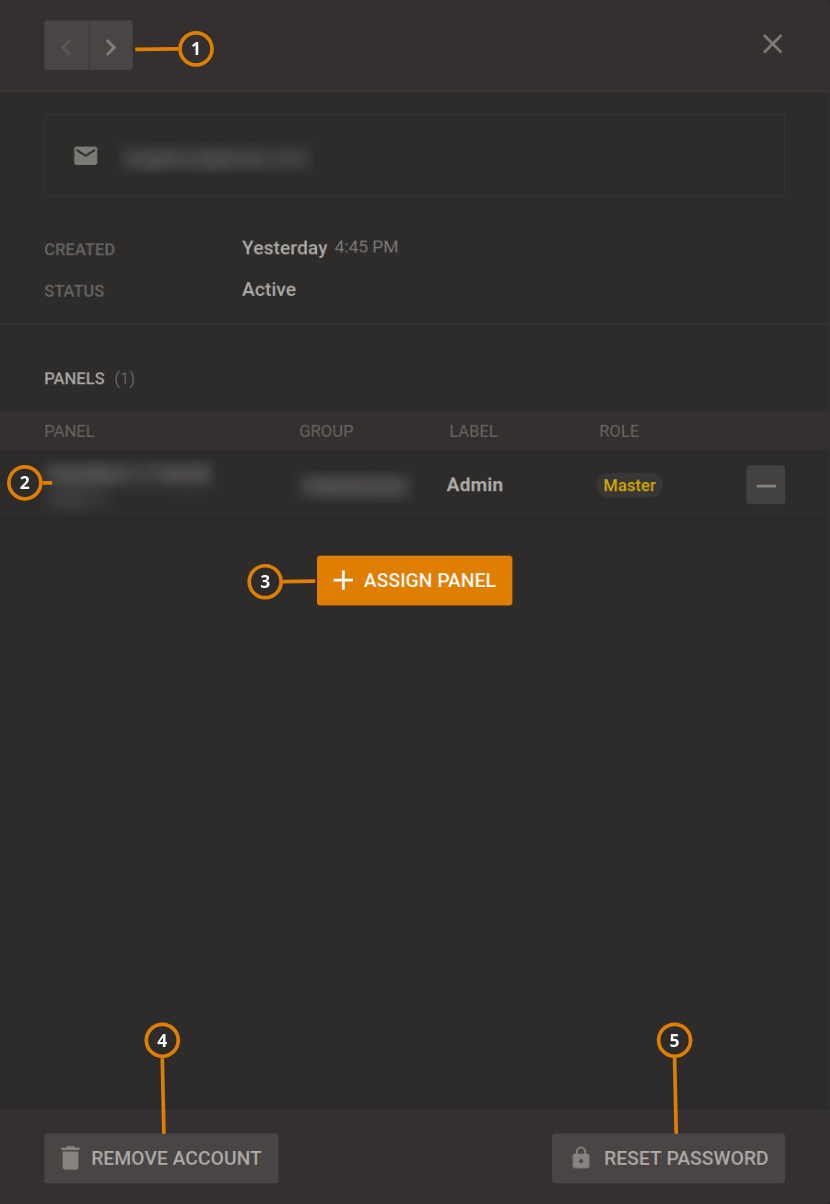
| 1 | Account examination pane | Scroll between accounts. |
| 2 | Panel row | All panels connected to this account. To remove the panels from the account, click the - icon. |
| 3 | +ASSIGN PANEL | Click to add a panel to the account. |
| 4 | REMOVE ACCOUNT | Click to remove the account. |
| 5 | RESET PASSWORD | Reset password of this account. important This password is for the customer to access the mobile app, not the password to connect to the panel. |