Dealers
Glossary
See the following table for a description of the main terms related to the IQ panels support.
| Term | Description |
|---|---|
| Dealer+ | Dealer that owns his PowerManage server: see Self-hosted PowerManage. The Dealer+ has full access over the PowerManage. |
| Dealer | Dealer that owns one group on the Johnson Controls’s PowerManage server: see Johnson Controls hosted PowerManage. The Dealer has full access over his group. |
| Sub-dealer | Same as Dealer except that he owns one group in a Self-hosted PowerManage server. |
| Dealer installer | Installer created by the Dealer+, Dealer or sub-dealer, that can manage the dealer’s panels through the AlarmInstall app and PowerManage website. |
| Self-hosted PowerManage | PowerManage that is owned by Dealer+ and not by Johnson Controls. The Dealer+ has full access over the PowerManage. It may be a cloud instance or hardware server. The PowerManage includes one Dealer+ and multiple sub-dealers. |
| Johnson Controls hosted PowerManage | PowerManage that is controlled and managed by Johnson Controls. Dealers with their groups enroll to this PowerManage. |
In this document dealer refers to Dealer+, Dealer and Sub-dealer.
Dealer registration
Dealer+ must set up his own PowerManage server before starting the registration process.
To become an IQ panel Dealer+, Dealer, or Sub-dealer, you must submit your request to the dealer portal, dealer.powermanage.com.
When the dealer portal approves the dealer’s request, it sends an email to him with the PowerManage credentials, user name and one-time-password (OTP password). The dealer is asked to change the OTP password on his first logon.
At the same time, PowerManage performs the following actions:
- Creates a dealer group. For more information, see Dealer groups.
- Creates two roles (Dealer and Dealer Installer). For more information, see Dealer roles.
- Creates user with the dealer role. For more information, see Dealer users.
- When the dealer portal approves a Sub-dealer request, it sends a notification email to the Dealer+ of the Sub-dealer too.
- When the dealer portal suspends or unsuspends a dealer, it sends a notification email to the dealer.
Dealer can invite new installers to become their installers. For more information, see Adding dealer installers.
Dealer, sub-dealer and new installer can view panels in the dealer group.
PowerManage uses the dealer ID to add IQ panels to the relative dealer group.
Adding dealer installers
Dealer installer can view and manage all dealer’s panels through the AlarmInstall app and PowerManage, and can add new IQ panels to PowerManage. For more information, see Adding IQ panel to PowerManage and Connecting IQ panel with PowerManage.
There are two ways to become a dealer installer:
-
Upon request initiated by the installer. For more information, see Installer initiator.
-
Upon invitation initiated by the dealer. For more information, see Dealer invitation.
Installer initiator
To become a dealer installer, complete the following steps.
- Run AlarmInstall and tap Remote mode.
- In the Server field, enter the PowerManage URL and tap Sign Up.
- In the Enter your info page, enter the required information: in the Dealer ID field, enter the dealer ID.
note
If you enter an incorrect dealer ID, the dealer cannot enable you, and you cannot see the dealer’s panels.
- Tap SIGN UP.
note
If you do not enter a dealer ID then you become a regular installer listed in PowerManage under INSTALLERS. Regular installer cannot access the PowerManage server and activate IQ panels.
- Complete the two-factor authentication (2FA) process.
note
If you do not see the 2FA email, check the email spam folder.
PowerManage adds you in the Users page with the <dealer name><space>Installer role.
You are suspended until the dealer or PowerManage administrator enables you.
To enable a suspended installer, complete the following steps.
- In the Users page, click on the three vertical dots on the right side of the suspended installer row.
- Click Enable.
Dealer invitation
The dealer can invite an installer to become a dealer installer by completing the following steps.
- In the Users page, click ADD USER.
- Enter the installer information and click SAVE.
- Inform the installer on his user name and password.
Dealer groups
When the dealer portal approves a new dealer request, PowerManage adds a dealer group in the Groups page:
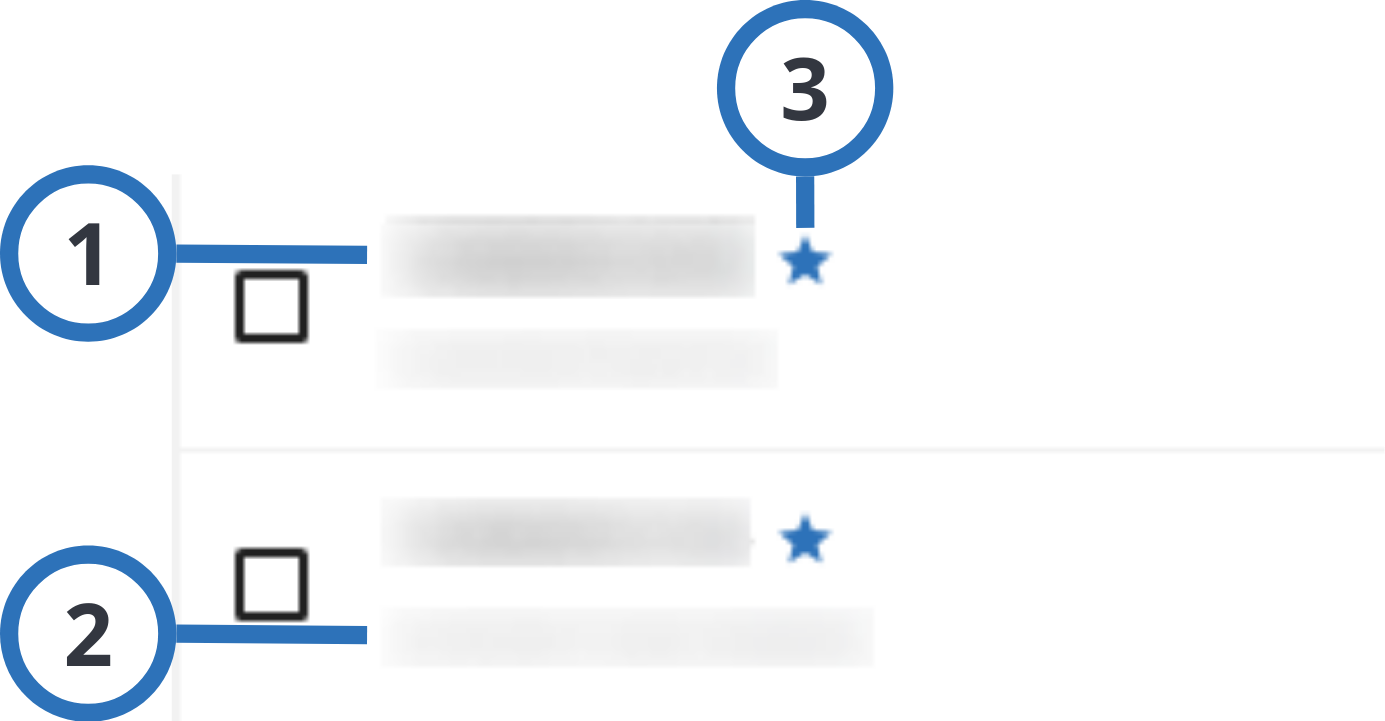
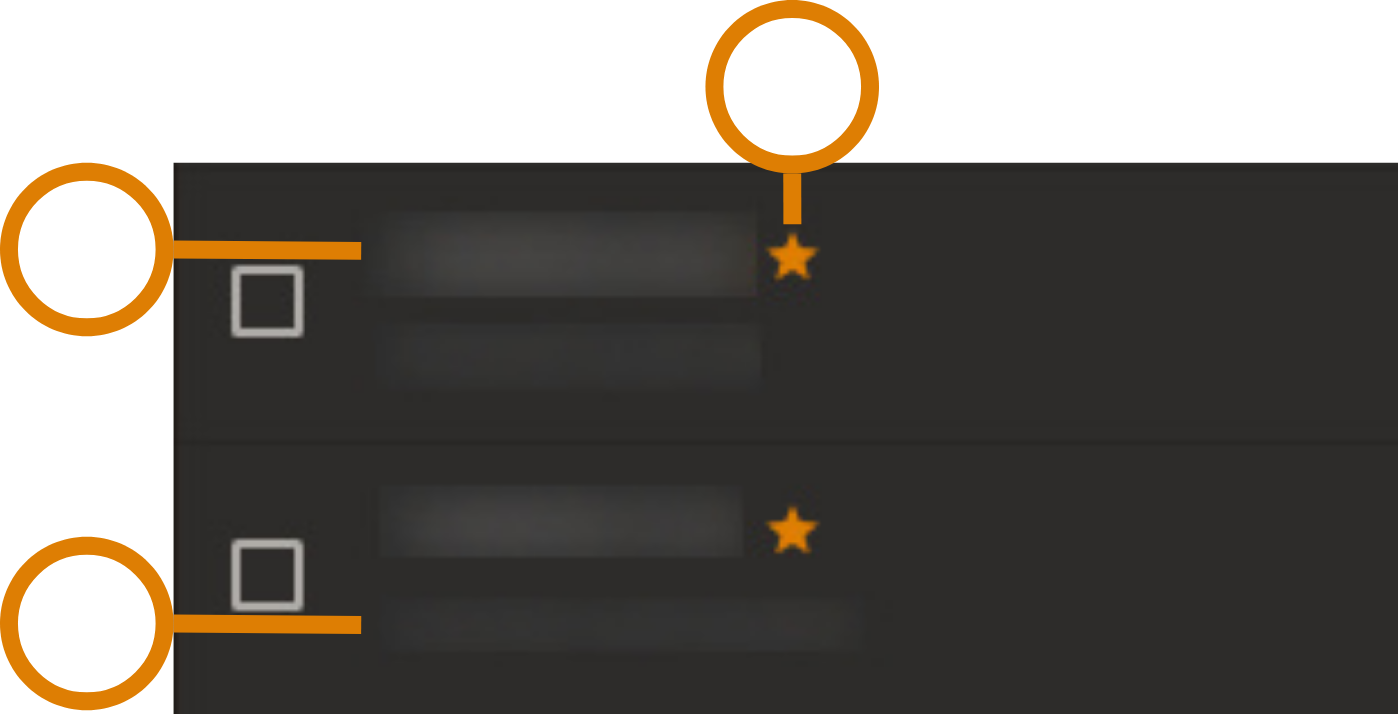
| Callout | Name | Description |
|---|---|---|
| 1 | GROUP NAME | The dealer’s group name is the dealer ID assigned by the dealer portal. note You cannot edit the dealer’s group name. |
| 2 | DESCRIPTION | The group description |
| 3 | Star icon | The star indicates that it is a dealer group |
Dealer roles
When the dealer portal approves a new dealer request, PowerManage creates two roles in the Roles page:
- Dealer role: the default name is
<dealer name><space>Dealer. Dealer role can manage panels in the dealer group and create dealer installers. - Installer role: the default name is
<dealer name><space>Installer. Installer role can manage only panels in the dealer group.
Dealer users
When the dealer portal approves a new dealer request, PowerManage creates a user in the Users page:
- New dealer user can log into the PowerManage server
- Dealer+ user can access the full PowerManage server while standard dealers can access only their group
- Dealer users can create new installers