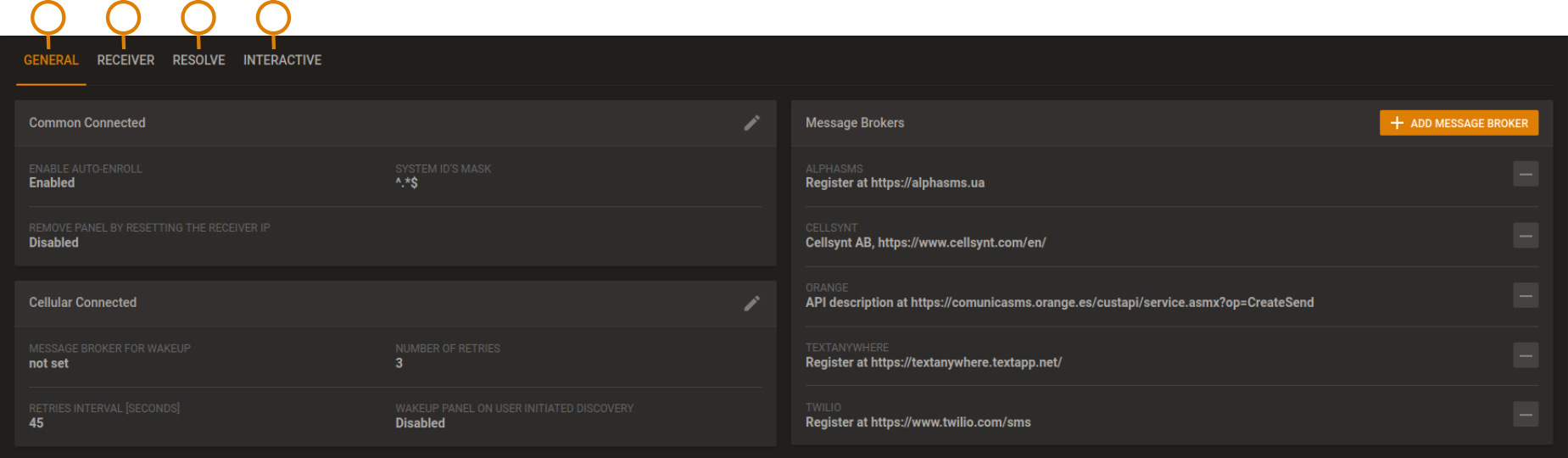Use the settings page to set up server configuration parameters.
| Callout | Name | Description |
|---|
| 1 | GENERAL | Use the GENERAL tab to:
- Enable or disable the auto-enrollment of panels to the server.
- Select a message broker for SMS wake up. For more information, see Adding a
message broker to the system and Editing the customer notifications settings.
- Enable or disable wakeup SMS generation when the user starts a discovery process.
For more information, see General tab.
- Set a mask to enable only specific panels and prohibit authorized panels to connect to
the server. For more information, see General tab.
- Enable or disable the automatic deletion of the server IP address from a panel when
you remove it from the server. For more information, see General tab.
|
| 2 | RECEIVER | Use the RECEIVER tab to: |
| 3 | RESOLVE | Use the RESOLVE tab to:
- Enable or disable remote inspection success or failure event generation.
- Enable or disable email notifications for successful remote inspections. For more
information, see Navigating the Resolve page.
|
| 4 | INTERACTIVE | Use the INTERACTIVE tab to:
- Enable or disable the user app or the installer app as a default for new panels that you
enroll in the server. For more information, see Interactive tab.
- For PSP panels that connect to the server with an IP channel, enable or disable a
connection to the DLS service. The server prompts the panel to connect to the DSL
application. This is also known as firewall friendly protocol transfer. For more
information, see Interactive tab.
- Enable or disable user permission to grant the installer access to the user's panel with
the user application. For more information, see Interactive tab.
- Limit the number of active user sessions for each server and for each panel. For more
information, see Interactive tab.
- Enable or disable email notifications for emails with video attachments and emails
without video attachments. For more information, see Editing the interactive session
settings.
- Enable user app notifications with a pop-up dialog box. For more information, see
Interactive tab.
|