Resolve tab
Navigating the resolve page
To access the RESOLVE page:
- Click Settings.
- Click the RESOLVE tab in the ribbon menu.
Figure. Resolve tab

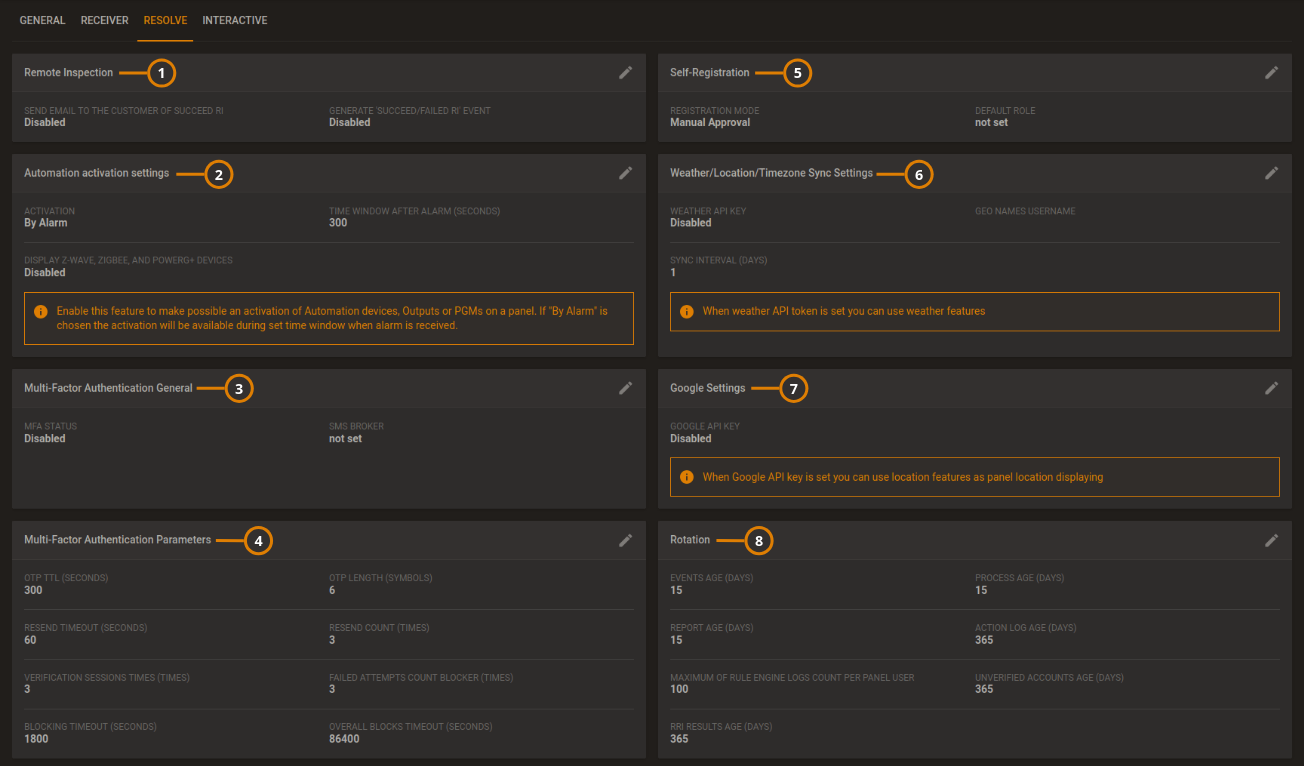
| Callout | Description | Function |
|---|---|---|
| 1 | Remote inspection | You can enable or disable email notifications to the customer for successful report inspection and also enable or disable generating events for successful or failed inspections. |
| 2 | Automation activation settings | Enable this feature to permit activation of outputs or PGMs on a panel during a
set time window when an alarm is received in order to avoid false activation of
security equipment.
DISPLAY Z-WAVE AND POWERG+ DEVICES: When you enable this option:
|
| 3 | Multi-Factor Authentication General | You can enable MFA on the server and set the SMS broker here. |
| 4 | Multi-Factor Authentication Parameters | You can set the MFA options here. |
| 5 | Self-Registration | You can set up the Self-Registration on the server. |
| 6 | Weather/Location/Timezone Sync Settings | Enable weather forecast display. |
| 7 | Google settings | Enable the Google API key to use location features. |
| 8 | Rotation | Set the length of time that events, processes, reports, action log, unverified accounts, rri results are saved on the server. MAXIMUM OF RULE ENGINE LOGS COUNT PER PANEL USER: Use this option to limit the number of rule engine events logged in the user app, for each user. When the number of rule engine logs reaches the limit that you set here, the user app deletes the older log to make space for the newer log. |
Self-registration setup
To set up the self-registration, on the navigation pane click Settings, then click the RESOLVE tab, and then click the pencil icon of Self-Registration section:
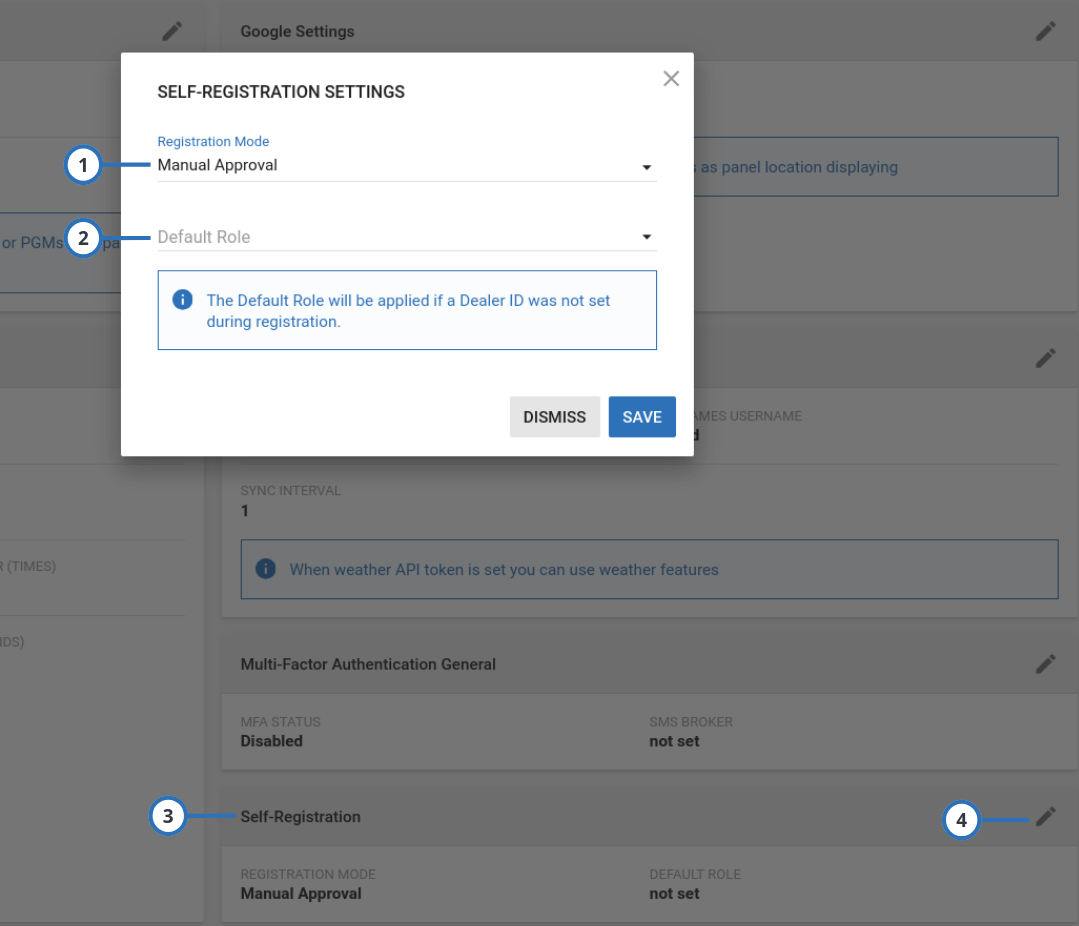
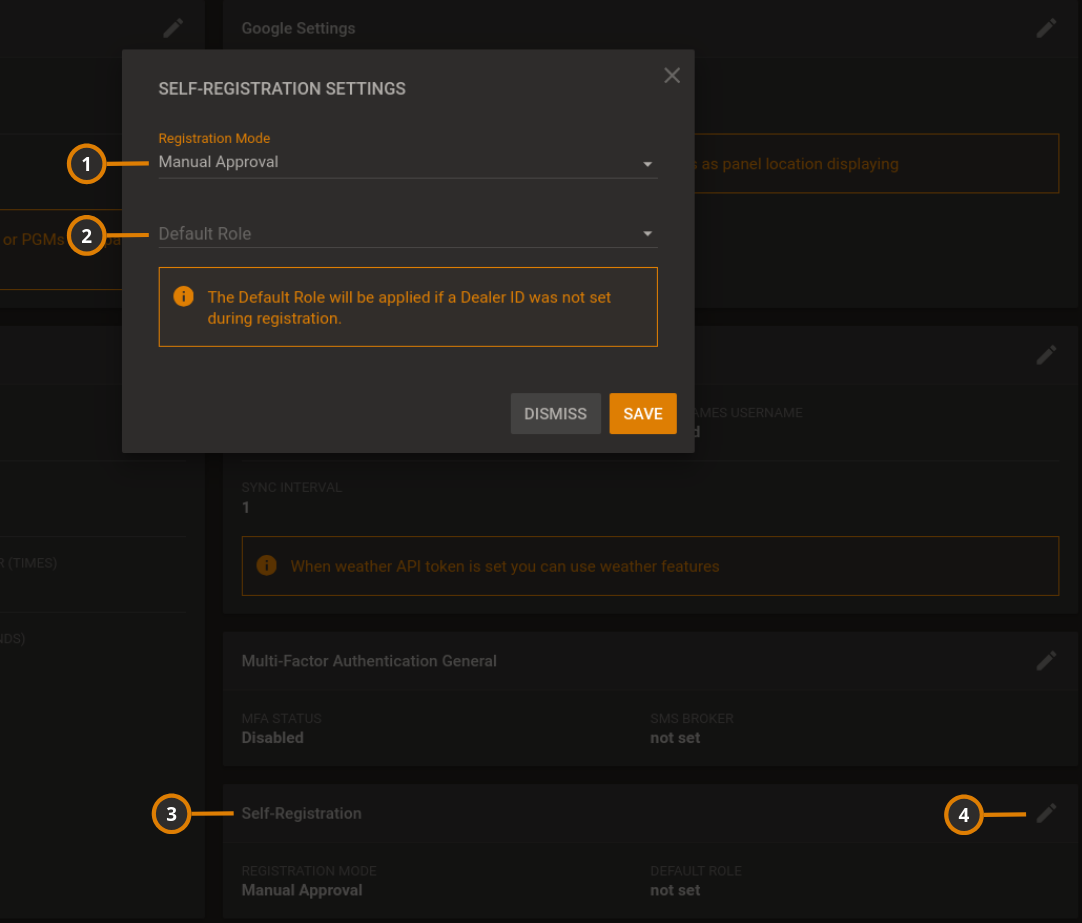
| Callout | Name | Description |
|---|---|---|
| 1 | Registration Mode | Lists the following options.
|
| 2 | Default Role | Sets the role assigned to new users |
| 3 | Self-Registration | Displays the self-registration settings. |
| 4 | Pencil icon | Click to edit the self-registration settings. |
Weather forecast
To set up the weather forecast display, you need to complete the following steps:
WeatherAPI.com sign up
- Go to Free Weather API - WeatherAPI.com
- Scroll down until Quick and Easy Signup for Weather API and click Get Started.
- Complete the signup: take note of the username (email) and API token
Some features require payment.
PowerManage setup
To set up the weather forecast display, on the navigation pane, click Settings > RESOLVE > the pencil icon on the Weather/Location/Timezone Sync Settings group:
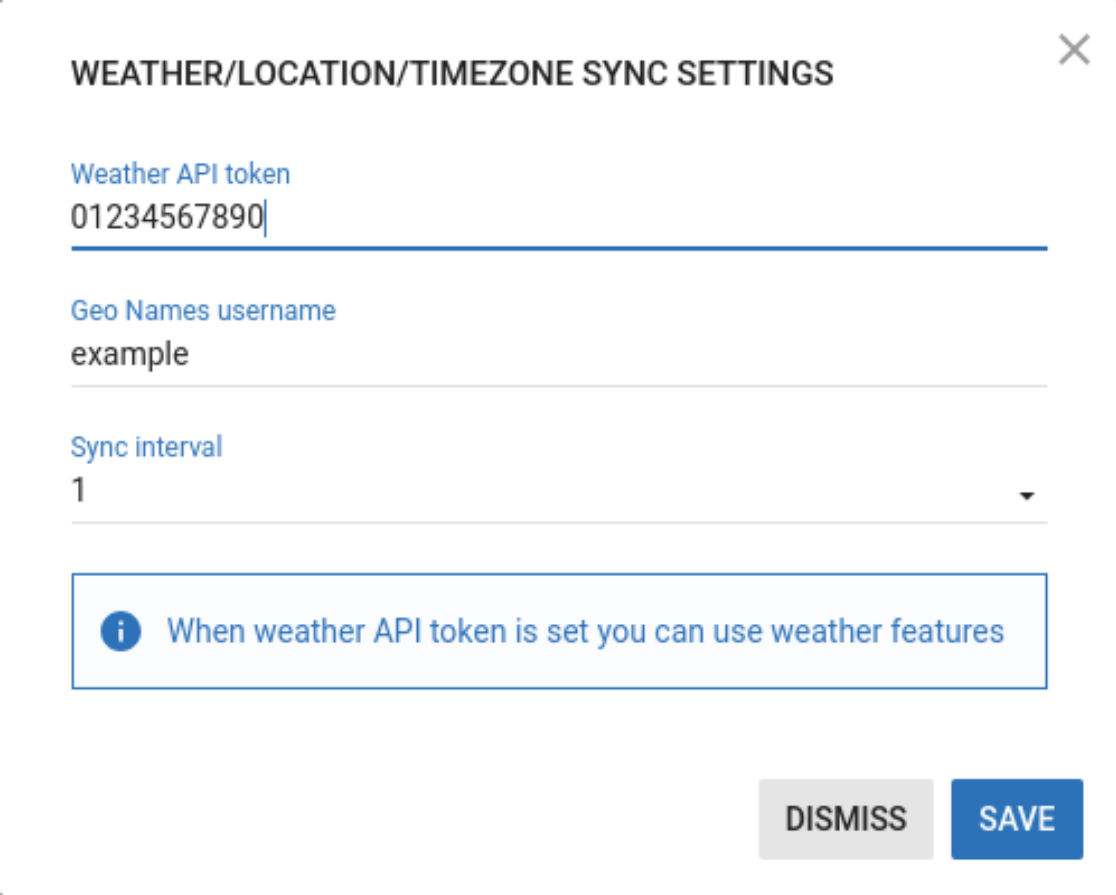
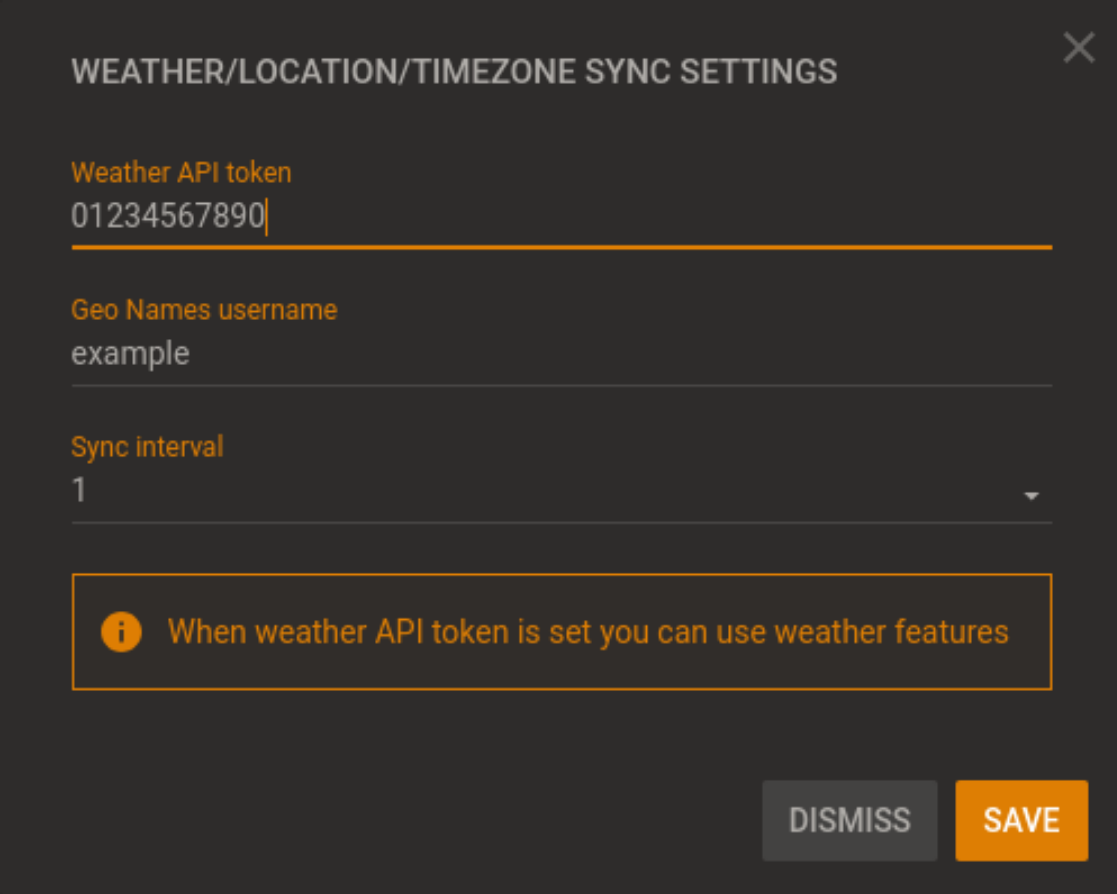
| Name | Description |
|---|---|
| Weather API token | Enter the API token got during the WeatherAPI.com sign up. |
| Geo Names username | Enter the Geo Names username. |
| Sync interval | Set the sync interval. |
IQ panel 4 setup
To set up the weather forecast display, on the IQ panel menu, tap Settings > Advanced Settings > enter the installer code then tap Installation > Installer Settings, and then search the Sync Weather Forecast and Weather Forecast Interval options: for more information, refer to the panel installation manual.
Multi Factor Authentication
In order to increase security and avoid fraudulent log in attempts, PowerManage V4.10 introduced MFA in the ConnectAlarm user app. In V4.12 MFA can be added to both the AlarmInstall app and the GUI. By default the MFA is disabled.
To enable firstly set the SMS broker:
- Go to Settings > RESOLVE > Multi-Factor Authentication General
To set MFA options use:
- Settings > RESOLVE > Multi-Factor Authentication Parameters
The operator's phone number can be changed in two locations:
- In the System Menu, click Users then specific user. In the EDIT dialog box you will be able to change the phone
- User icon on top right of the screen click Edit Profile then edit phone.
Technical support can access the MMI settings by navigating to Maintenance, then DSA account, and editing the Phone Number. This option is available if the Administrator has changed their phone number without updating it in the GUI. Additionally, Technical support can disable MFA from MMI if any issues arise.
Rotation setup
To optimize disk usage and minimize the risk of server disk overfill — which could lead to complete system failure — we implement a rotation mechanism for specific data stored in both the database and the file system.
Overview
There are two types of rotation strategies:
- Configurable
- Hardcoded
Configurable Rotations
Configurable rotations can be managed by users through the Web GUI:
Settings → Resolve → Rotation
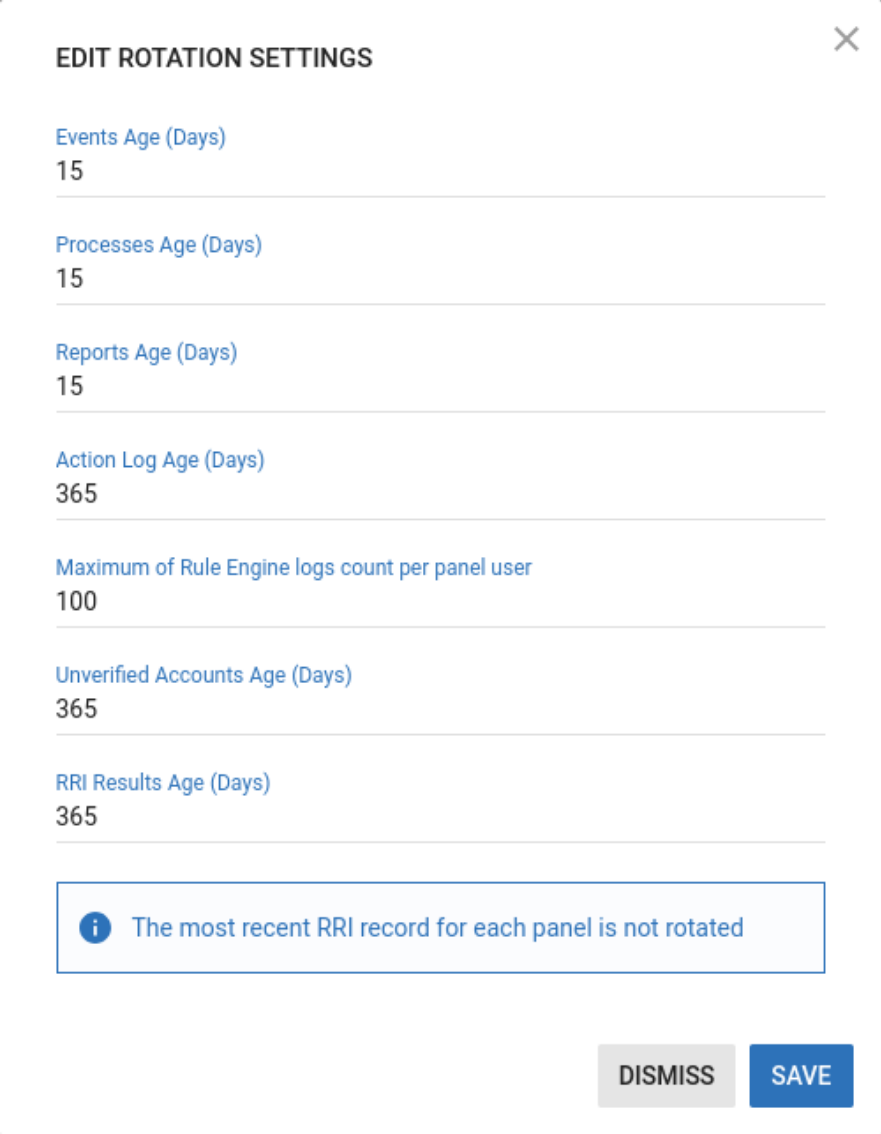
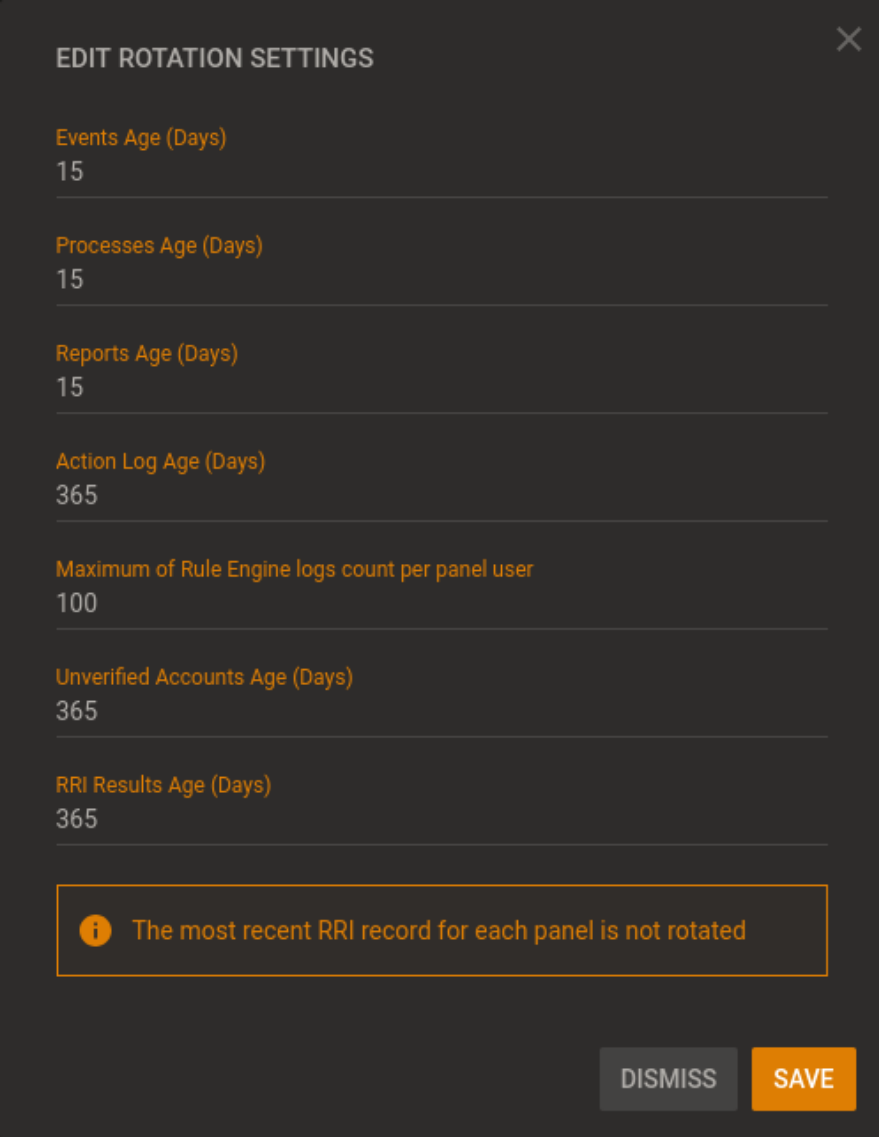
Each configurable rotation has its own threshold values and runs via cron at specific times.
All configurable rotations can be executed on demand from the MMI.
Action Log Rotation
The rotation script is scheduled to run daily at 02:30 AM:
Threshold values
Defines the maximum age (in days) of action log entries. Entries older than this value will be removed.
- Minimum value:
1(day) - Maximum value:
1825(5 years)
Events Rotation
The rotation script is scheduled to run daily at 02:00 AM:
Threshold values
Defines the maximum age (in days) of event entries. Entries older than this value will be removed.
- Minimum value:
1(day) - Maximum value:
366(1 year)
We rotate events ordered by panel serial, and there cannot be more than 256 events per panel
Processes Rotation
The rotation script is scheduled to run daily at 01:30 AM:
Threshold values
Defines the maximum age (in days) of processes entries. Entries older than this value will be removed.
- Minimum value:
1(day) - Maximum value:
366(1 year)
Reports Rotation
The rotation script is scheduled to run daily at 03:00 AM:
Threshold values
Defines the maximum age (in days) of reports entries. Entries older than this value will be removed.
- Minimum value:
1(day) - Maximum value:
366(1 year)
RRI Results Rotation
The rotation script is scheduled to run daily at 01:00 AM:
Threshold values
Defines the maximum age (in days) of RRI entries. Entries older than this value will be removed.
- Minimum value:
1(day) - Maximum value:
1825(5 years)
The most recent RRI record for each panel is not rotated
Rule Engine Log Rotation
The rotation script is scheduled to run daily at 01:00 AM:
Threshold values
Defines the maximum age (in rows) of Rule Engine Log entries. Entries older than this value will be removed.
- Minimum value:
1(row) - Maximum value:
5000(rows)
Unverified Accounts Rotation
The rotation script is scheduled to run daily at 04:00 AM:
Threshold values
Defines the maximum age (in days) of Unverified Accounts entries. Entries older than this value will be removed.
- Minimum value:
1(day) - Maximum value:
366(1 year)
- Accounts will not be rotated if the interval from the registration date is shorter than the specified rotation period.
- Accounts that already have assigned panels will not be rotated, even if they are unverified.
- Verified "Active" accounts will not be rotated.
- "Suspended" accounts will not be rotated.
Hardcoded Rotations
Hardcoded rotations cannot be manage by users through the Web GUI. The values are predefined in the code.
Statistic Tables Rotation
The rotation script is scheduled to run daily at 00:30 AM.
This script removes all entries in the tables displayed on the Dashboard page that are older than 31 days.