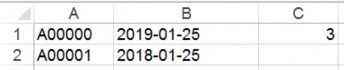
< Previous | Contents | Next >
Creating a remote inspection for a batch of panels
1. Use your preferred application to open a new spreadsheet.
2. In the first row, type the panel name in column A, type the inspection date in column B, and type the number of months between each repetition in column C. For more information, see Spreadsheet example.
• Enter the date in the following format: YYYY-MM-DD.
• The recognized inspection repetition values for column C are: 0, 1,3, 6, 9. To perform the test once only, enter a value of 0.
3. Optional: To add an additional panel, type the relevant information in the row below the first entry and follow the same column format. You can add multiple panels.
4. To save the file in a comma delimited format, save the spreadsheet as a CSV file.
5. From the navigation pane in the PowerManage web application, click Remote Inspection.
6. Click UPLOAD SCHEDULE.
7. Click CHOOSE FILE and select the CSV file.
The remote inspection now appears on the Reports page.
Figure 38. Spreadsheet example
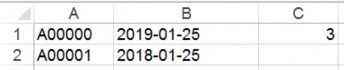
Related topics