Menu settings
To display the Menu settings options, on the top right of the PowerManage window, click the user icon, then click Settings, then click the Menu settings icon:
Figure. Menu settings
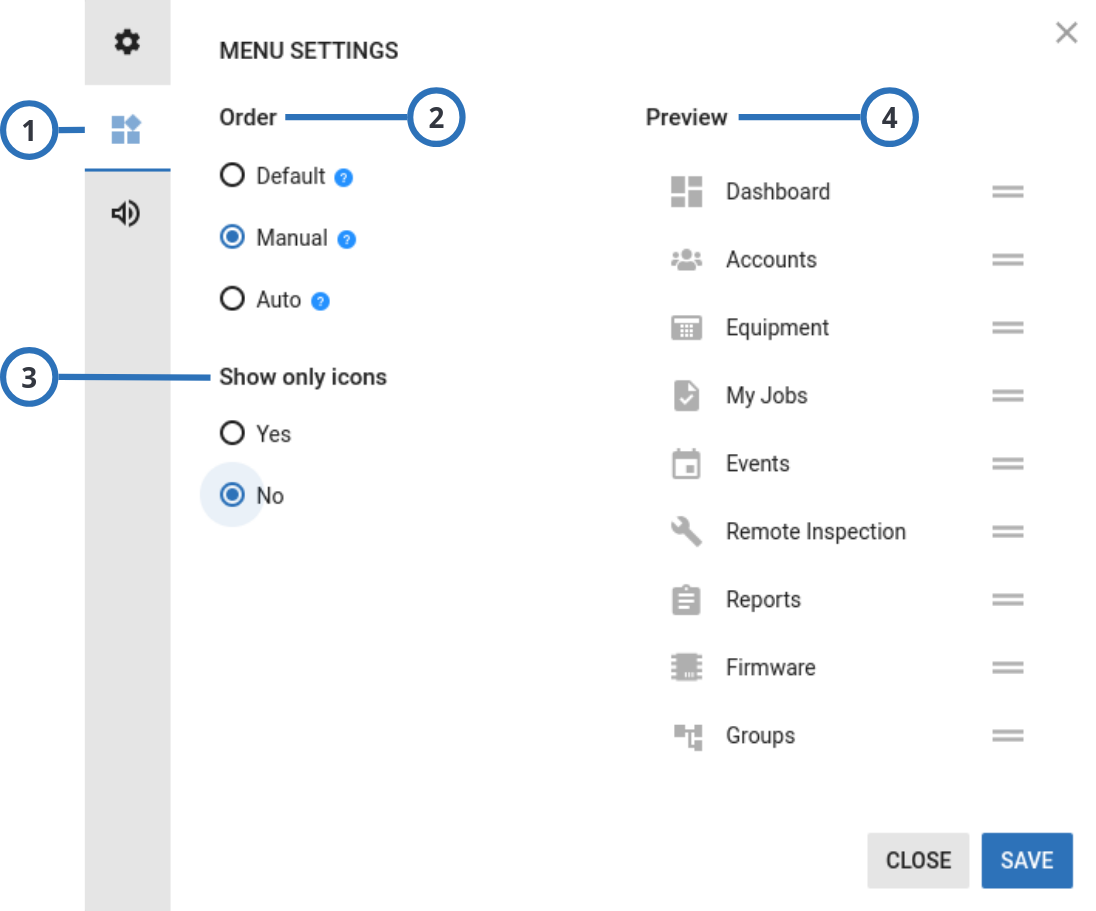
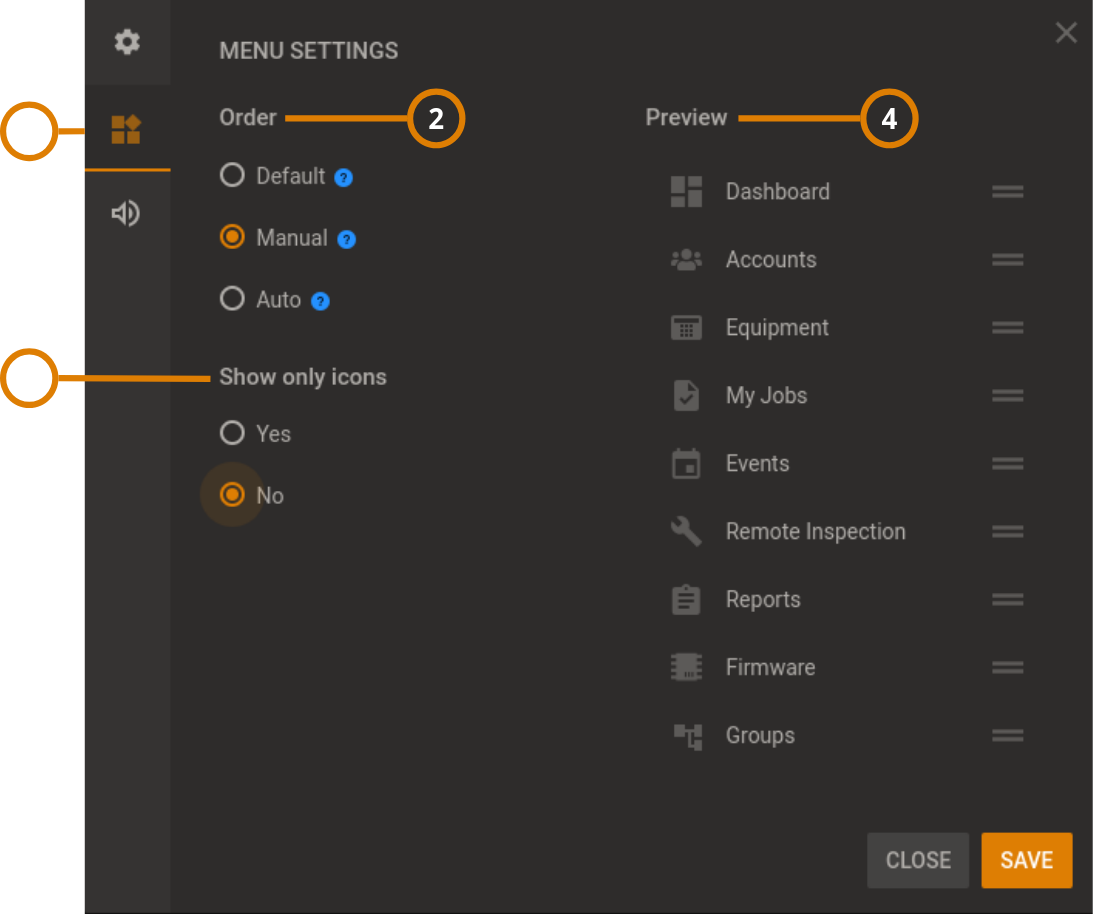
| Callout | Name | Description |
|---|---|---|
| 1 | Menu settings icon | Click to open the Menu settings options. |
| 2 | Order | Use the Order option to setup the display order of the navigation pane’s icons, as follows.
|
| 3 | Show only icons | Use the Show only icons option to hide the icons’ labels in the navigation pane, as follows.
|
| 4 | Preview | To move an icon in a different position, click and hold the icon and drag it to the new position. |
Related topics