Navigating the Installers page
Accept or reject installers that are registered in the server on the Installers page. Use the search bar to filter the Installers page by status.
To connect remotely to a panel by using the installer mobile application, AlarmInstall, installers need to register on the server and receive an accepted status:
-
Registration: Installers register the first time they use the mobile application.
-
Accepted status: Either the user or the administrator then accepts or rejects access to the panel.
a. Turn on Approve Installer Access by User to grant the installer an Accepted status automatically. The user then approves the connection via the user mobile application, ConnectAlarm. This option is common for panels that are not monitored.
b. Turn off Approve Installer Access by User to grant the installer a Pending status automatically. A server operator then accepts the installer and the installer can access the panel remotely by using the installer mobile application. This option is common for panels that are monitored
Dealers have installers who can access the installer app and the PowerManage website listed in Users page.
Figure. Navigating the Installers page
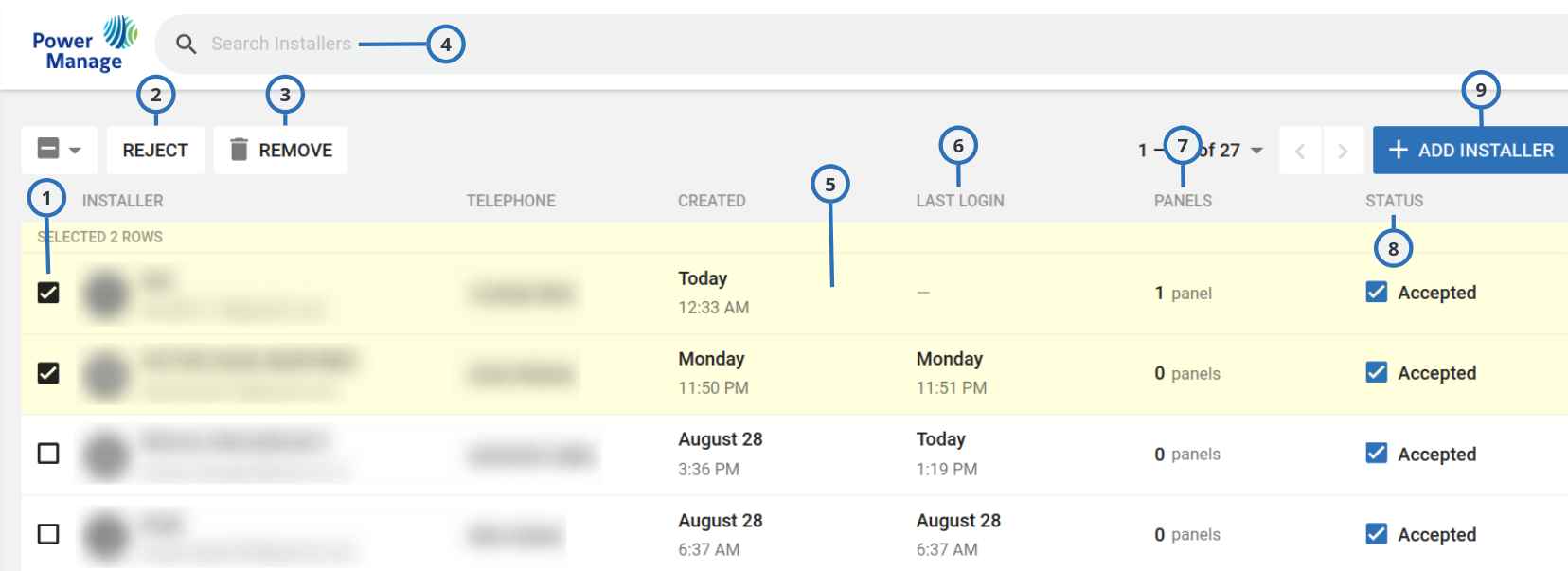
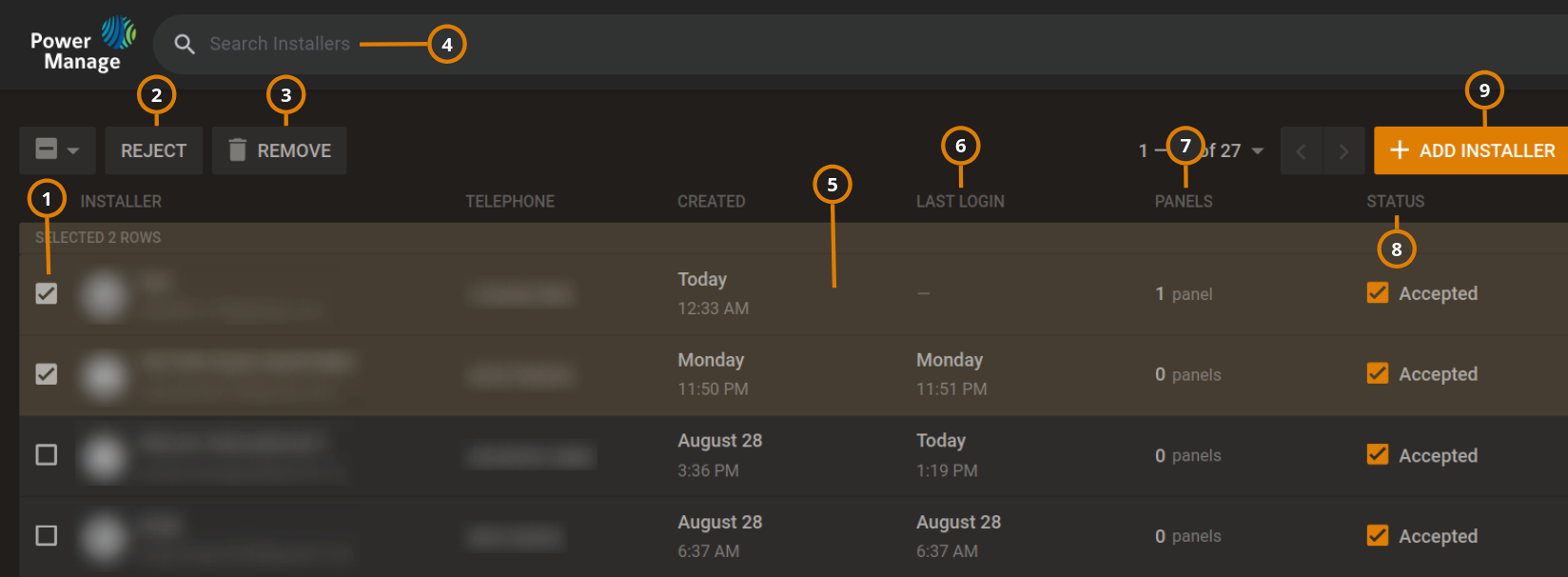
| Callout | Name | Description |
|---|---|---|
| 1 | Check box | Select the check box of one or more accounts to accept, reject or completely remove the user. |
| 2 | REJECT | Rejects the installer so they cannot connect to any panel. note ACCEPT button appears after selecting the check box. Can be used to change the status of the installer from pending to accepted. |
| 3 | REMOVE | Press to remove the installer. |
| 4 | Search field | You can search for installer by typing keywords |
| 5 | Installer field | Click the installer row to open the examination pane for installer details and management. |
| 6 | LAST LOGIN | Displays the last time the installer logged to their account. |
| 7 | PANELS | Displays the number of panels the installer is connected to. |
| 8 | STATUS | The current acceptance status of the user. |
| 9 | +ADD INSTALLER | Click +ADD INSTALLER to add new installers by initiating the 2FA process. |
Figure. Navigating the Installer blind
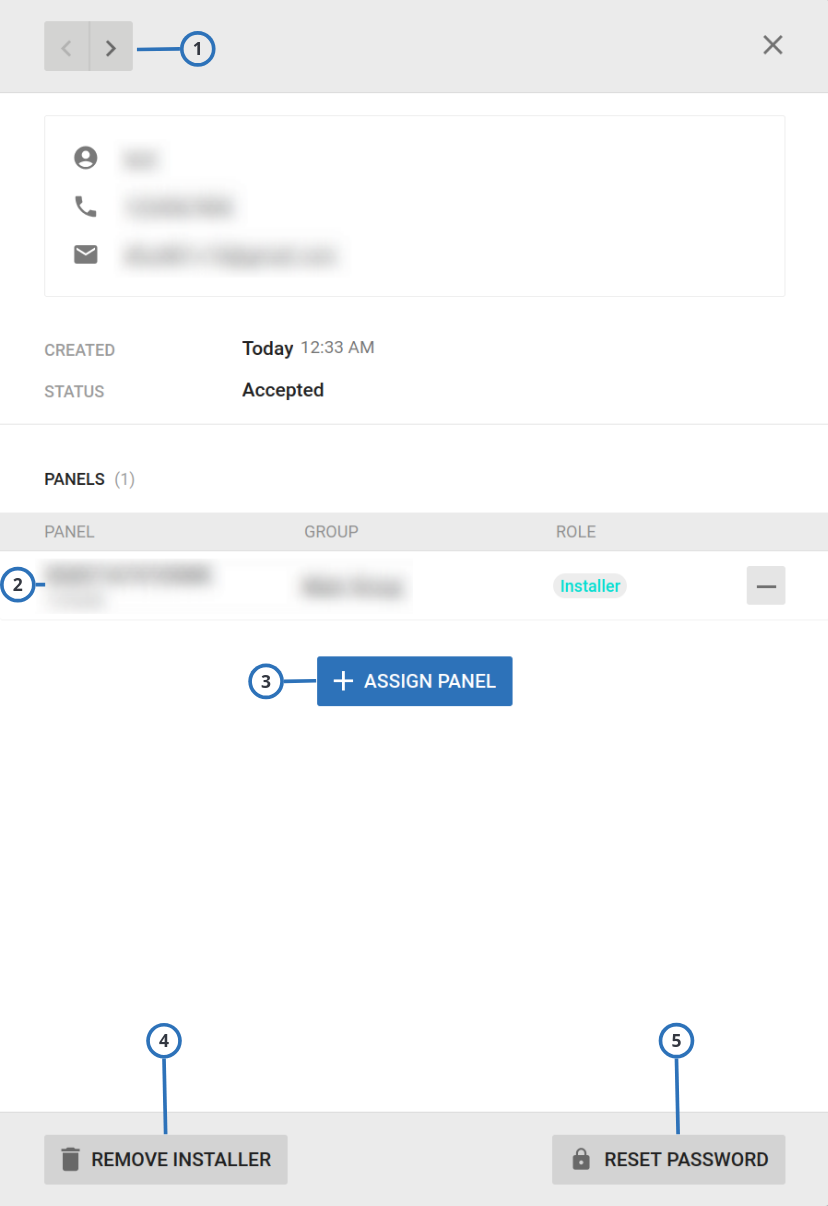
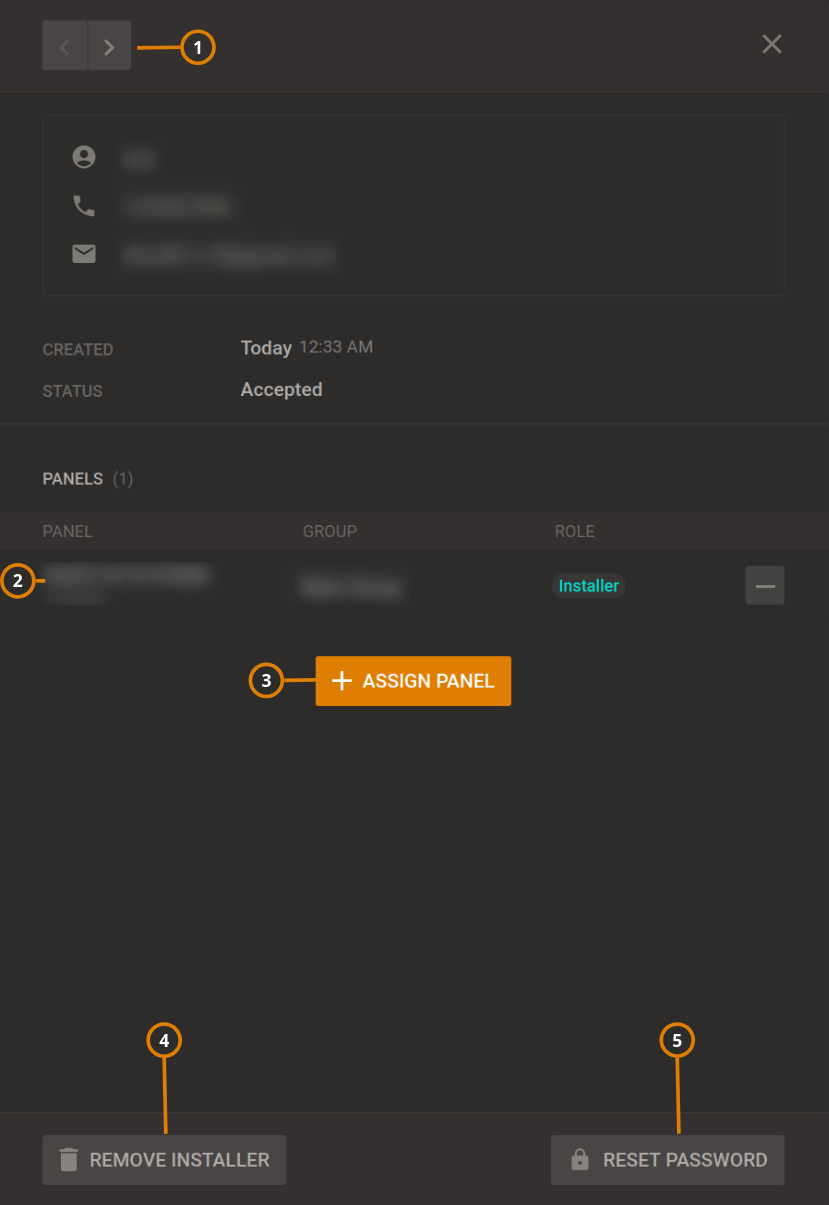
| Callout | Name | Description |
|---|---|---|
| 1 | Installer examination pane | Scroll between installers. |
| 2 | Panel row | All panels that can be managed by the installer. Customer permission can be mandatory before the installer accesses the panel (requirement needs to be set in MMI). The panels can be removed by pressing on the - icon. |
| 3 | +ASSIGN PANEL | Click to add panel to this installer. |
| 4 | REMOVE INSTALLER | Click to remove the installer. |
| 5 | RESET PASSWORD | Reset password of this installer. important This password is for the installer to access the mobile app, not the password to connect to the panel. |