Navigating the UI
Figure. Navigating the UI
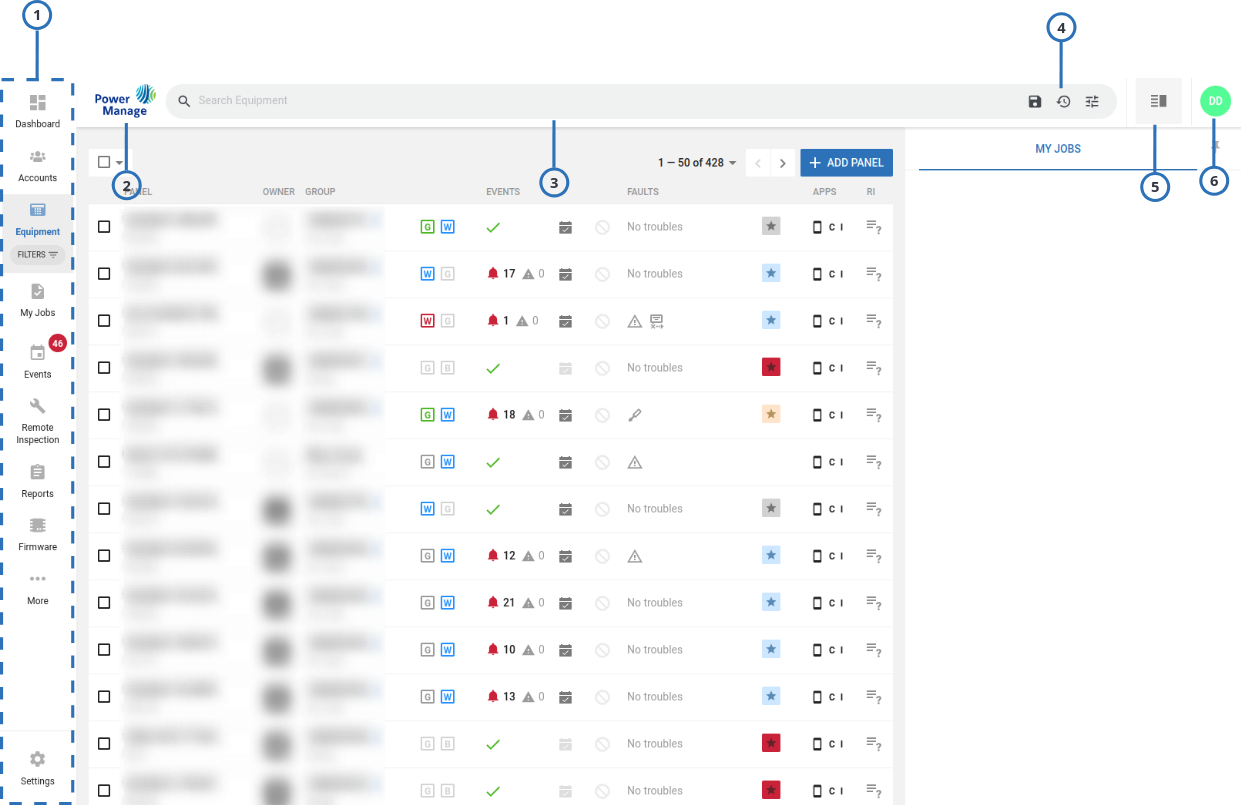
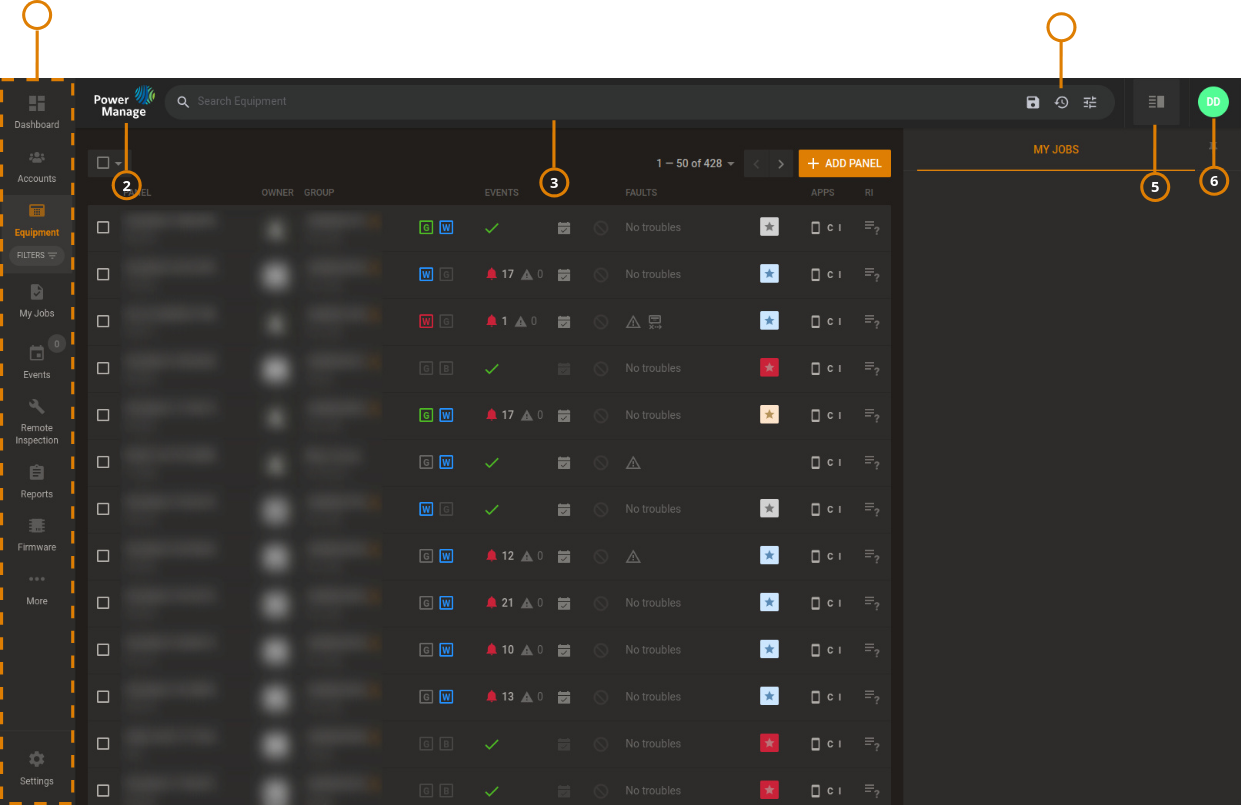
| Callout | Name | Description |
|---|---|---|
| 1 | Navigation pane | To view a page, click the page name or icon in the navigation pane.
|
| 2 | Logo | |
| Identifies the server that PowerManage is running on. Click to view the version, build number, local time and timezone of the server. Click show license info in the pop-up to display functionality supported by PowerManage. | ||
| To change the PowerManage logo to a custom logo, contact technical support. | ||
| 3 | Search bar | Search a page using free typing or search filter options. For more information, see Using the search filter. |
| 4 | Last visited panel | Click to access the list of last visited panels. Accessible only for Equipment page. |
| 5 | My Jobs | Click to access list of My Jobs. |
| 6 | User icon | Click the user icon to open a list with the following options:
The user icon displays the initial of the first name of the user that is logged on. The initials DS display for the default super admin user icon. For more information about users, see Users page. |
Figure. Navigation pane


| Callout | Name | Description |
|---|---|---|
| 1 | Dashboard | View the overall statistical data from the server in a visual format on the Dashboard page. |
| 2 | Accounts | Lists the customers (end users) accounts. |
| 3 | Equipment | Manage the panels that are enrolled on the server. To examine a panel in the equipment hub, on the Equipment page, click the panel name. For more information about the equipment hub, see Equipment hub. |
| 4 | FILTERS | Displays the saved searches that are related to the Equipment page. To delete a saved search, click the X next to it. note FILTERS menus exists only when there is at least one saved search. The Equipment, Events, Reports, Groups, Users, Roles, Basic Configurations, Central Stations, Processes, Action Log and Remote Inspection items can have FILTERS sub-menu. |
| 5 | My Jobs | Lists all tasks initiated by the operator. |
| 6 | Events | Displays all of the events that are received from all enrolled panels. For more information, see Events page. |
| 7 | Remote Inspection | |
| Open the Remote inspection page to view, run, and schedule health tests for the panels that are enrolled in the server. | ||
| To run or view a remote inspection for an individual panel, open the panel in the Equipment hub and go to the REMOTE INSPECTIONS tab. For more information, see Navigating the Remote inspections tab | ||
| 8 | Reports | |
| View, create, stop, and remove reports are in CSV or PDF format. For more information about reports, see Reports page. | ||
| If you create a report on the Reports page, the report runs on all panels that are enrolled on the server. To create a report for an individual panel, see Creating a new report on the Equipment page. | ||
| 9 | Firmware | Mass upgrade the firmware of a group of panels or devices on the Firmware page. For more information, see Firmware tab. |
| 10 | More | Lists the items that you can place into the changeable item position. |
| 11 | Settings | Use the settings page to set up server configuration parameters. For more information, see Settings page. |
Figure.


| Callout | Name | Description |
|---|---|---|
| 1 | Groups | Manage panel groups on the Groups page. A group is a collection of panels that share the same configuration settings. For more information, see Groups page. |
| 2 | Users | Create, remove, suspend, or enable server users on the Users page. For more information, see Users page. |
| 3 | Installers | Accept or reject installers that are registered in the server on the Installers page. Use the search bar to filter the Installers page by status. For more information, see Installers page. |
| 4 | Roles | Manage the role types that you can assign to users. |
| 5 | Basic Configurations | Manage the panel configurations that you create on the Basic Configurations page. A basic configuration is a copy of one or more configuration parameters from an existing panel that you can use for multiple panels. For more information, see Basic Configurations page. |
| 6 | Central Stations | PowerManage can also function as a receiver that forwards events from security panels to automation servers or central stations. Manage the information panels communicate on the Central Stations page. |
| 7 | Processes | View a list of all the processes that run on the server on the Processes page. For more information, see Processes tab. |
| 8 | Action log | View a list of all the actions made by the user that is logged on. The Actions log page logs actions in chronological order. A Success or Failure status does not mean that an action finishes with success or failure, it indicates if the action started with success or failure. |
| 9 | More | Lists the items that you can place into the Changeable item position. |
Related topics