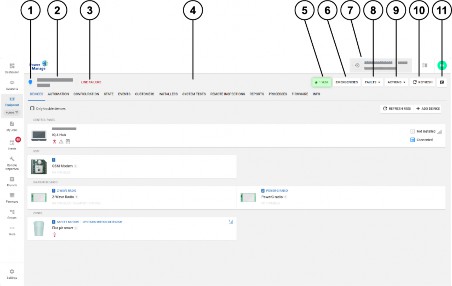
< Previous | Contents | Next >
Navigating the equipment hub
View and configure detailed information for an individual panel in the Equipment hub. For more information on viewing a panel in the Equipment hub, see Viewing a panel in the equipment hub.
The panel data is categorized by the following tabs. For more information, see Equipment hub tabs in Navigating the equipment hub.
• OUTPUTS: Displays, controls and configures output devices such as output, PGM, activation port and ZWave. For more information, see Output Tab.
• DEVICES: Manage all devices that connect to the panel. For more information, see Devices tab.
• CONFIGURATION: Configure an individual panel and its zones, outputs, communication, and user settings. For more information, see Configuration tab.
• KEYPAD: Use a virtual keypad interface. For more information, see Keypad tab.
• STATE: Arm and disarm panels and partitions. For more information, see State tab.
• EVENTS: View events related to a panel. For more information, see Events tab.
• CUSTOMERS: View and manage users for the Connect Alarm app.
• INSTALLERS: View and manage installers for the Alarm Install app.
• LOGS: View a panel's log files. For more information, see Logs tab.
• REMOTE INSPECTIONS: Manage the remote inspections for a panel. For more information, see Remote Inspec- tions tab.
• REPORTS: View all reports that have occurred or are scheduled for a panel. For more information, see Reports tab.
• PROCESSES: View a list of all finished processes for a panel. For more information, see Processes tab.
• FIRMWARE: Upgrade an individual panel's software and its connected devices. For more information, see Firmware tab.
• INFO: View and edit general information about the panel and the customer, and leave comments about a panel. For more information, see Info tab.
Note: Neo and Powerseries pro (PSP) panels require activation the first time you open the panel in the Equipment hub. If the message This panel has not been activated yet and cannot be correctly managed from PowerManager appears below the Equipment hub tabs, click ACTIVATE. In the ACTIVATE PANEL dialog box, enter the panel's installer code in the Installer Code field and click ACTIVATE. Another method to activate Neo and Powerseries pro (PSP) panels is to connect and log on to the panel using the AlarmInstall mobile application while in Remote mode. For more information, refer to Accessing an alarm panel using Remote mode in Alarm Install App User Guide.
If the bulb is blue, the panel has open connection to the server. Commands from the server execute immediately. | |
If the bulb is gray, keepalive messages are disabled in the group that the panel associates with. | |
If the bulb is white with a red outline, the panel is offline. There is no open connection and the server does not receive keep alive messages from the panel. | |
If the bulb is green, the panel is online. The server receives keep alive messages from the panel. |
Figure 14. Navigating the equipment hub
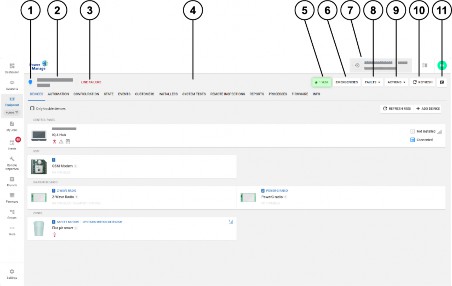
Callout | Name | Description |
1 | Online status | The bulb color signifies the status of the connection between the panel and the server. Hover over the bulb to see a text description of the connection status. |
| ||
2 | Panel name | Displays the panel name and account number of the selected panel. |
3 | Status stream | A stream of various statuses. The status stream may not be up-to-date if the online status bulb is not green. Note: A progress bar displays instead of the status stream if a discovery process is in progress. |
4 | Equipment hub tabs | Click a tab title to view the tab in the Equipment hub. |
5 | Billing plan button | The billing plan button displays the billing plan set for the panel. Click on this button to open the Billing status pane to set up the panel’s billing plan. |
6 | EMERGENCIES | Select from 3 emergency events on the panel to create a real event: • Fire • Panic • Emergency alarm |
7 | FAULTS | To perform an action on the panel, from the FAULTS list, select one of the following options: • Mark for service: Select to mark a panel for service. • Reassign: Select to assign the service task to a different server user. • Resolve faults: Select to remove the service icon and user icon from a panel that is marked for service. The fault is now resolved. • Suspend faults: Select to suspend a fault until a specified date. The fault icons become gray in the FAULTS column. • Resume faults: Select to resume suspended faults. |
8 | Last viewed panel | Click to view the last viewed panel in the Equipment hub. Displays panel ID and primary user of the panel. 'Unassigned' is displayed when primary user is not defined. |
9 | ACTIONS | To perform an action on the panel, from the ACTIONS list, select one of the following options: • Customer App: The user can access the panel using the customer mobile app. • Installer App: The installer can access the panel using the installer mobile app. • Trigger Discovery: Start a discovery process. During the discovery process, the server uploads configuration parameters from the panel to the server. • Edit: Click to edit the panel information. You can edit the panel account number, group, client type, and SIM number. • Remove: Click to remove the panel from the server. • BBA/GPRS Encryption: Slide to the right to force encryption communication when using this channel. It can be disabled when there is no communication, for example after defaulting a panel. • Working Key: Encryption keys secure the communication between PowerManage and IQ panels. All IQ panels are released from manufacturer with a default encryption key that PowerManage changes to a unique working key, for each panel, when you enroll the panel on PowerManage. If enrolled IQ panel is factory reset, you need to disable the working key to restore communication between the panel and PowerManage. After first communication between the panel and PowerManage, the Working Key option enables automatically. Note: This option is only available for IQ panels. • Read Diagnostic: Reads the power statistics of the panel. To view the results when the process finishes, select the control panel in the DEVICES tab and then select the DIAGNOSTICS tab in the pane to the right. Note: This option is available for Neo and PSP panels only. |
10 | REFRESH | Click to receive a reading of the latest status change in the panel |
11 | REMARK | Add and remove comments about the selected panel |
Related topics
Marking a panel for service in the equipment hub Reassigning a panel for service in the equipment hub
Resolving faults in a panel in the equipment hub Resuming faults in a panel in the equipment hub Suspending faults in a panels in the equipment hub Viewing a panel in the equipment hub