Logs tab
Navigating the Logs tab
View log files on the LOGS tab. Log files record all events that occur in the panel.
note
You cannot see logs of the IQ panels in PowerManage, but you can share them with technical support. For more information, see the GENERAL tab in the examination pane of the IQ panel.
Figure. Navigating the LOGS tab

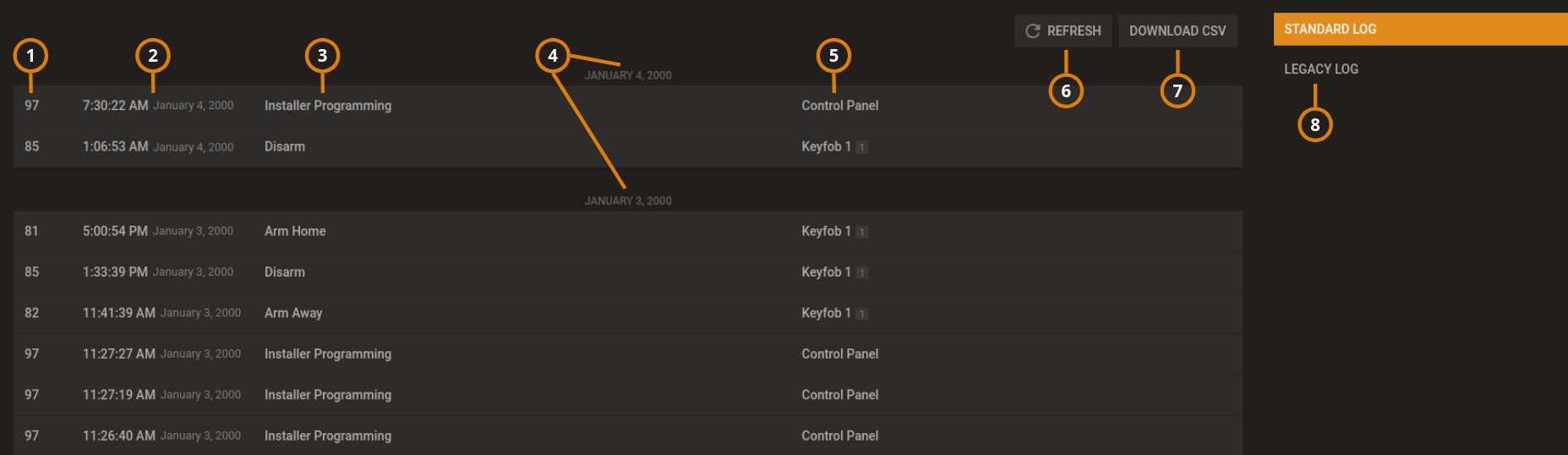
| Callout | Name | Description |
|---|---|---|
| 1 | Event number | Each event in the panel has a number that identifies the event type. |
| 2 | Event time | Displays the time that the server receives the event notification from the panel. |
| 3 | Event description | A textual description of the event. |
| 4 | Date | Events are grouped by the day they occur. |
| 5 | Event source ID | Displays the ID of the source of the event.
note The source ID is followed by the number of the partition that the event occurs in. |
| 6 | REFRESH | Click to download the most up-to-date log file on the LOGS tab. |
| 7 | DOWNLOAD CSV | Download a CSV file of the events log. |
| 8 | Standard and legacy logs | Click STANDARD LOG or LEGACY LOG to display the log list on the LOGS tab. |
| Users can view and erase the standard log. Security operators and systems use the legacy log. The legacy log appears for PowerMaster panels only. |
Downloading a panel log file in the Equipment hub
- Click the panel name in the PANEL column on the Equipment page.to open a panel in the Equipment hub.
- Click DOWNLOAD CSV on the LOGS tab. The file downloads in the browser.