Remote inspections tab
Navigating the Remote inspections tab
Manage the remote inspections for a single panel on the REMOTE INSPECTIONS tab in the Equipment hub.
For more information, see Remote inspection page.
Figure. Navigating the REMOTE INSPECTIONS tab
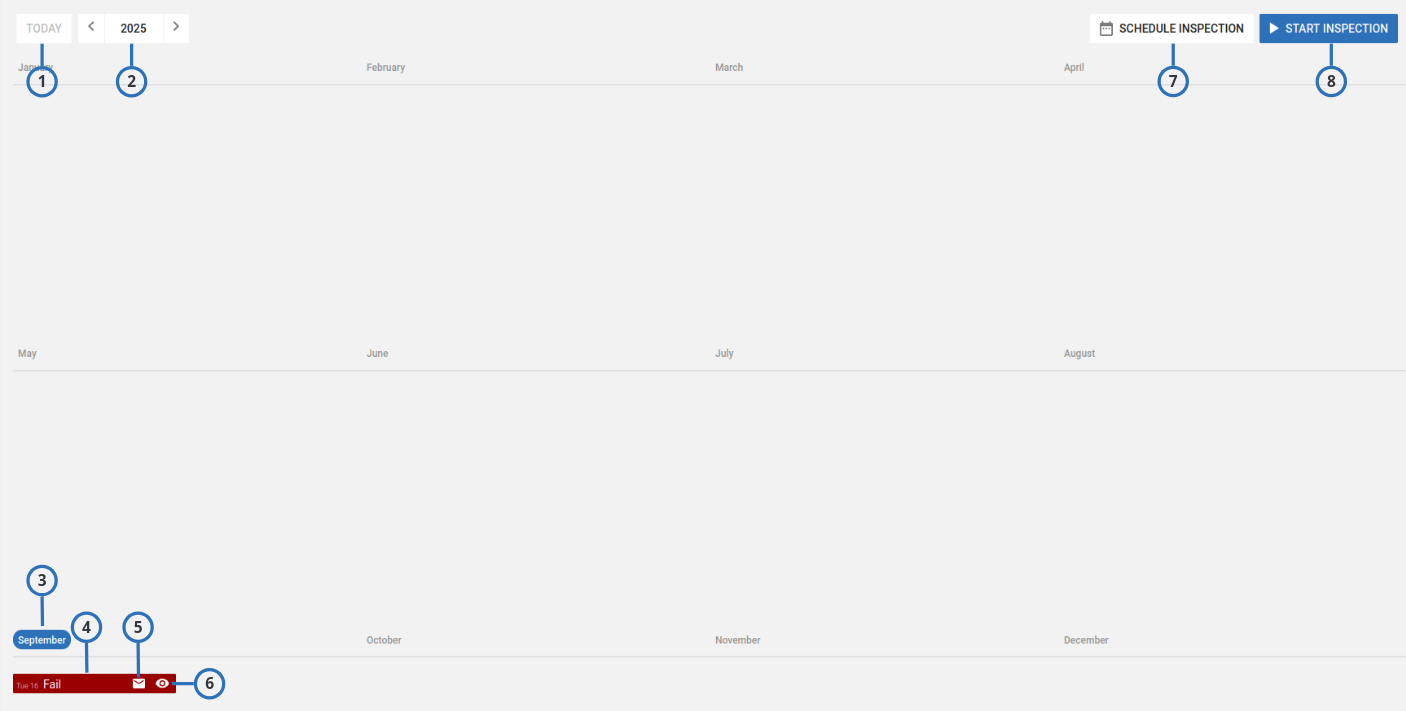
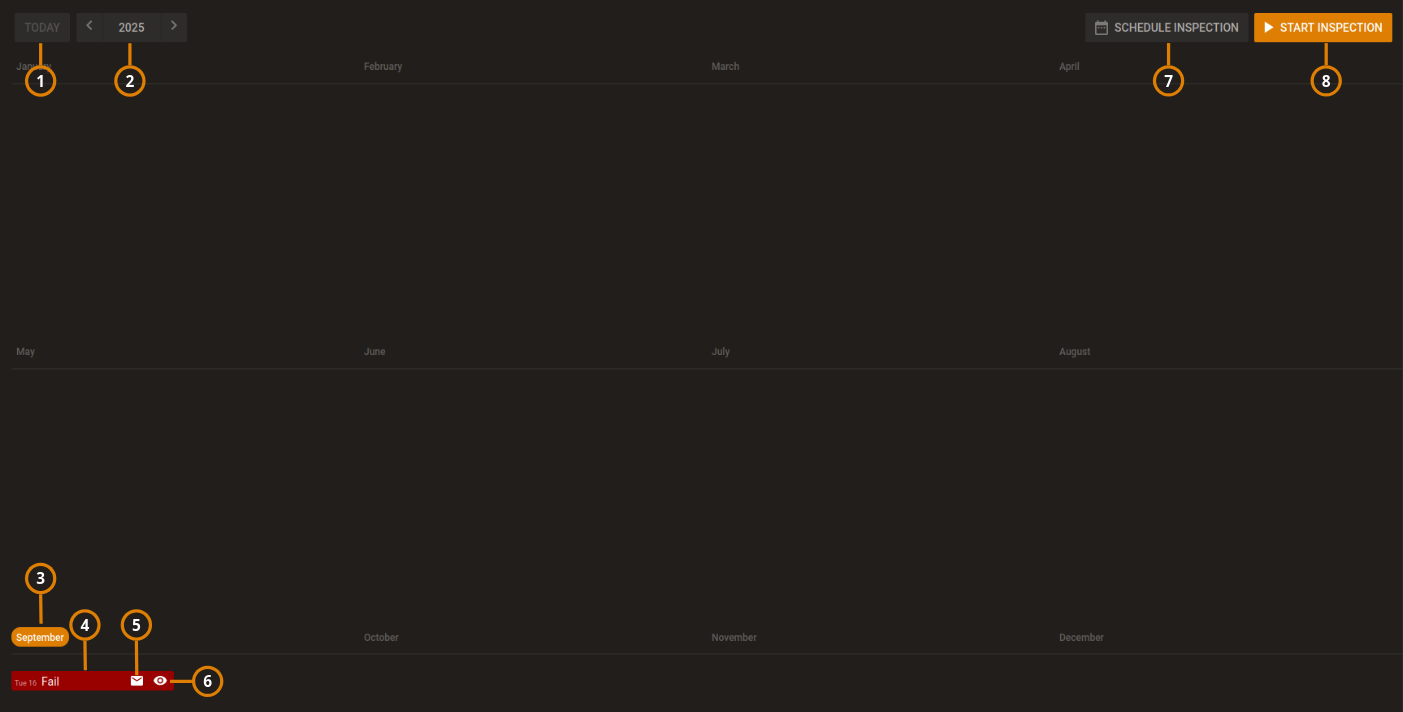
| Callout | Name | Description | |
|---|---|---|---|
| 1 | TODAY | Click to return to today's date. | |
| 2 | Year and month filter | Use the arrows to navigate the remote inspections by year or month on the calendar interface. When you are in the monthly view, click the button between the arrows to return to the annual view. | |
| 3 | Month | Select the month to open it in the viewer. The current month is highlighted. | |
| 4 | Inspection | All scheduled remote inspections appear in the calendar. The colors of the report indicates the following test statuses:
| |
| 5 | Send email | Click the email icon to send the results of the remote inspection to a predefined email address. note
| |
| 6 | Viewing status | Click to mark the remote inspection as viewed. | |
| The remote inspection is viewed. Only mark a remote inspection as viewed if your investigation is complete. | |||
| 7 | START INSPECTION | Click to initiate the selected remote inspection. | |
| 8 | SCHEDULE INSPECTION | Click to schedule the selected remote inspection to occur at a specific date and rate of recurrence. For more information, see Scheduling a remote inspection for an individual panel. | |
To examine the results of a remote inspection in the examination pane, click the remote inspections row. The results are ordered in three categories: FAILED TESTS, NOT COMPLETED TESTS and PASSED TESTS. From this pane you can sign the test as REVIEWED, SEND EMAIL and rerun the test. Select a section title to expand the test results. For more information on each test, see Remote inspection tests.
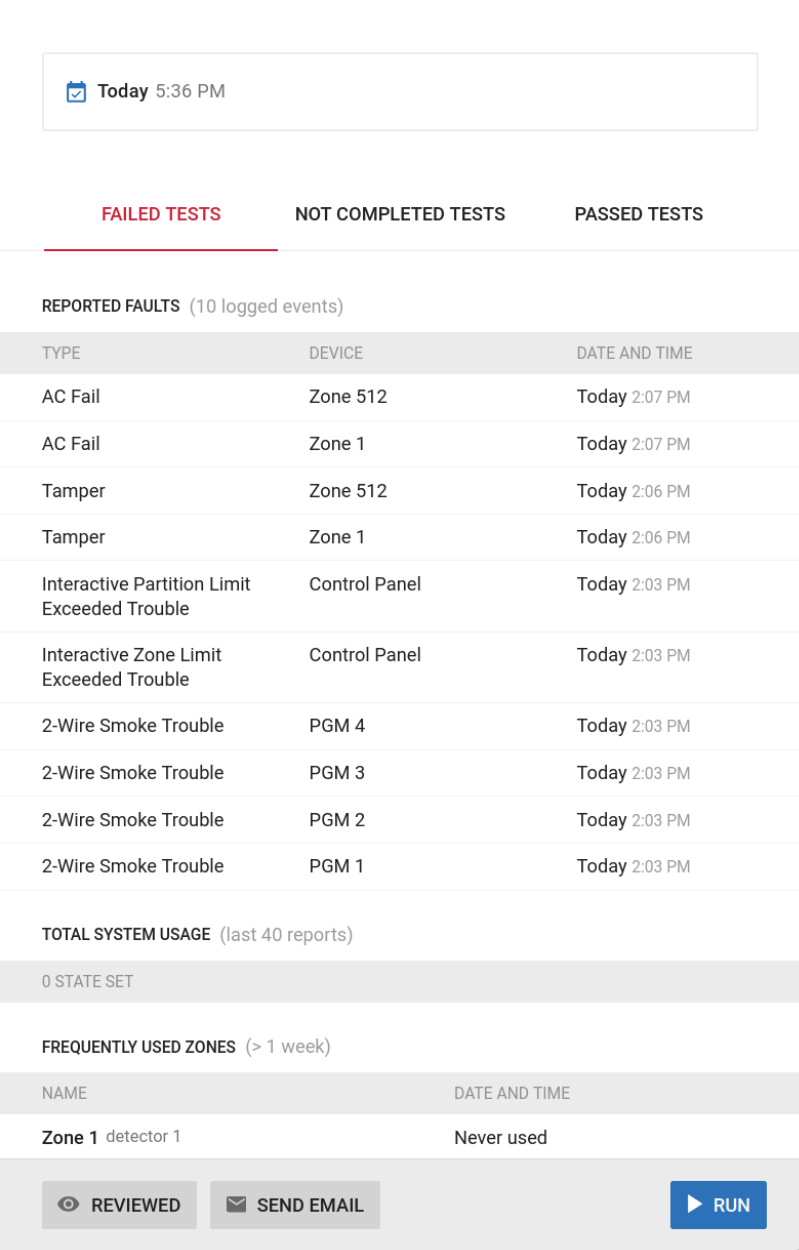
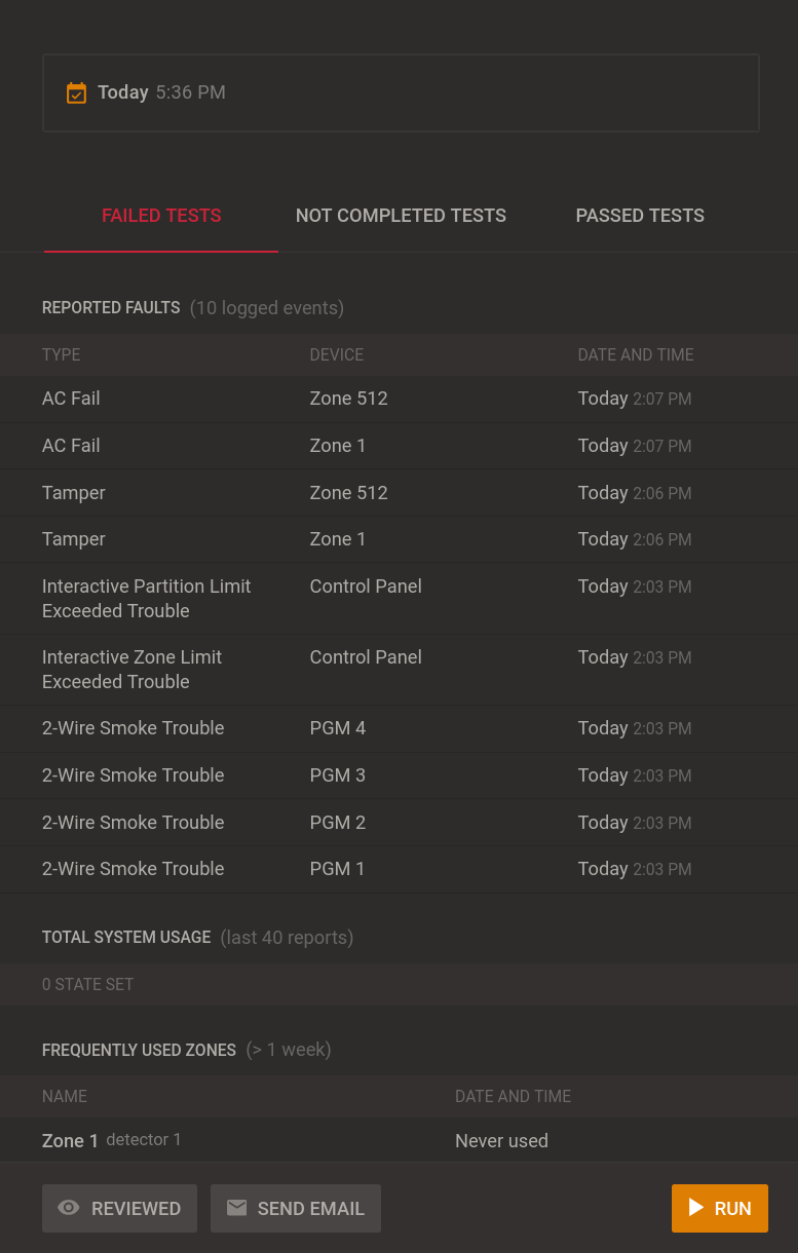
Scheduling a remote inspection for an individual panel
To schedule a remote inspection for a batch of panels, see Scheduling one or more remote inspections for a batch of panels.
- Click the panel name in the PANEL column on the Equipment page to open a panel in the Equipment hub.
- Click SCHEDULE INSPECTION on the REMOTE INSPECTIONS tab.
- select Enabled in the dialog box.
- Enter the required date in the Next Inspection field.
- In the Choose repetition field, select how often you want the test to occur. You can select Once, 1 Month, 3 Months, 6 Months, or 9 Months.
- Click SAVE.