Roles page
Navigating the Roles page
Assign roles to server users on the Roles page.
Each server user has one role type. The role type defines the following:
- The pages the user can access.
- The functions the user can perform.
- The groups the user can manage.
For more information about groups, see Groups page.
For more information about users, see Users page.
Each row on the Roles page represents a role and displays the following information:
- The role name. Administrator, Operator, and Event interface user, are examples of role names. For more information, see Role types.
- The role name of the user who created the role.
- The user name of the role creator.
- The groups available to the role.
This information is contained in the column titles: ROLE & TYPE, PARENT ROLE, GROUPS, and CREATOR.
Filter your search of the Roles page by selecting one or more filter values from the Search list. From the Search list, select a filter value from one or more of the following keys: NAME, PARENT ROLE, and CREATOR. For more information, see Using the search filter.
Figure. Navigating the roles page
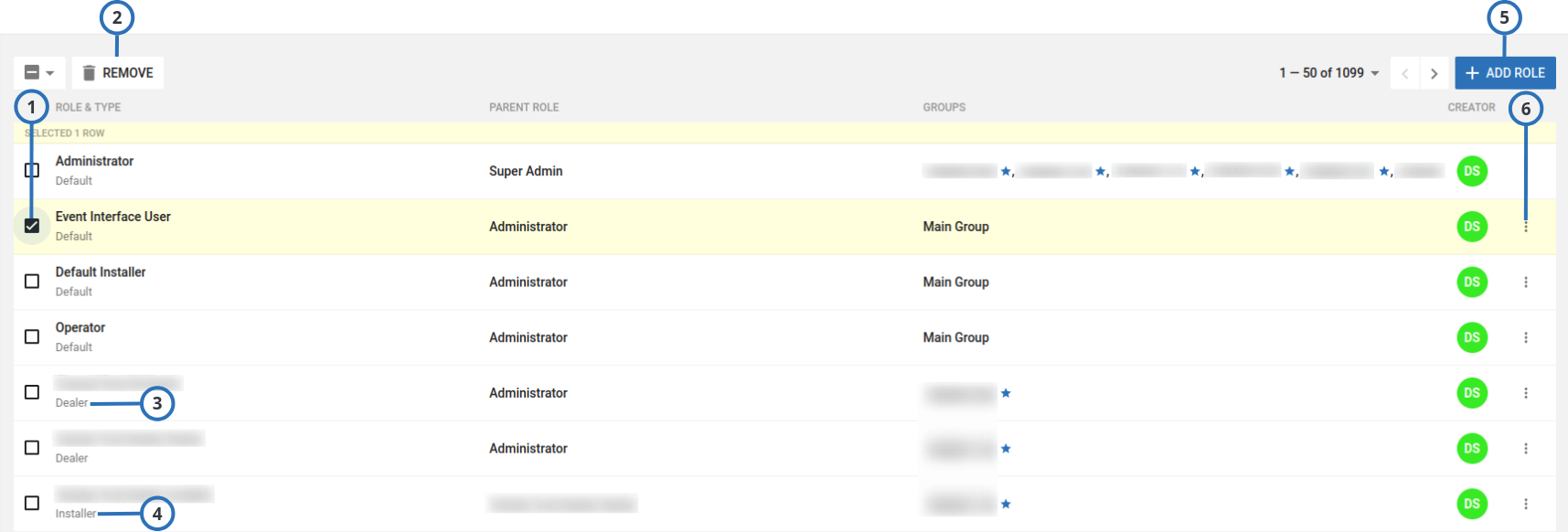
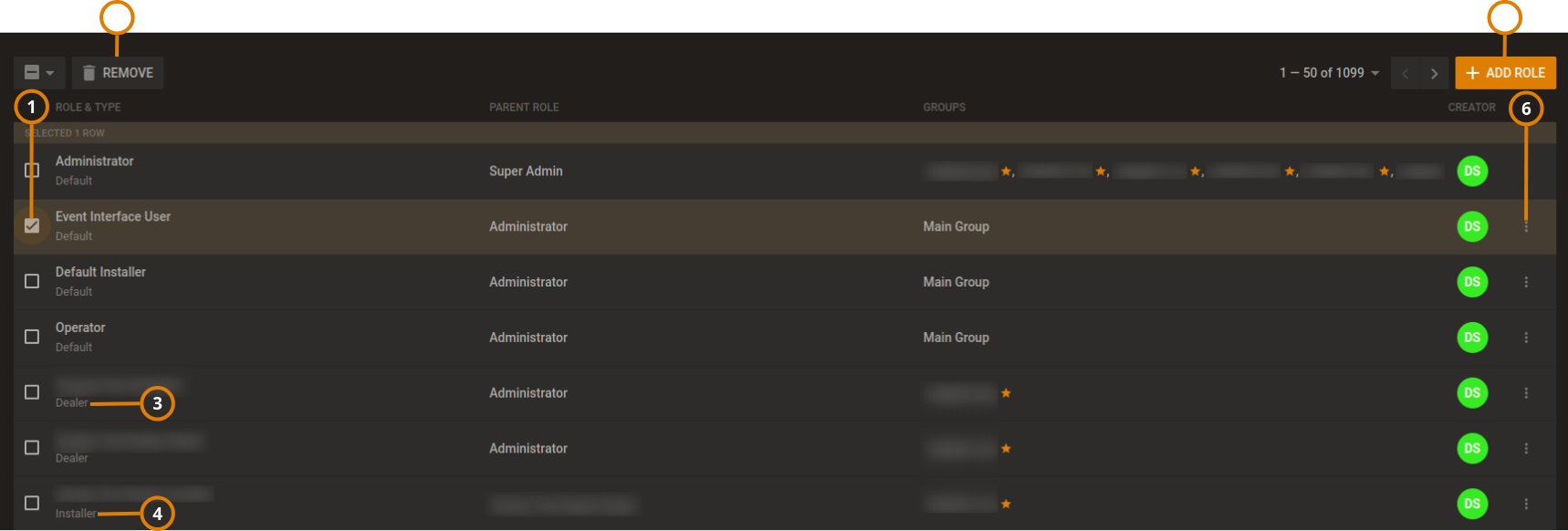
| Callout | Name | Description |
|---|---|---|
| 1 | Check box | Select the check box of one or more roles to enable REMOVE. |
| 2 | REMOVE | Click to remove a user from the server. Do not remove all of the roles. If you remove all of the roles, you cannot create additional roles for new users. If a role is assigned to a user, you cannot delete the role on the Roles page. See Users page for more information. |
| 3 | Dealer | When the dealer portal approves a new dealer request, PowerManage creates a
Dealer role: the default name is <dealer name><space>Dealer. The dealer role can manage panels in the dealer group and create dealer installers. |
| 4 | Installer | When the dealer portal approves a new dealer request, PowerManage creates an
Installer role: the default name is <dealer name><space>Installer.
The installer role can only manage panels in the dealer group. |
| 5 | ADD ROLE | Click to create a new role |
| 6 | Edit role | Click to edit a role note You cannot edit the Administrator role; all the permissions are enabled by default. |
Role types
The server uses three predefined role types: Administrator, Operator, and Event interface user.
You can change or remove these roles but do not remove all of the roles. If you remove all of the roles, you cannot create additional roles for new users.
Administrator
The administrator role can access all of the menus and pages. Managers use the administrator role.
Operator
The operator role can access all of the menus except the System list. Users that control panels but do not have any server configuration permissions use the operator role.
Event interface user
By default, the event interface user role does not have any permissions. The automation software uses the role to retrieve alarm video scripts from the PowerManage server.
Adding a new role
- In the navigation pane, from the System list, select Roles.
- On the Roles page, click ADD ROLE.
- In the Name field, enter a role name.
- From the Parent Role list, select a parent role.
- From the Unit Groups list, select one or more groups that the role manages.
note
A group defines the panel types that the role manages. For more information about groups, see Groups page.
- Click SAVE.
Editing a role
- In the navigation pane, from the System list, select Roles.
- Navigate to the role to edit and click the Edit Role button. For more information, see Edit role in Navigating the Roles page.
- Edit the role with one or more of the following actions:
- Edit the information required in the Name and Unit groups fields.
- To delete a unit group, click X.
- To add a unit group, click the Unit groups field and select one or more unit groups from the Unit Groups list.
- Click SAVE.