State tab
Use the STATE tab to arm and disarm panels and partitions.
The Neo panel's STAY arm feature and Visonic panel's HOME arm feature have the same function but different names. Visonic panels do not have the NIGHT arm feature.
Figure. Navigating the STATE tab
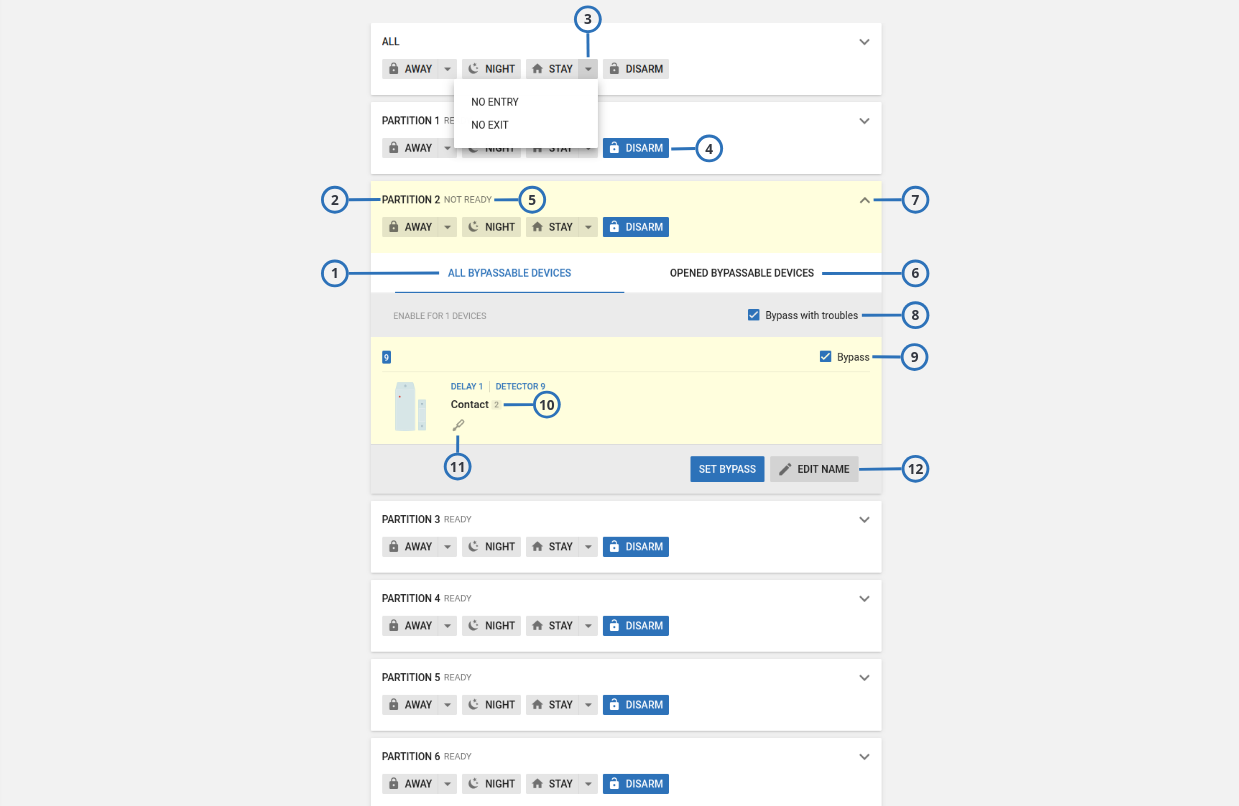
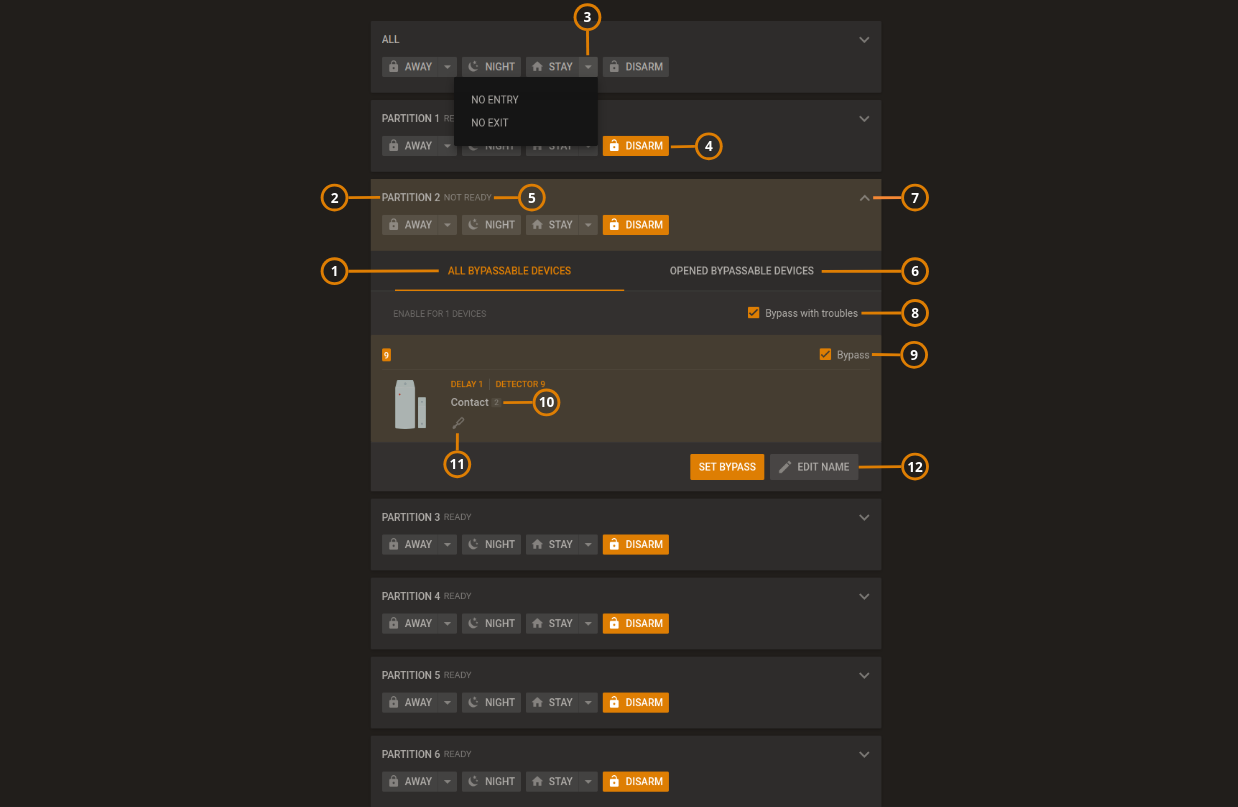
| Callout | Name | Description | |
|---|---|---|---|
| 1 | ALL BYPASSABLE DEVICES | Lists all devices that can be bypassed. | |
| 2 | Partition | Displays the name of the partition. To change the arm or disarm state for a partition, click AWAY, NIGHT, STAY, or DISARM. tip The All row always appears first in the list. Use the All row to change the state of all partitions in the panel at once. | |
| 3 | Arming options | The STAY/HOME and AWAY buttons have arming sub-options. To view the sub- options list, click the drop-down arrow. You can select NO ENTRY and NO EXIT from the STAY list, and NO ENTRY from the AWAY list. For the system to alarm when someone enters the perimeter, select NO ENTRY. For the system to alarm when someone exits the perimeter, select NO EXIT. FORCE ARM: Arms the system even when the EN Grade 2 option is enabled and there are active troubles. NO ENTRY DELAY, FORCE ARM: Arms the system even when the EN Grade 2 option is enabled and there are active troubles, with no entry delay. note For the IQ panels 4.6.0i and above, the PowerManage update allows you to force panel arming when the EN Grade2 option is enabled, and there are active troubles. | |
| 4 | Arm state | The active state is highlighted. | |
| 5 | States | READY | Indicates a ready or armed state. |
| NOT READY | Indicates a not ready state. You cannot arm the panel until the panel is in a ready state. To return a panel to a ready state, ensure that all sensors are physically closed. Doors and windows are examples of zones that can physically close. If the issue is not physical, select the OPENED BYPASSABLE DEVICES tab check box to see all of the devices with troubles in the examination pane and select the BYPASS check box to bypass devices with troubles. | ||
| 6 | OPENED BYPASSABLE DEVICES | Lists all devices that can be bypassed and are in open or alarmed status. | |
| 7 | Selected partition | Click the down arrow to view the partition information. note Partitions appear on the STATE tab if they are enabled in the panel. | |
| 8 | Bypass with troubles | Select the check box to check all bypassable devices that have trouble. | |
| 9 | BYPASS | Select to bypass a device. If a panel is in a not ready state, bypass any troubled devices to return it to a ready state:
| |
| 10 | Associated partitions | A list of all of the partitions that associate with the device | |
| 11 | Trouble icons | Displays the types of troubles that affect the device. Hover over an icon to see a description of the trouble. | |
| 12 | EDIT NAME | Click to edit the partition name. | |