Backups tab
Navigating the Backups tab
The Backups tab is available for the IQ panels only.
Panel Configuration Backup and Restore
Whenever a panel’s configuration changes — including devices — PowerManage automatically saves a backup copy of the configuration.
These backups allow service teams to restore or transfer configurations when needed.
Restoring Previous Configurations
If a customer requests an earlier configuration version (for example, when a recent change caused the panel to stop functioning), PowerManage enables restoring a previously saved working configuration.
This feature helps quickly recover a stable setup without requiring full reconfiguration.
Transferring Configuration to a New Panel
If a panel becomes non-functional and needs replacement, PowerManage allows transferring the configuration from the old panel to a new, identical one.
This ensures that:
- All previously enrolled devices remain recognized.
- System behavior and settings continue to work exactly as before.
- The installer and customer experience minimal downtime.
Always verify that the replacement panel is identical in model to the original one before performing a configuration transfer.
Panel recover procedure
Figure. Navigating the BACKUPS tab
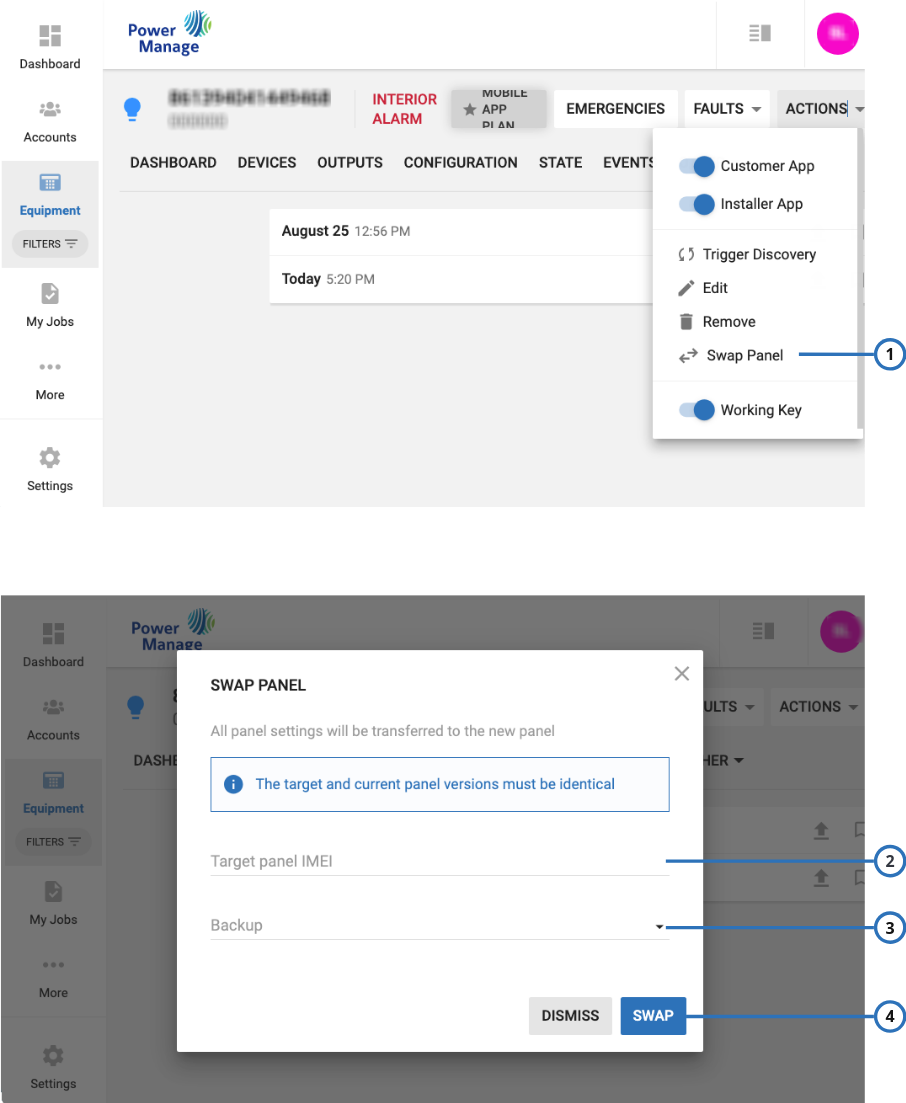
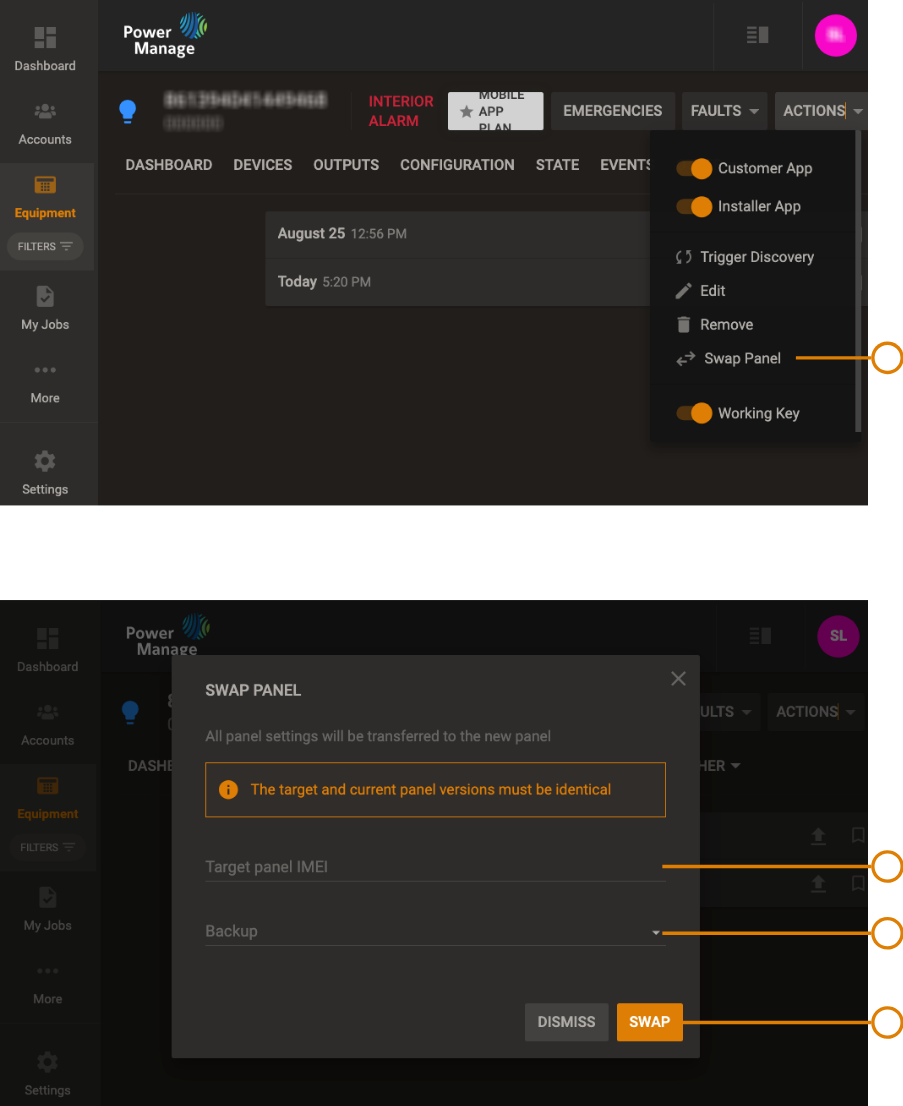
| Callout | Name | Description |
|---|---|---|
| 1 | Backup | Displays the backups history. You can set up the number of history backups: for more information, see Group parameters. |
| 2 | Apply | Restores the panel setup to that stored in the selected backup. |
| 3 | Exclude from rotation | Avoids PowerManage to overwrite the backup when a new backup occurs. |
- In the Equipment hub, select the panel that you want to restore a previous setup on.
- Click the Backups tab.
- Select the backup from the backup list.
- Click Apply.
Swap Panel Procedure
Figure. Panel swap
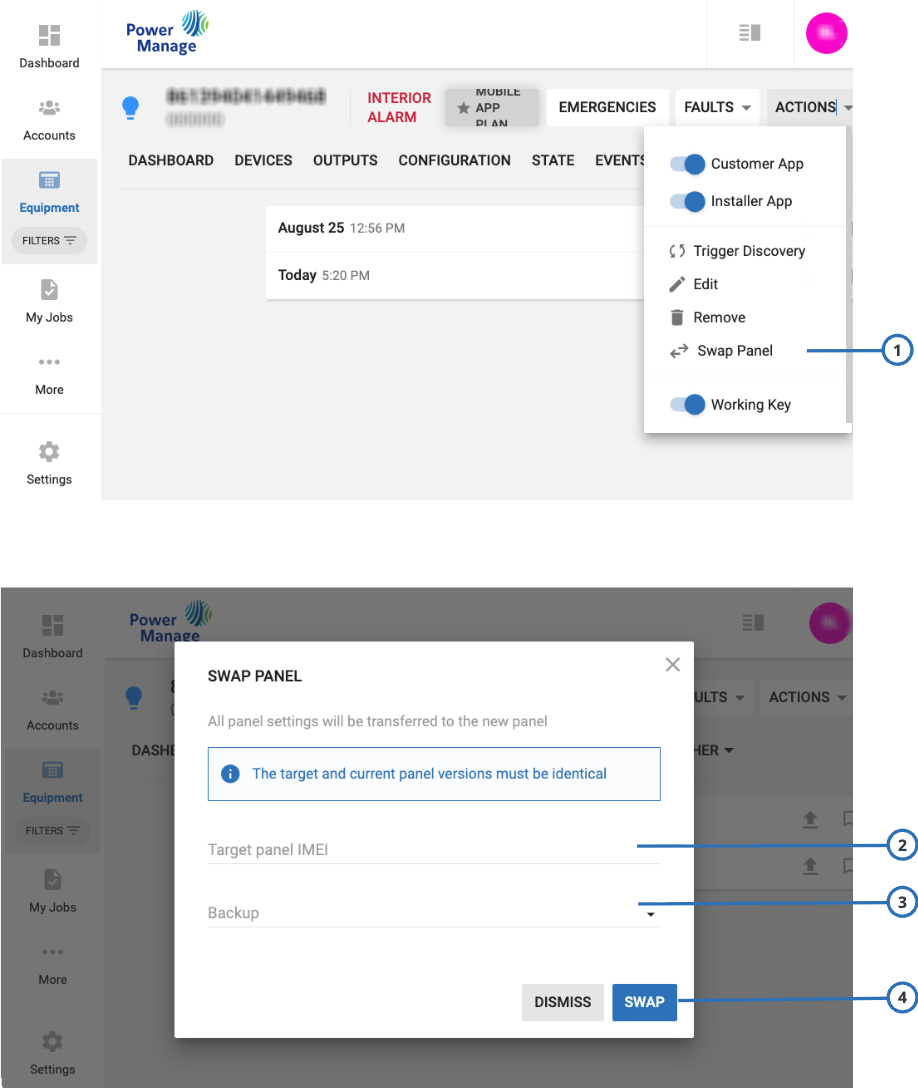
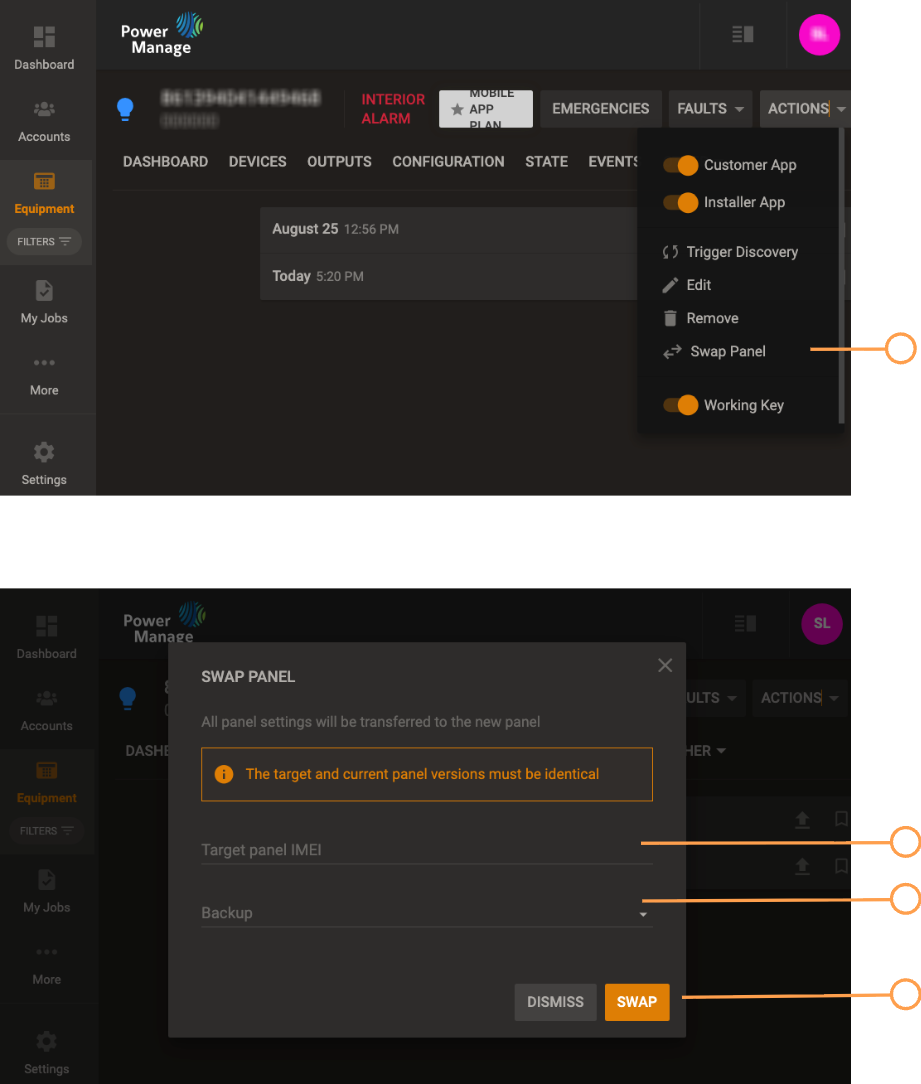
| Callout | Name | Description |
|---|---|---|
| 1 | Swap Panel | Initiate panel swap procedure |
| 2 | Target panel IMEI | Enter the IMEI number of the target panel — the panel that will receive and apply the configuration transferred from the original (old) panel. |
| 3 | SWAP | Transfer configuration from the old panel to the new identical panel to restore all settings and enrolled devices. |
- Ensure the new panel is not connected to the PowerManage server.
- From the ACTIONS drop-down menu, select Swap Panel (balloon 1).
- Enter the IMEI of the new panel (balloon 2).
- Choose the required configuration backup from the list (balloon 3).
- Click SWAP to start the process (balloon 4).
- Connect the new panel to the PowerManage server.