Events tab
View events related to a single panel on the EVENTS tab.
Figure. Navigating the EVENTS tab
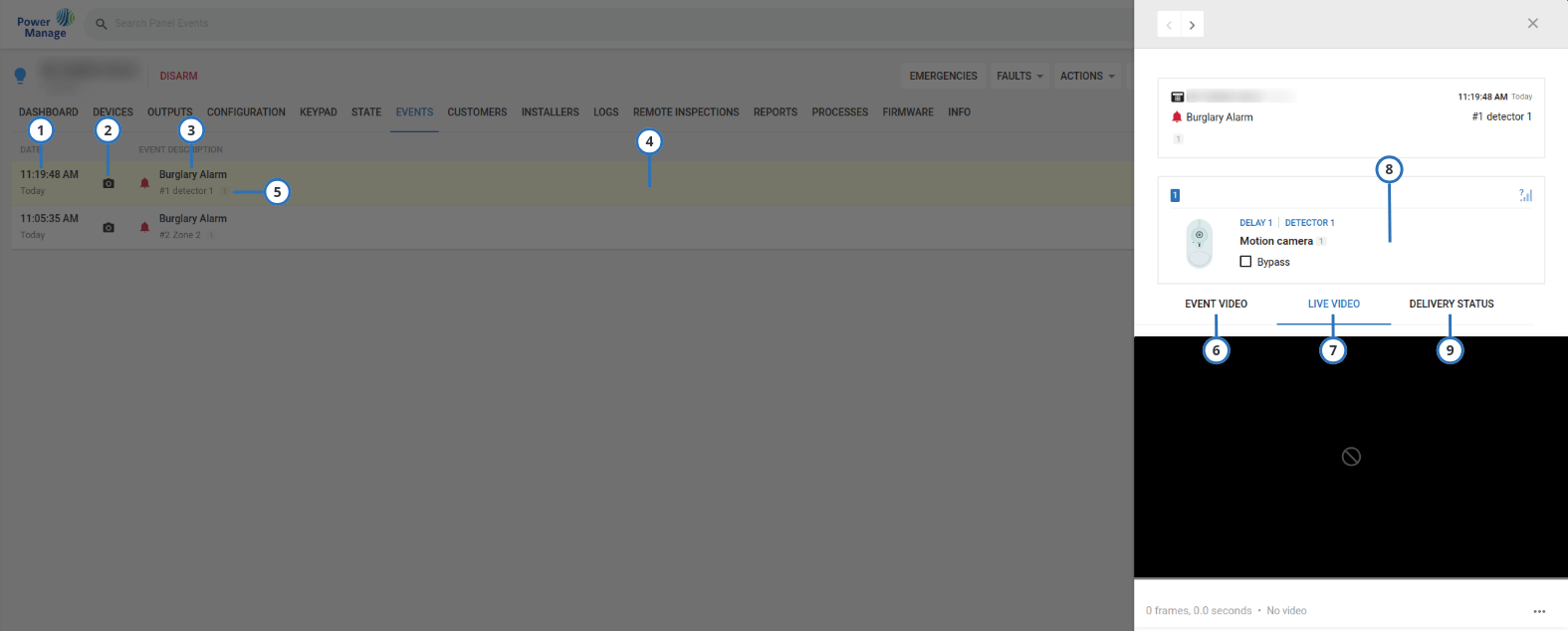
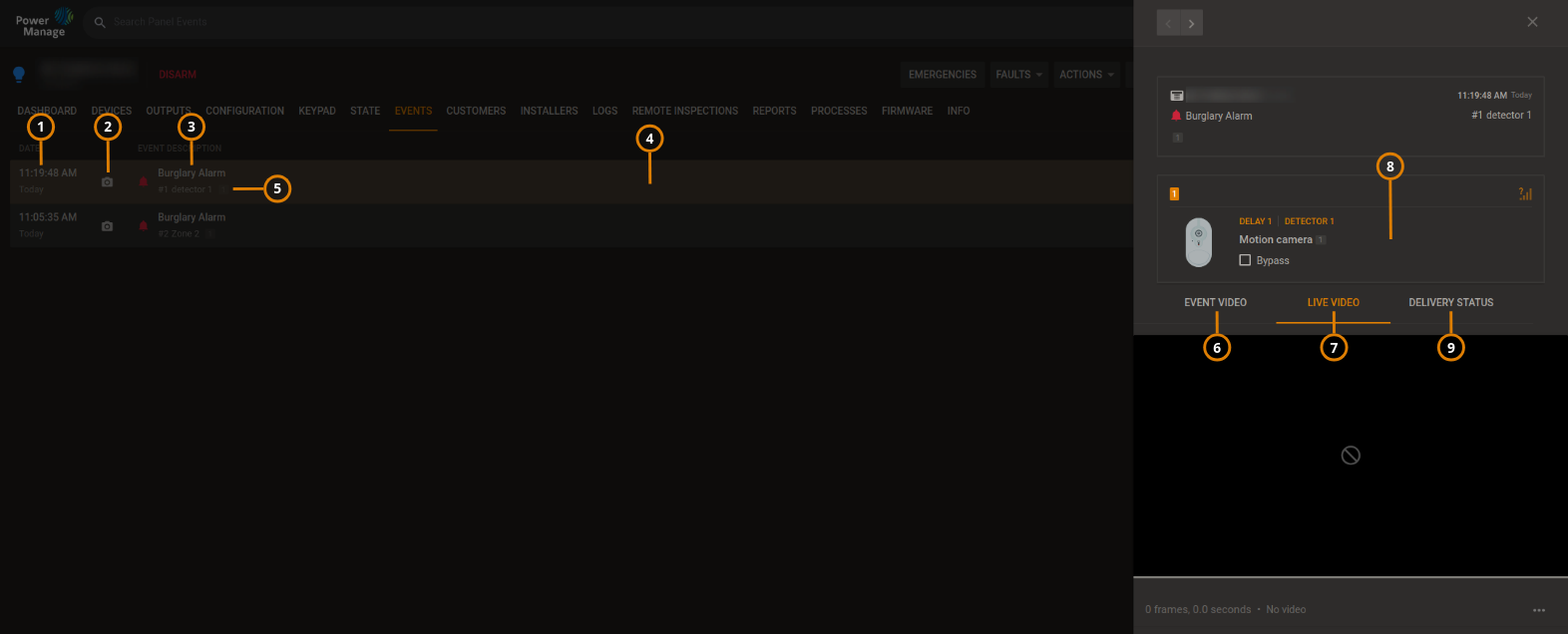
| Callout | Name | Description |
|---|---|---|
| 1 | Event time | The time the event occurs. |
| 2 | Video content | The camera icon indicates that the event has video footage that you can view on the EVENT VIDEO tab. |
| 3 | Event description | A description of the alarm type. For more information, see Event severity in Navigating the Events page. |
| 4 | Selected event | Select an event row to view information about the related device in the examination pane. There are three possible icons:
|
| 5 | Device number and partition | Displays the original source of the event. |
| 6 | EVENT VIDEO tab | The EVENT VIDEO tab appears if the selected device has a camera. Select the EVENT VIDEO tab to view the video footage related to the event. For more information about viewing event video footage, see Viewing event video footage in the events tab. |
| 7 | LIVE VIDEO tab | Click the LIVE VIDEO tab to view live video footage from the source device. The live video stream lasts five seconds. You can enable or disable live video on demand capabilities during specific states only, such as an armed state. Define the video demand settings in the Video on demand field on the panel CONFIGURATION tab. |
| 8 | Device information | General information about the source of the event, such as a device. |
| 9 | DELIVERY STATUS | You can view the delivery status in real time. Statuses are:
|
Related topics