Info tab
Navigating the Info tab
View and edit general information about the panel and the customer on the INFO tab.
Leave comments about the panel on the INFO tab. If a panel fault is reassigned to a different user, the comment appears on the INFO tab. Users can reply to these comments.
Figure. Navigating the INFO tab
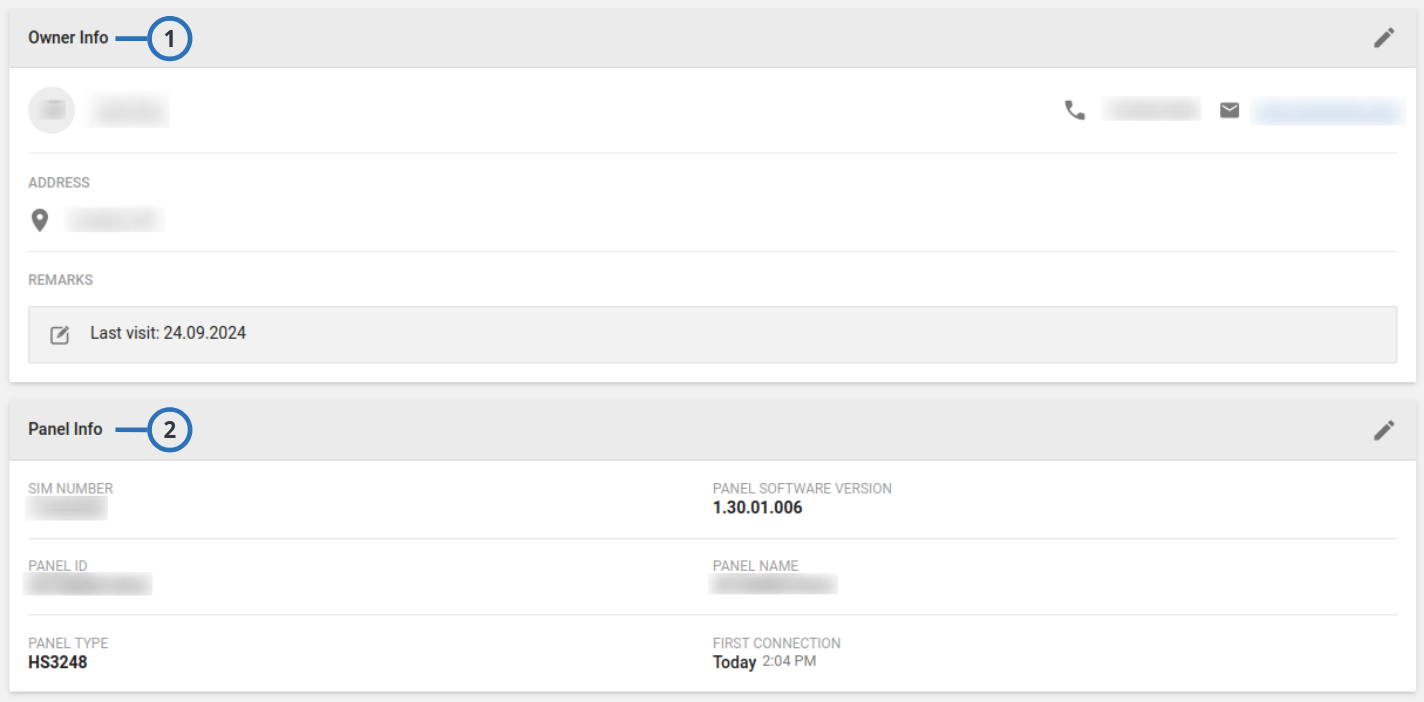
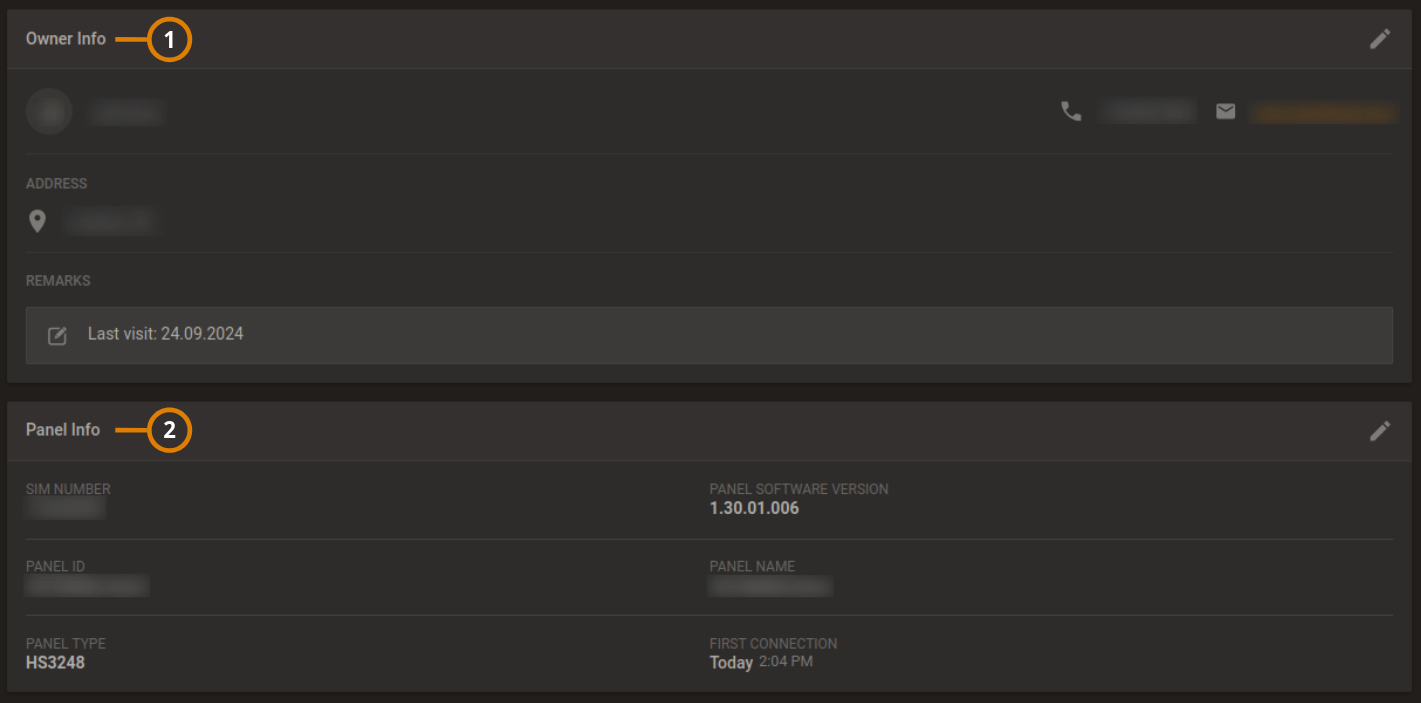
| Callout | Name | Description |
|---|---|---|
| 1 | OWNER INFO | The OWNER INFO section displays panel information such as name, contact information. To add MAP provide the Google map key in Settings -> RESOLVE -> Google Settings |
| To change the owner information, click the pencil icon to open the dialog box. | ||
| 2 | PANEL INFO | The PANEL INFO section displays basic panel information such as the panel name, ID, type, and software version. |
| To change this information, click EDIT to open the EDIT PANEL INFO dialog box. |
Related topics
Editing basic panel and customer information
To edit basic panel information, or customer information related to a panel, complete the following procedure:
note
Examples of basic panel information include the following: panel name, panel group, panel account number, and SIM number. Examples of panel customer information include the following:
- Customer name
- Email address
- Home address
- Phone number
- Click the panel name in the PANEL column on the Equipment page to open a panel in the Equipment hub.
- Click the INFO tab.
- Perform one of the following options:
- To edit customer information, click EDIT in the CUSTOMER INFO section.
- To edit panel information, click EDIT in the PANEL INFO section. Alternatively, click EDIT on the Equipment hub.
For more information, see Navigating the equipment hub.
- Make the required changes.
- Click SAVE.