System tests tab
tip
The System tests tab is only available for IQ panels.
Test the IQ panels systems on the SYSTEM TESTS tab.
Navigating the System tests tab
Figure.
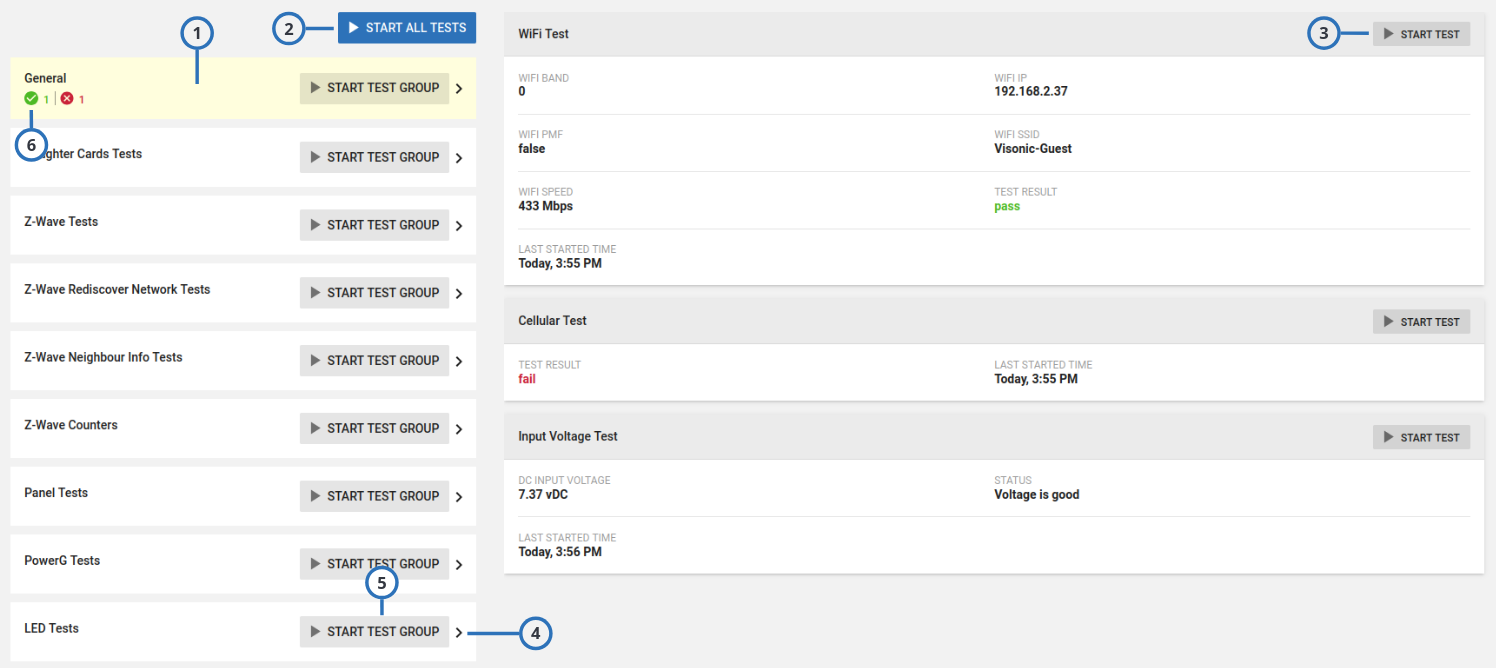

| Callout | Name | Description |
|---|---|---|
| 1 | Tests groups | Tests are grouped by family: your PowerManage may display different tests groups depending on the system configuration. |
| 2 | START ALL TESTS | To test the full system, click START ALL TESTS. |
| 3 | START TEST | To test a specific item in a group, click the START TEST button of the item. |
| 4 | Expand group | To view the group’s items, click the right arrow. |
| 5 | START TEST GROUP | To test a group, click the START TEST GROUP button of the group. |
| 6 | Test result | Displays the number of passed tests and failed tests: to view the details, click the right arrow. |
Related topics
Grouping system tests in single process
To display grouped processes, on the navigation pane, click Equipment > an IQ panel > SYSTEM TESTS, and click on one of the available tests.
For example, the following image displays the parent process and child processes associated with the START ALL TESTS option:
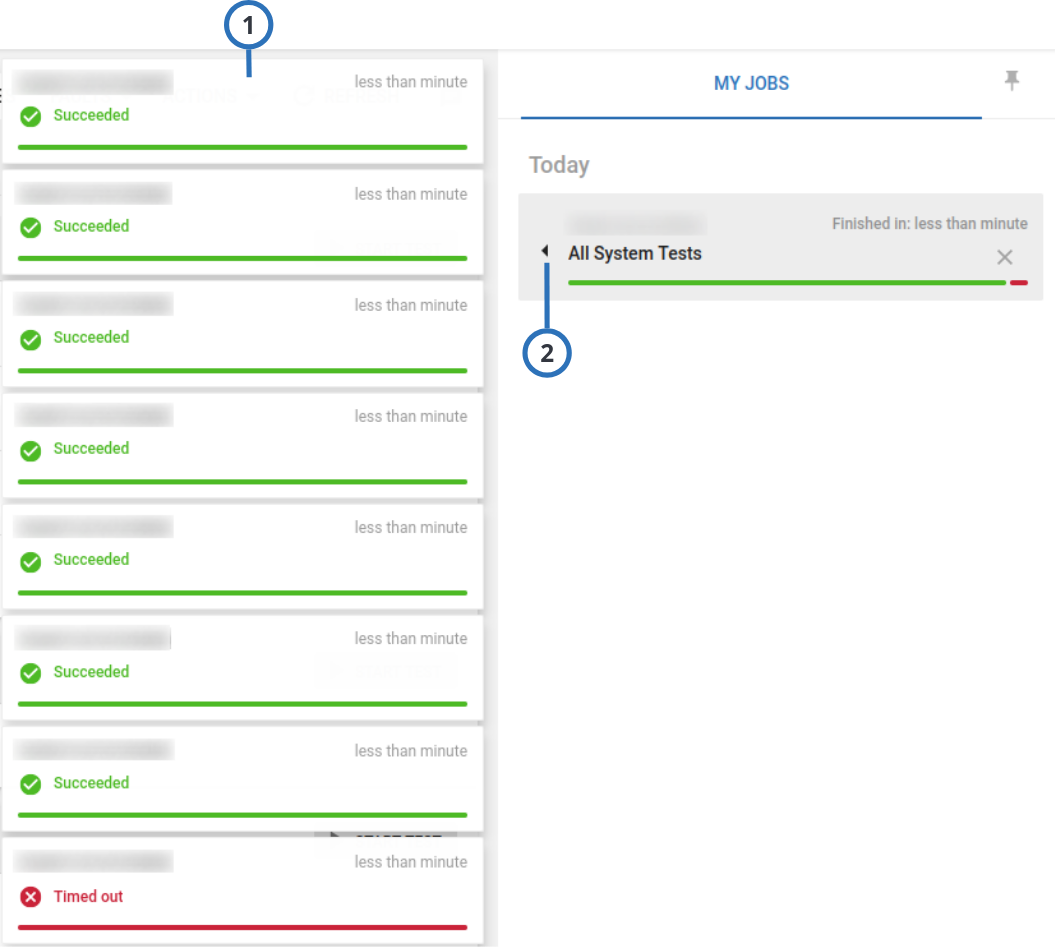

| Callout | Name | Description |
|---|---|---|
| 1 | Child processes | Lists the processes grouped in the parent process. |
| 2 | Parent process | Displays the process that groups the started tests: click to display the child processes. |
You can see parent and child processes also on the My Jobs page:


Click on the parent process to see the child processes:
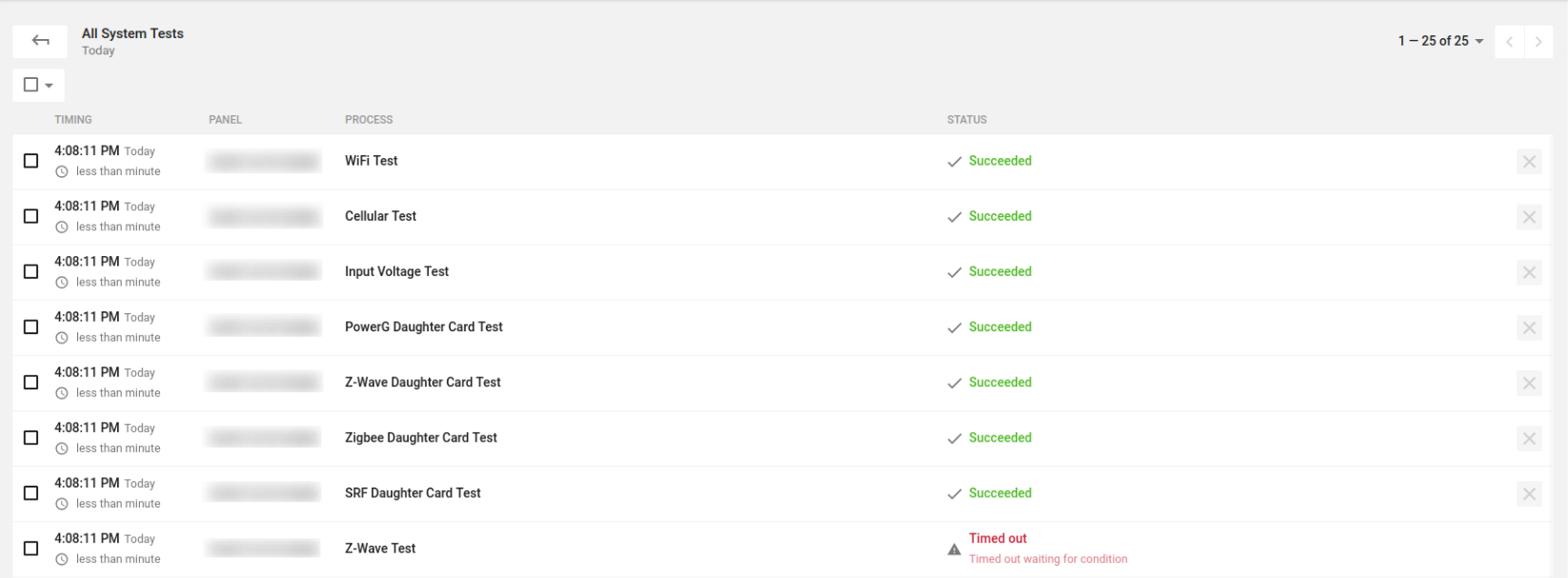

Z-Wave counters reset
important
The panel must have Z-Wave devices to display the Z-Wave counters.
To view the Z-Wave counters of the panel, on the navigation pane, click Equipment > the panel > SYSTEM TESTS > the arrow icon of the Z-Wave Counters group:


| Callout | Name | Description |
|---|---|---|
| 1 | Z-Wave Counters for Automation Device 1 | Displays the device’s Z-Wave counters. |
| 2 | RESET ALL COUNTERS | Click to reset the Z-Wave counters of all devices. |
| 3 | RESET | Click to reset the device’s Z-Wave counters. |
| 4 | Expand group | Click to display the tests in the group. |
| 5 | Z-Wave Counters | Z-Wave counter tests group. |