Configuration tab
Navigating the Configuration tab
Configure an individual panel and its zones, outputs, communication, and user settings on the CONFIGURATION tab. You can also save a panel configuration as a basic configuration that you can push to multiple panels.
To view a configuration on the Configuration tab, select a configuration from the current and previous panel configurations list. For more information, see Current and previous panel configurations list.
You can only edit a configuration if it is the current configuration. For information on changing the configuration settings, see Editing the configuration settings of an individual panel.
You can only download a panel configuration if the panel is connected to the server. The blue bulb indicates if the panel is connected. For more information, see Online status in Navigating the equipment hub.
For information about pushing a basic configuration to one or more panels, see Pushing a basic configuration to one or more panels.
Figure. Navigating the Configuration tab
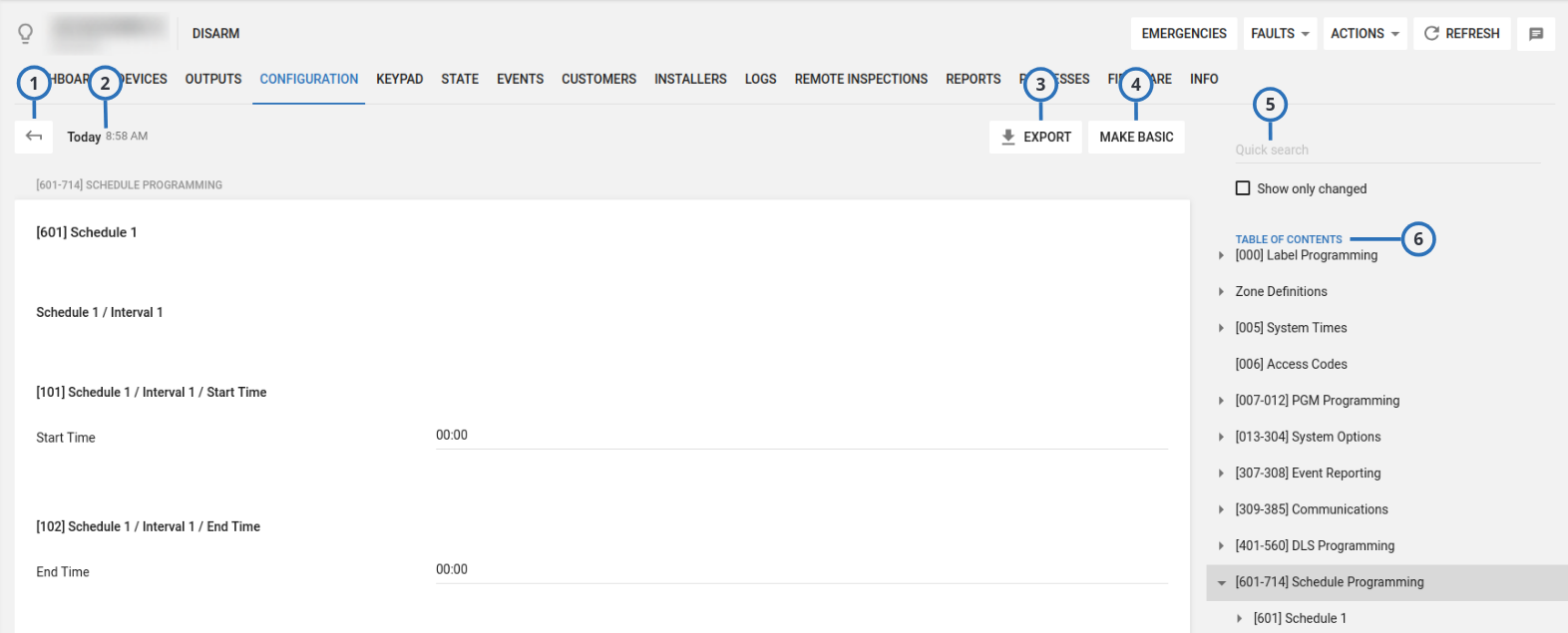
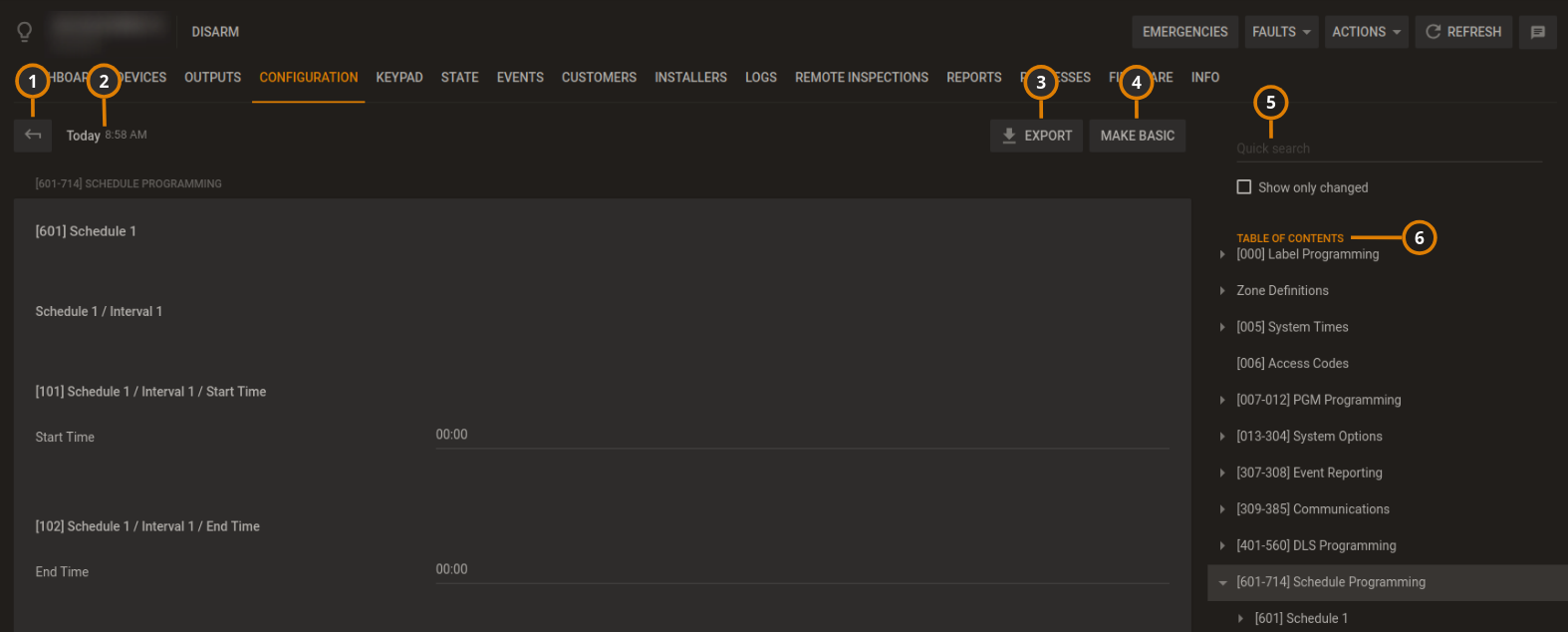
| Callout | Name | Description |
|---|---|---|
| 1 | Return | Click to return to list of configurations. |
| 2 | Configuration date | Each configuration download is distinguished by the date of download. |
| 3 | EXPORT | Saves the configuration in CSV format on a local disk. |
| 4 | MAKE BASIC | Click to make the configuration a basic configuration that you can push to other panels. Find the basic configurations on the Basic configurations page in the System drop-down list. For more information, see Basic configurations page. For more information about making a basic configuration, see Creating a basic configuration from an existing panel configuration. |
| 5 | Quick search | Filter the configuration to return only values that contain the search term. |
| 6 | TABLE OF CONTENTS | Use the table of contents to navigate the configuration quickly. The table of contents is categorized and expandable. |
Current and previous panel configurations list
View and edit up to eight panel configurations for an individual panel in the configurations list. The configurations are ordered by the date of download. Select a configuration to view it in the CONFIGURATION tab.
If a panel is newly registered on the server, click DOWNLOAD NOW to download the panel configuration to the server.
Figure. Navigating the panel configurations list
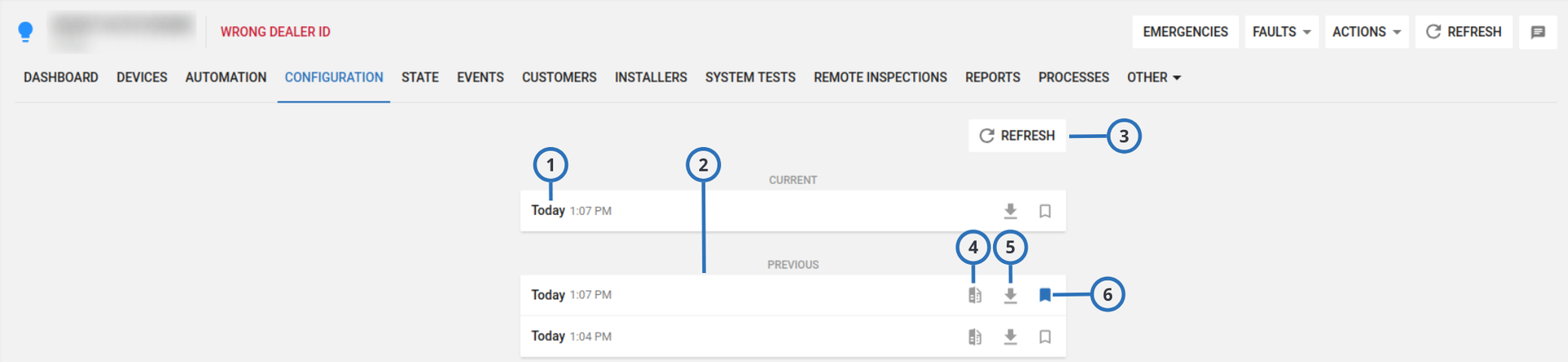
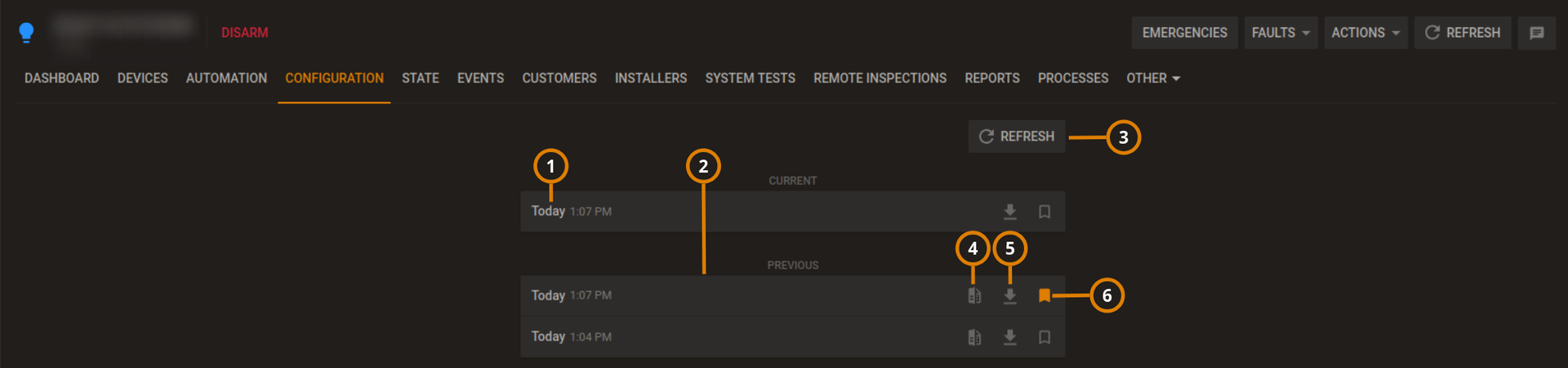
| Callout | Name | Description |
|---|---|---|
| 1 | Current configuration | You can edit the current configuration only. Click to view or edit. |
| 2 | Previous configurations | View seven previous configurations in the PREVIOUS list. |
| If you download a new configuration, it overwrites the oldest configuration in the PREVIOUS list. To ensure a configuration is not overwritten, click the bookmark icon. | ||
| 3 | REFRESH | Click to refresh the configurations list. |
| 4 | Compare configuration | Click to compare the configuration with the current configuration. |
| 5 | EXPORT | Click to save the configuration on a local disk in CSV format. |
| 6 | Bookmark | To ensure a configuration from the PREVIOUS list is not overwritten by new configurations, click the bookmark icon. You can only save seven previous configurations at a time from the PREVIOUS list. |
Creating a basic configuration from an existing panel configuration
- Click the panel name in the PANEL column on the Panels page to open a panel in the Equipment hub.
- Click REFRESH from the CONFIGURATION tab to synchronize the panel and the server.
Click REFRESH in the CONFIGURATION tab, not REFRESH above the Equipment hub tabs.
- From the CURRENT list, select the current panel configuration.
- Click MAKE BASIC.
- Select the check boxes of the settings to include in the basic configuration.
- Click CREATE.
- Enter a unique name in the Basic configuration name field.
- Click SAVE.
Synchronizing the configuration of an individual panel
- Click the panel name in the PANEL column on the Panels page to open a panel in the Equipment hub.
- Click REFRESH from the CONFIGURATION tab.
Editing the configuration settings of an individual panel
- Click the panel name in the PANEL column on the Panels page to open a panel in the Equipment hub.
- Click REFRESH to synchronize the panel and the server from the CONFIGURATION tab.
note
If there is no refresh option, select DOWNLOAD NOW.
- From the CURRENT list, select the current panel configuration.
- Make the required changes and select the Show only changed check box to review your changes.
- Click UPLOAD.