Outputs or Automation tab
Label of this tab may be Outputs or Automation depending on the Display Z-Wave and PowerG+ devices option.
For more information, see Resolve tab.
The OUTPUTS tab displays all the output devices including output, PGM, activation ports and Z-Wave.
The AUTOMATION tab displays all the panel’s Z-Wave and PowerG+ automation devices.
In this tab the devices can be:
- Viewed
- Controlled - Turned on or off. You can enable PowerMaster devices to turn on for specified time periods.
- Configured – set icon and label
You can only control the devices for defined time periods after an alarm event. To define this time period:
- Click Settings.
- Click RESOLVE.
- Click Automation Activation settings.
In DSC panels the output needs to be configured as command output 1-4 ([*]→[009]→121-124) and the created
devices are as follows: X00Y, when X is the number of output 1-4 and Y is the associated partition number of the output
device. For example, if two physical output devices are configured as output 1 and assigned to three partitions 1, 2 and 3,
then 3 output devices are created called 1001, 1002, and 1003. Each such output device controls the two physical output
devices.
Figure. Outputs or Automation tab
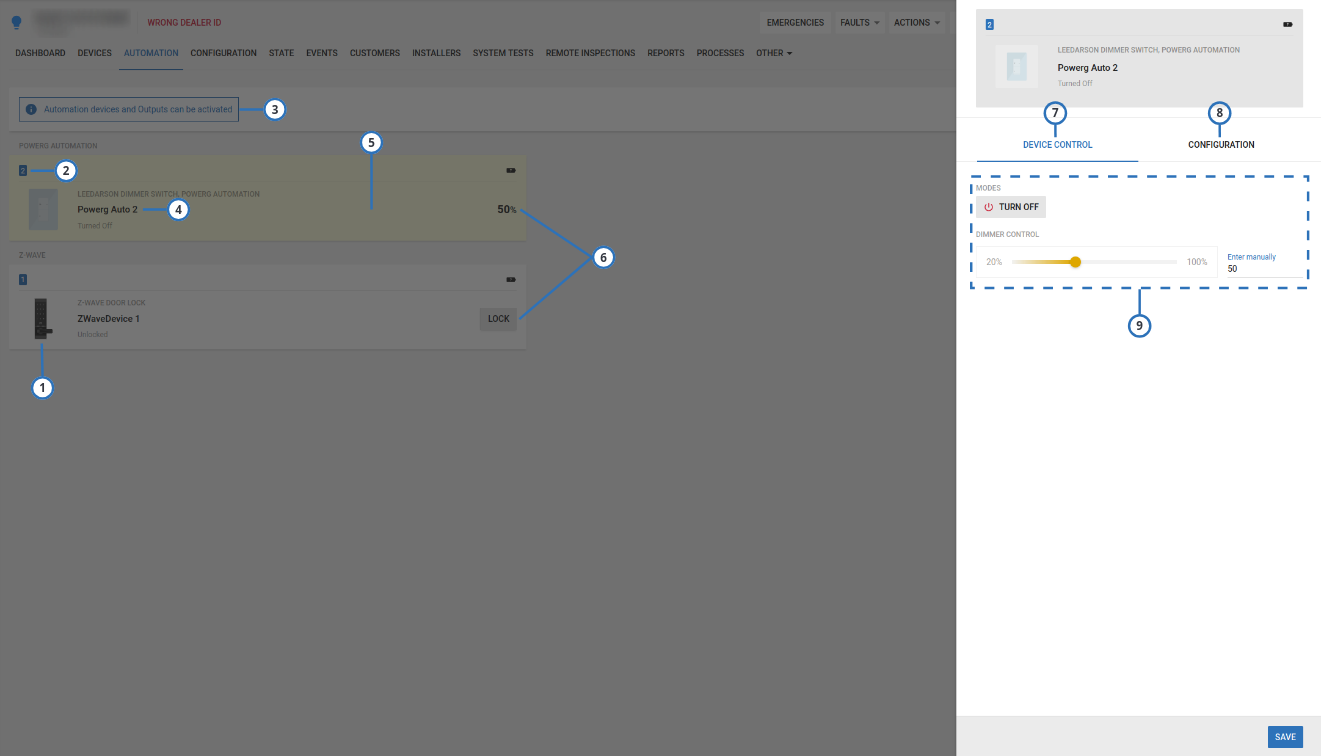
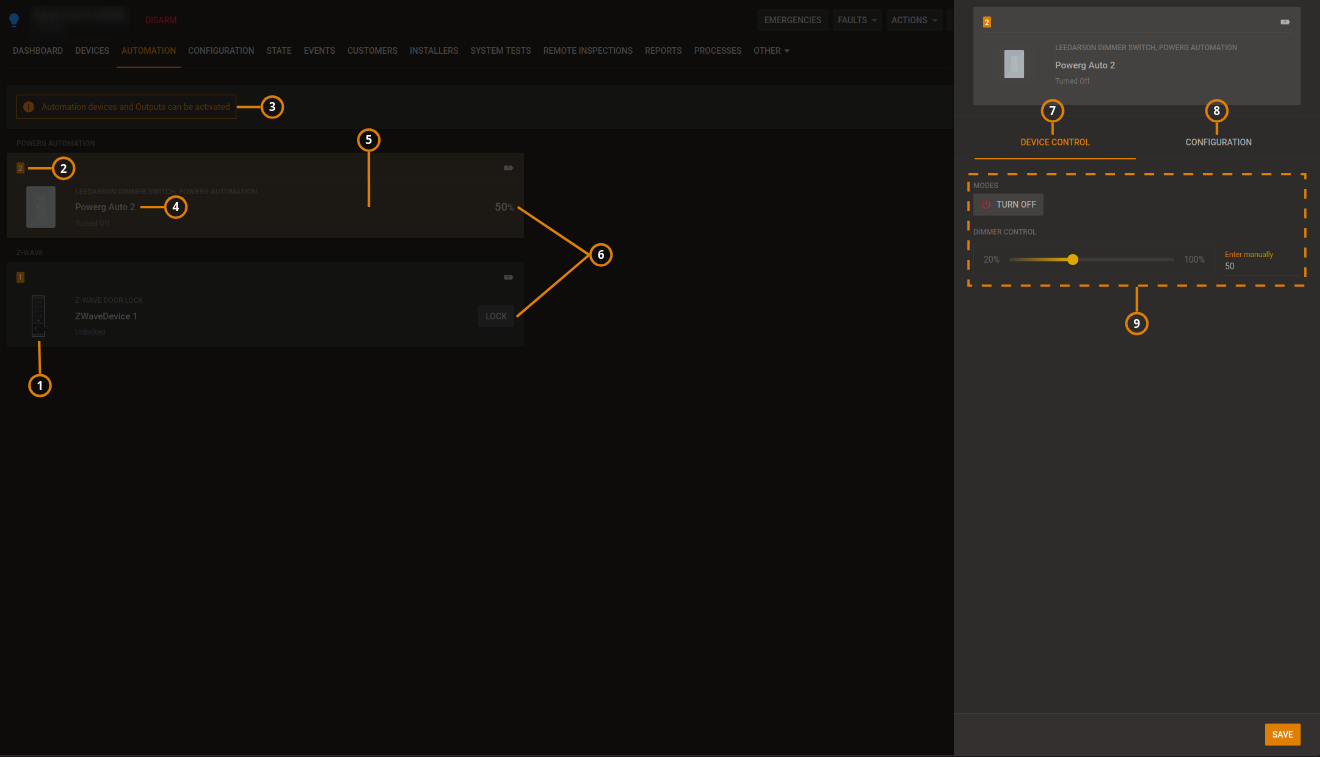
| Callout | Name | Description |
|---|---|---|
| 1 | Output/Automation Icon | Describes the Output/Automation functionality. It can be set in CONFIGURATION (callout 8) |
| 2 | Output/Automation number | Unique Output/Automation number. note In DSC panels 1001 means first output (121) partition 1. |
| 3 | Control status | Most of the time it says in red |
| 4 | Output/Automation label | Output/Automation label which can be set in CONFIGURATION. |
| 5 | Output/Automation row | Each PowerManage Output/Automation device gets one row. |
| 6 | Control button | After alarm event the button can control the Output/Automation state. |
| 7 | DEVICE CONTROL | When selecting an output row a dialog appears with DEVICE CONTROL tab with the ability to turn on/off the Output/Automation device after an alarm. |
| 8 | CONFIGURATION | When selecting an Output/Automation row a dialog appears with CONFIGURATION tab with the ability to define icon and label. note You can configure the icon only for output (PGM). |
| 9 | Control menu | In the DEVICE CONTROL tab, after an alarm event, the control menu can manage the Output/Automation state. |