Keypad tab
To connect to a physical keypad, complete the following steps:
- Open a virtual keypad on the KEYPAD tab.
- Click CONNECT NOW.
Important
Click DISCONNECT after you use the virtual keypad to disconnect from the physical keypad. If you do not disconnect, a communication backlog occurs and no other virtual keypad can connect.
note
You can use the virtual and physical keypads simultaneously with Visonic panels. If you activate a Neo or PSP virtual keypad, the physical keypad deactivates.
Figure. Navigating the KEYPAD tab
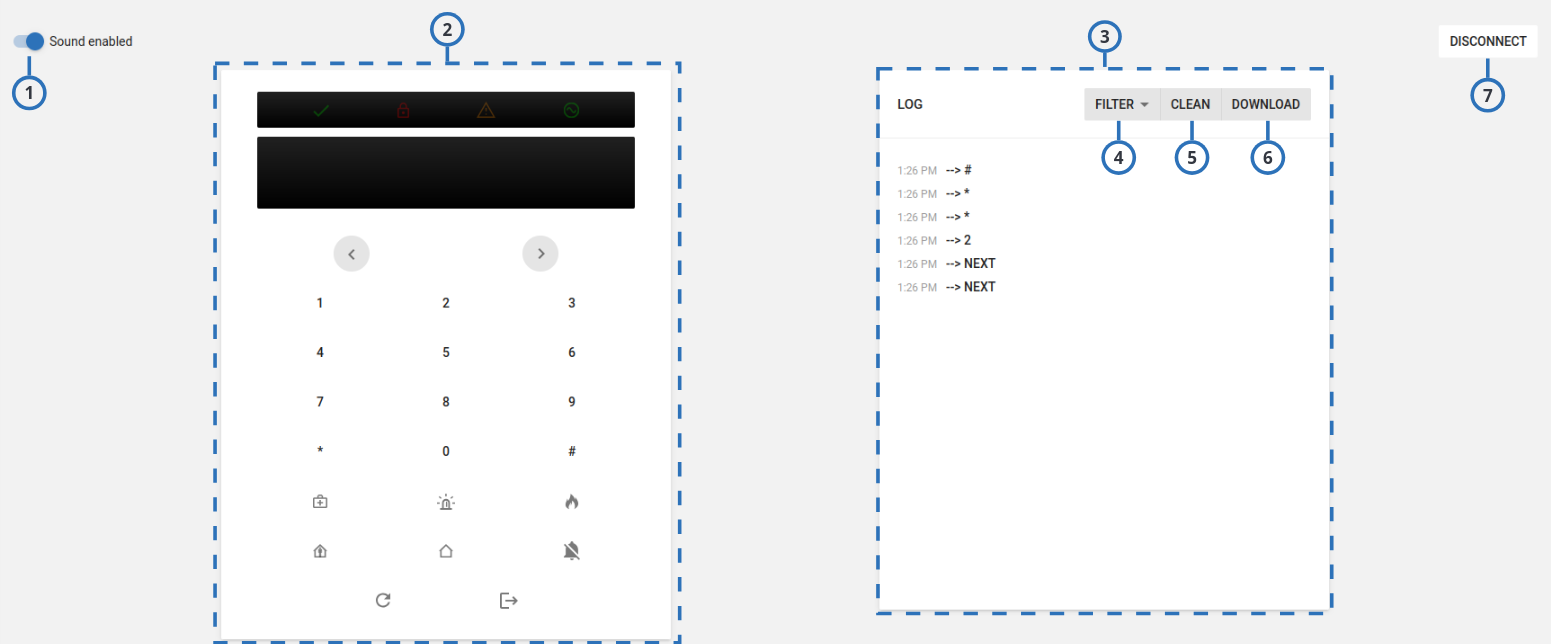
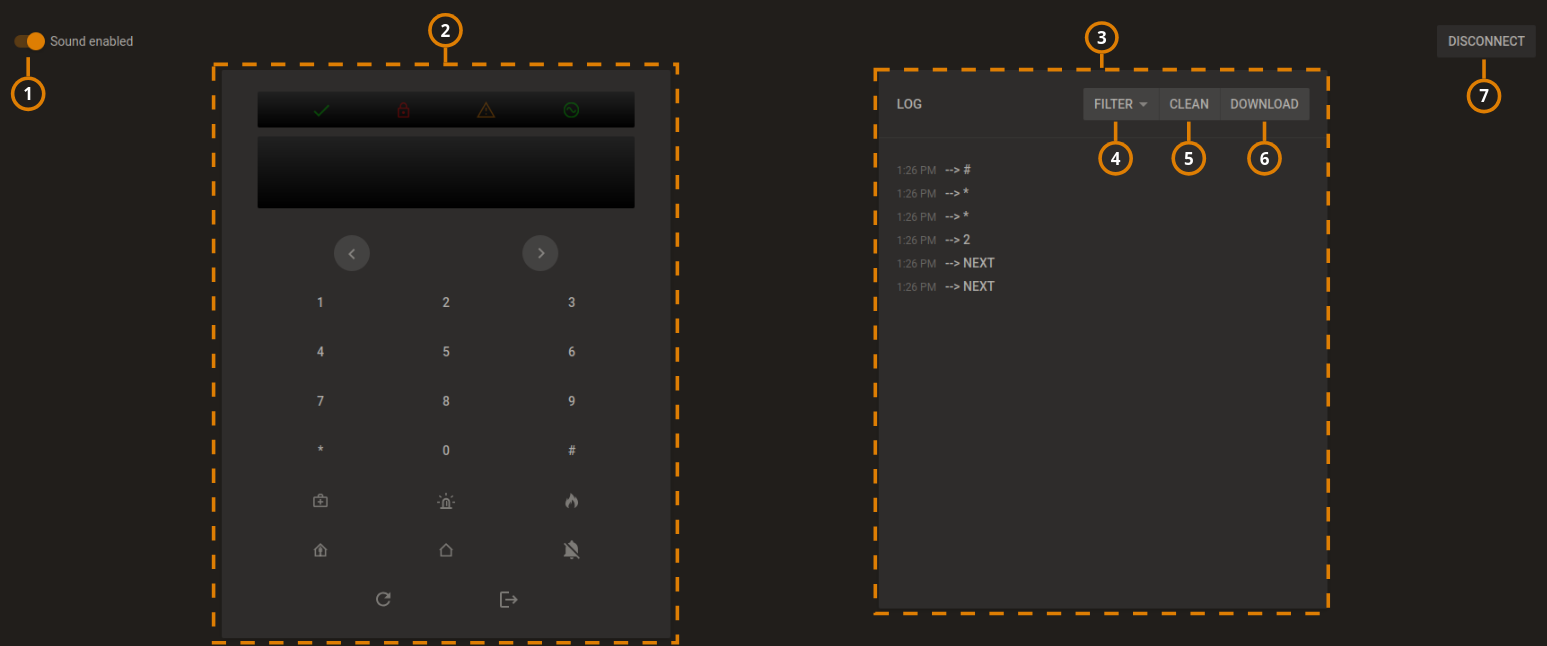
| Callout | Name | Description |
|---|---|---|
| 1 | Sound toggle | Turn on Sound enabled to enable the sound of keypad notifications. |
| 2 | Virtual keypad | The virtual keypad mirrors the keypad buttons and the live LED and LCD display of the physical keypad. The LED display features the power status, trouble status, WAN, and WiFi connectivity icons. |
| 3 | Log | The log file records all messages between the keypad and the panel. |
| 4 | FILTER | To show only a specific category of message, from the FILTER list, select any of the following options:
|
| 5 | CLEAN | Click to erase the log. |
| 6 | DOWNLOAD | Click to download the log locally. |
| 7 | DISCONNECT | Click when you finish using the virtual keypad. Some physical keypads cannot function when the virtual keypad is connected. |
Related topics